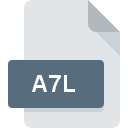
A7L File Extension
Adobe Authorware Library
-
Category
-
Popularity0 ( votes)
What is A7L file?
A7L is a file extension commonly associated with Adobe Authorware Library files. Files with A7L extension may be used by programs distributed for Windows platform. Files with A7L extension are categorized as Misc Files files. The Misc Files subset comprises 6033 various file formats. The software recommended for managing A7L files is Adobe Authorware. On the official website of Adobe Systems Incorporated developer not only will you find detailed information about theAdobe Authorware software, but also about A7L and other supported file formats.
Programs which support A7L file extension
Programs that can handle A7L files are as follows. Files with A7L extension, just like any other file formats, can be found on any operating system. The files in question may be transferred to other devices, be it mobile or stationary, yet not all systems may be capable of properly handling such files.
How to open file with A7L extension?
Problems with accessing A7L may be due to various reasons. On the bright side, the most encountered issues pertaining to Adobe Authorware Library files aren’t complex. In most cases they can be addressed swiftly and effectively without assistance from a specialist. We have prepared a listing of which will help you resolve your problems with A7L files.
Step 1. Get the Adobe Authorware
 The main and most frequent cause precluding users form opening A7L files is that no program that can handle A7L files is installed on user’s system. The solution to this problem is very simple. Download Adobe Authorware and install it on your device. On the top of the page a list that contains all programs grouped based on operating systems supported can be found. One of the most risk-free method of downloading software is using links provided by official distributors. Visit Adobe Authorware website and download the installer.
The main and most frequent cause precluding users form opening A7L files is that no program that can handle A7L files is installed on user’s system. The solution to this problem is very simple. Download Adobe Authorware and install it on your device. On the top of the page a list that contains all programs grouped based on operating systems supported can be found. One of the most risk-free method of downloading software is using links provided by official distributors. Visit Adobe Authorware website and download the installer.
Step 2. Verify the you have the latest version of Adobe Authorware
 If you already have Adobe Authorware installed on your systems and A7L files are still not opened properly, check if you have the latest version of the software. It may also happen that software creators by updating their applications add compatibility with other, newer file formats. The reason that Adobe Authorware cannot handle files with A7L may be that the software is outdated. The latest version of Adobe Authorware should support all file formats that where compatible with older versions of the software.
If you already have Adobe Authorware installed on your systems and A7L files are still not opened properly, check if you have the latest version of the software. It may also happen that software creators by updating their applications add compatibility with other, newer file formats. The reason that Adobe Authorware cannot handle files with A7L may be that the software is outdated. The latest version of Adobe Authorware should support all file formats that where compatible with older versions of the software.
Step 3. Assign Adobe Authorware to A7L files
If you have the latest version of Adobe Authorware installed and the problem persists, select it as the default program to be used to manage A7L on your device. The next step should pose no problems. The procedure is straightforward and largely system-independent

The procedure to change the default program in Windows
- Choose the entry from the file menu accessed by right-mouse clicking on the A7L file
- Select
- Finally select , point to the folder where Adobe Authorware is installed, check the Always use this app to open A7L files box and conform your selection by clicking button

The procedure to change the default program in Mac OS
- Right-click the A7L file and select
- Proceed to the section. If its closed, click the title to access available options
- From the list choose the appropriate program and confirm by clicking .
- If you followed the previous steps a message should appear: This change will be applied to all files with A7L extension. Next, click the button to finalize the process.
Step 4. Verify that the A7L is not faulty
Should the problem still occur after following steps 1-3, check if the A7L file is valid. It is probable that the file is corrupted and thus cannot be accessed.

1. The A7L may be infected with malware – make sure to scan it with an antivirus tool.
If the A7L is indeed infected, it is possible that the malware is blocking it from opening. Scan the A7L file as well as your computer for malware or viruses. If the scanner detected that the A7L file is unsafe, proceed as instructed by the antivirus program to neutralize the threat.
2. Ensure the file with A7L extension is complete and error-free
If the A7L file was sent to you by someone else, ask this person to resend the file to you. The file might have been copied erroneously and the data lost integrity, which precludes from accessing the file. It could happen the the download process of file with A7L extension was interrupted and the file data is defective. Download the file again from the same source.
3. Verify whether your account has administrative rights
Some files require elevated access rights to open them. Log out of your current account and log in to an account with sufficient access privileges. Then open the Adobe Authorware Library file.
4. Check whether your system can handle Adobe Authorware
The operating systems may note enough free resources to run the application that support A7L files. Close all running programs and try opening the A7L file.
5. Check if you have the latest updates to the operating system and drivers
Regularly updated system, drivers, and programs keep your computer secure. This may also prevent problems with Adobe Authorware Library files. It may be the case that the A7L files work properly with updated software that addresses some system bugs.
Do you want to help?
If you have additional information about the A7L file, we will be grateful if you share it with our users. To do this, use the form here and send us your information on A7L file.

 Windows
Windows 
