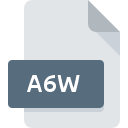
A6W File Extension
Adobe Authorware Unpackaged
-
Category
-
Popularity0 ( votes)
What is A6W file?
A6W filename suffix is mostly used for Adobe Authorware Unpackaged files. A6W file format is compatible with software that can be installed on Windows system platform. A6W file belongs to the Misc Files category just like 6033 other filename extensions listed in our database. The most popular software that supports A6W files is Adobe Authorware. Adobe Authorware software was developed by Adobe Systems Incorporated, and on its official website you may find more information about A6W files or the Adobe Authorware software program.
Programs which support A6W file extension
Programs that can handle A6W files are as follows. Files with A6W extension, just like any other file formats, can be found on any operating system. The files in question may be transferred to other devices, be it mobile or stationary, yet not all systems may be capable of properly handling such files.
How to open file with A6W extension?
Being unable to open files with A6W extension can be have various origins. What is important, all common issues related to files with A6W extension can be resolved by the users themselves. The process is quick and doesn’t involve an IT expert. We have prepared a listing of which will help you resolve your problems with A6W files.
Step 1. Install Adobe Authorware software
 The main and most frequent cause precluding users form opening A6W files is that no program that can handle A6W files is installed on user’s system. The solution is straightforward, just download and install Adobe Authorware. On the top of the page a list that contains all programs grouped based on operating systems supported can be found. One of the most risk-free method of downloading software is using links provided by official distributors. Visit Adobe Authorware website and download the installer.
The main and most frequent cause precluding users form opening A6W files is that no program that can handle A6W files is installed on user’s system. The solution is straightforward, just download and install Adobe Authorware. On the top of the page a list that contains all programs grouped based on operating systems supported can be found. One of the most risk-free method of downloading software is using links provided by official distributors. Visit Adobe Authorware website and download the installer.
Step 2. Verify the you have the latest version of Adobe Authorware
 If you already have Adobe Authorware installed on your systems and A6W files are still not opened properly, check if you have the latest version of the software. Software developers may implement support for more modern file formats in updated versions of their products. The reason that Adobe Authorware cannot handle files with A6W may be that the software is outdated. The latest version of Adobe Authorware should support all file formats that where compatible with older versions of the software.
If you already have Adobe Authorware installed on your systems and A6W files are still not opened properly, check if you have the latest version of the software. Software developers may implement support for more modern file formats in updated versions of their products. The reason that Adobe Authorware cannot handle files with A6W may be that the software is outdated. The latest version of Adobe Authorware should support all file formats that where compatible with older versions of the software.
Step 3. Associate Adobe Authorware Unpackaged files with Adobe Authorware
If the issue has not been solved in the previous step, you should associate A6W files with latest version of Adobe Authorware you have installed on your device. The method is quite simple and varies little across operating systems.

Selecting the first-choice application in Windows
- Choose the entry from the file menu accessed by right-mouse clicking on the A6W file
- Next, select the option and then using open the list of available applications
- To finalize the process, select entry and using the file explorer select the Adobe Authorware installation folder. Confirm by checking Always use this app to open A6W files box and clicking button.

Selecting the first-choice application in Mac OS
- Right-click the A6W file and select
- Find the option – click the title if its hidden
- Select the appropriate software and save your settings by clicking
- If you followed the previous steps a message should appear: This change will be applied to all files with A6W extension. Next, click the button to finalize the process.
Step 4. Verify that the A6W is not faulty
You closely followed the steps listed in points 1-3, but the problem is still present? You should check whether the file is a proper A6W file. Problems with opening the file may arise due to various reasons.

1. Verify that the A6W in question is not infected with a computer virus
If the file is infected, the malware that resides in the A6W file hinders attempts to open it. Scan the A6W file as well as your computer for malware or viruses. If the scanner detected that the A6W file is unsafe, proceed as instructed by the antivirus program to neutralize the threat.
2. Ensure the file with A6W extension is complete and error-free
Did you receive the A6W file in question from a different person? Ask him/her to send it one more time. The file might have been copied erroneously and the data lost integrity, which precludes from accessing the file. If the A6W file has been downloaded from the internet only partially, try to redownload it.
3. Check if the user that you are logged as has administrative privileges.
Sometimes in order to access files user need to have administrative privileges. Log in using an administrative account and see If this solves the problem.
4. Verify that your device fulfills the requirements to be able to open Adobe Authorware
If the systems has insufficient resources to open A6W files, try closing all currently running applications and try again.
5. Ensure that you have the latest drivers and system updates and patches installed
Up-to-date system and drivers not only makes your computer more secure, but also may solve problems with Adobe Authorware Unpackaged file. Outdated drivers or software may have caused the inability to use a peripheral device needed to handle A6W files.
Do you want to help?
If you have additional information about the A6W file, we will be grateful if you share it with our users. To do this, use the form here and send us your information on A6W file.

 Windows
Windows 
