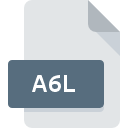
A6L File Extension
Adobe Authorware Library
-
Category
-
Popularity0 ( votes)
What is A6L file?
A6L filename suffix is mostly used for Adobe Authorware Library files. A6L file format is compatible with software that can be installed on Windows system platform. A6L file format, along with 6033 other file formats, belongs to the Misc Files category. Adobe Authorware is by far the most used program for working with A6L files. On the official website of Adobe Systems Incorporated developer not only will you find detailed information about theAdobe Authorware software, but also about A6L and other supported file formats.
Programs which support A6L file extension
Programs that can handle A6L files are as follows. A6L files can be encountered on all system platforms, including mobile, yet there is no guarantee each will properly support such files.
How to open file with A6L extension?
Being unable to open files with A6L extension can be have various origins. On the bright side, the most encountered issues pertaining to Adobe Authorware Library files aren’t complex. In most cases they can be addressed swiftly and effectively without assistance from a specialist. We have prepared a listing of which will help you resolve your problems with A6L files.
Step 1. Install Adobe Authorware software
 The main and most frequent cause precluding users form opening A6L files is that no program that can handle A6L files is installed on user’s system. The solution to this problem is very simple. Download Adobe Authorware and install it on your device. On the top of the page a list that contains all programs grouped based on operating systems supported can be found. The safest method of downloading Adobe Authorware installed is by going to developer’s website (Adobe Systems Incorporated) and downloading the software using provided links.
The main and most frequent cause precluding users form opening A6L files is that no program that can handle A6L files is installed on user’s system. The solution to this problem is very simple. Download Adobe Authorware and install it on your device. On the top of the page a list that contains all programs grouped based on operating systems supported can be found. The safest method of downloading Adobe Authorware installed is by going to developer’s website (Adobe Systems Incorporated) and downloading the software using provided links.
Step 2. Check the version of Adobe Authorware and update if needed
 If you already have Adobe Authorware installed on your systems and A6L files are still not opened properly, check if you have the latest version of the software. It may also happen that software creators by updating their applications add compatibility with other, newer file formats. The reason that Adobe Authorware cannot handle files with A6L may be that the software is outdated. The most recent version of Adobe Authorware is backward compatible and can handle file formats supported by older versions of the software.
If you already have Adobe Authorware installed on your systems and A6L files are still not opened properly, check if you have the latest version of the software. It may also happen that software creators by updating their applications add compatibility with other, newer file formats. The reason that Adobe Authorware cannot handle files with A6L may be that the software is outdated. The most recent version of Adobe Authorware is backward compatible and can handle file formats supported by older versions of the software.
Step 3. Set the default application to open A6L files to Adobe Authorware
If the issue has not been solved in the previous step, you should associate A6L files with latest version of Adobe Authorware you have installed on your device. The next step should pose no problems. The procedure is straightforward and largely system-independent

The procedure to change the default program in Windows
- Choose the entry from the file menu accessed by right-mouse clicking on the A6L file
- Next, select the option and then using open the list of available applications
- The last step is to select option supply the directory path to the folder where Adobe Authorware is installed. Now all that is left is to confirm your choice by selecting Always use this app to open A6L files and clicking .

The procedure to change the default program in Mac OS
- By clicking right mouse button on the selected A6L file open the file menu and choose
- Open the section by clicking its name
- Select Adobe Authorware and click
- A message window should appear informing that This change will be applied to all files with A6L extension. By clicking you confirm your selection.
Step 4. Verify that the A6L is not faulty
Should the problem still occur after following steps 1-3, check if the A6L file is valid. Problems with opening the file may arise due to various reasons.

1. The A6L may be infected with malware – make sure to scan it with an antivirus tool.
If the A6L is indeed infected, it is possible that the malware is blocking it from opening. Scan the A6L file as well as your computer for malware or viruses. If the scanner detected that the A6L file is unsafe, proceed as instructed by the antivirus program to neutralize the threat.
2. Check whether the file is corrupted or damaged
If you obtained the problematic A6L file from a third party, ask them to supply you with another copy. The file might have been copied erroneously and the data lost integrity, which precludes from accessing the file. When downloading the file with A6L extension from the internet an error may occurred resulting in incomplete file. Try downloading the file again.
3. Ensure that you have appropriate access rights
There is a possibility that the file in question can only be accessed by users with sufficient system privileges. Switch to an account that has required privileges and try opening the Adobe Authorware Library file again.
4. Make sure that the system has sufficient resources to run Adobe Authorware
If the systems has insufficient resources to open A6L files, try closing all currently running applications and try again.
5. Check if you have the latest updates to the operating system and drivers
Up-to-date system and drivers not only makes your computer more secure, but also may solve problems with Adobe Authorware Library file. Outdated drivers or software may have caused the inability to use a peripheral device needed to handle A6L files.
Do you want to help?
If you have additional information about the A6L file, we will be grateful if you share it with our users. To do this, use the form here and send us your information on A6L file.

 Windows
Windows 
