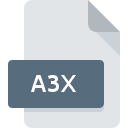
A3X File Extension
AccuLoad III.net Settings
-
DeveloperFMC Technologies, Inc.
-
Category
-
Popularity4 (1 votes)
What is A3X file?
A3X is a file extension commonly associated with AccuLoad III.net Settings files. AccuLoad III.net Settings format was developed by FMC Technologies, Inc.. A3X file format is compatible with software that can be installed on Windows system platform. Files with A3X extension are categorized as Settings Files files. The Settings Files subset comprises 1305 various file formats. AccuMate for AccuLoad III.net is by far the most used program for working with A3X files.
Programs which support A3X file extension
The following listing features A3X-compatible programs. Files with A3X suffix can be copied to any mobile device or system platform, but it may not be possible to open them properly on target system.
How to open file with A3X extension?
There can be multiple causes why you have problems with opening A3X files on given system. Fortunately, most common problems with A3X files can be solved without in-depth IT knowledge, and most importantly, in a matter of minutes. The list below will guide you through the process of addressing the encountered problem.
Step 1. Download and install AccuMate for AccuLoad III.net
 The main and most frequent cause precluding users form opening A3X files is that no program that can handle A3X files is installed on user’s system. The solution is straightforward, just download and install AccuMate for AccuLoad III.net. The full list of programs grouped by operating systems can be found above. If you want to download AccuMate for AccuLoad III.net installer in the most secured manner, we suggest you visit website and download from their official repositories.
The main and most frequent cause precluding users form opening A3X files is that no program that can handle A3X files is installed on user’s system. The solution is straightforward, just download and install AccuMate for AccuLoad III.net. The full list of programs grouped by operating systems can be found above. If you want to download AccuMate for AccuLoad III.net installer in the most secured manner, we suggest you visit website and download from their official repositories.
Step 2. Update AccuMate for AccuLoad III.net to the latest version
 If you already have AccuMate for AccuLoad III.net installed on your systems and A3X files are still not opened properly, check if you have the latest version of the software. Software developers may implement support for more modern file formats in updated versions of their products. The reason that AccuMate for AccuLoad III.net cannot handle files with A3X may be that the software is outdated. All of the file formats that were handled just fine by the previous versions of given program should be also possible to open using AccuMate for AccuLoad III.net.
If you already have AccuMate for AccuLoad III.net installed on your systems and A3X files are still not opened properly, check if you have the latest version of the software. Software developers may implement support for more modern file formats in updated versions of their products. The reason that AccuMate for AccuLoad III.net cannot handle files with A3X may be that the software is outdated. All of the file formats that were handled just fine by the previous versions of given program should be also possible to open using AccuMate for AccuLoad III.net.
Step 3. Set the default application to open A3X files to AccuMate for AccuLoad III.net
If you have the latest version of AccuMate for AccuLoad III.net installed and the problem persists, select it as the default program to be used to manage A3X on your device. The process of associating file formats with default application may differ in details depending on platform, but the basic procedure is very similar.

The procedure to change the default program in Windows
- Right-click the A3X file and choose option
- Click and then select option
- Finally select , point to the folder where AccuMate for AccuLoad III.net is installed, check the Always use this app to open A3X files box and conform your selection by clicking button

The procedure to change the default program in Mac OS
- By clicking right mouse button on the selected A3X file open the file menu and choose
- Find the option – click the title if its hidden
- From the list choose the appropriate program and confirm by clicking .
- A message window should appear informing that This change will be applied to all files with A3X extension. By clicking you confirm your selection.
Step 4. Check the A3X for errors
You closely followed the steps listed in points 1-3, but the problem is still present? You should check whether the file is a proper A3X file. Problems with opening the file may arise due to various reasons.

1. The A3X may be infected with malware – make sure to scan it with an antivirus tool.
Should it happed that the A3X is infected with a virus, this may be that cause that prevents you from accessing it. Scan the A3X file as well as your computer for malware or viruses. A3X file is infected with malware? Follow the steps suggested by your antivirus software.
2. Check whether the file is corrupted or damaged
If you obtained the problematic A3X file from a third party, ask them to supply you with another copy. The file might have been copied erroneously and the data lost integrity, which precludes from accessing the file. If the A3X file has been downloaded from the internet only partially, try to redownload it.
3. Ensure that you have appropriate access rights
There is a possibility that the file in question can only be accessed by users with sufficient system privileges. Log out of your current account and log in to an account with sufficient access privileges. Then open the AccuLoad III.net Settings file.
4. Check whether your system can handle AccuMate for AccuLoad III.net
If the systems has insufficient resources to open A3X files, try closing all currently running applications and try again.
5. Check if you have the latest updates to the operating system and drivers
Up-to-date system and drivers not only makes your computer more secure, but also may solve problems with AccuLoad III.net Settings file. It may be the case that the A3X files work properly with updated software that addresses some system bugs.
Do you want to help?
If you have additional information about the A3X file, we will be grateful if you share it with our users. To do this, use the form here and send us your information on A3X file.

 Windows
Windows 
