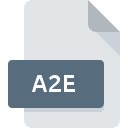
A2E File Extension
ArcGIS Option Data Format
-
Category
-
Popularity2 (1 votes)
What is A2E file?
A2E is a file extension commonly associated with ArcGIS Option Data Format files. A2E file format is compatible with software that can be installed on Windows system platform. A2E file format, along with 1305 other file formats, belongs to the Settings Files category. The software recommended for managing A2E files is ArcGIS. On the official website of Esri developer not only will you find detailed information about theArcGIS software, but also about A2E and other supported file formats.
Programs which support A2E file extension
Below is a table that list programs that support A2E files. Files with A2E suffix can be copied to any mobile device or system platform, but it may not be possible to open them properly on target system.
Updated: 12/16/2020
How to open file with A2E extension?
Problems with accessing A2E may be due to various reasons. Fortunately, most common problems with A2E files can be solved without in-depth IT knowledge, and most importantly, in a matter of minutes. We have prepared a listing of which will help you resolve your problems with A2E files.
Step 1. Get the ArcGIS
 The main and most frequent cause precluding users form opening A2E files is that no program that can handle A2E files is installed on user’s system. The solution to this problem is very simple. Download ArcGIS and install it on your device. On the top of the page a list that contains all programs grouped based on operating systems supported can be found. One of the most risk-free method of downloading software is using links provided by official distributors. Visit ArcGIS website and download the installer.
The main and most frequent cause precluding users form opening A2E files is that no program that can handle A2E files is installed on user’s system. The solution to this problem is very simple. Download ArcGIS and install it on your device. On the top of the page a list that contains all programs grouped based on operating systems supported can be found. One of the most risk-free method of downloading software is using links provided by official distributors. Visit ArcGIS website and download the installer.
Step 2. Check the version of ArcGIS and update if needed
 If the problems with opening A2E files still occur even after installing ArcGIS, it is possible that you have an outdated version of the software. Check the developer’s website whether a newer version of ArcGIS is available. Sometimes software developers introduce new formats in place of that already supports along with newer versions of their applications. If you have an older version of ArcGIS installed, it may not support A2E format. The most recent version of ArcGIS is backward compatible and can handle file formats supported by older versions of the software.
If the problems with opening A2E files still occur even after installing ArcGIS, it is possible that you have an outdated version of the software. Check the developer’s website whether a newer version of ArcGIS is available. Sometimes software developers introduce new formats in place of that already supports along with newer versions of their applications. If you have an older version of ArcGIS installed, it may not support A2E format. The most recent version of ArcGIS is backward compatible and can handle file formats supported by older versions of the software.
Step 3. Associate ArcGIS Option Data Format files with ArcGIS
After installing ArcGIS (the most recent version) make sure that it is set as the default application to open A2E files. The process of associating file formats with default application may differ in details depending on platform, but the basic procedure is very similar.

Change the default application in Windows
- Choose the entry from the file menu accessed by right-mouse clicking on the A2E file
- Select
- Finally select , point to the folder where ArcGIS is installed, check the Always use this app to open A2E files box and conform your selection by clicking button

Change the default application in Mac OS
- Right-click the A2E file and select
- Open the section by clicking its name
- Select the appropriate software and save your settings by clicking
- Finally, a This change will be applied to all files with A2E extension message should pop-up. Click button in order to confirm your choice.
Step 4. Verify that the A2E is not faulty
You closely followed the steps listed in points 1-3, but the problem is still present? You should check whether the file is a proper A2E file. Being unable to access the file can be related to various issues.

1. Verify that the A2E in question is not infected with a computer virus
Should it happed that the A2E is infected with a virus, this may be that cause that prevents you from accessing it. Scan the A2E file as well as your computer for malware or viruses. A2E file is infected with malware? Follow the steps suggested by your antivirus software.
2. Ensure the file with A2E extension is complete and error-free
If the A2E file was sent to you by someone else, ask this person to resend the file to you. During the copy process of the file errors may occurred rendering the file incomplete or corrupted. This could be the source of encountered problems with the file. If the A2E file has been downloaded from the internet only partially, try to redownload it.
3. Verify whether your account has administrative rights
Some files require elevated access rights to open them. Switch to an account that has required privileges and try opening the ArcGIS Option Data Format file again.
4. Verify that your device fulfills the requirements to be able to open ArcGIS
If the systems has insufficient resources to open A2E files, try closing all currently running applications and try again.
5. Ensure that you have the latest drivers and system updates and patches installed
Latest versions of programs and drivers may help you solve problems with ArcGIS Option Data Format files and ensure security of your device and operating system. It may be the case that the A2E files work properly with updated software that addresses some system bugs.
Do you want to help?
If you have additional information about the A2E file, we will be grateful if you share it with our users. To do this, use the form here and send us your information on A2E file.

 Windows
Windows 
