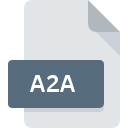
A2A File Extension
IBM Voice Type Languages Vocabels
-
DeveloperIBM
-
Category
-
Popularity4 (1 votes)
What is A2A file?
A2A is a file extension commonly associated with IBM Voice Type Languages Vocabels files. IBM Voice Type Languages Vocabels specification was created by IBM. Files with A2A extension may be used by programs distributed for Windows platform. A2A file format, along with 6033 other file formats, belongs to the Misc Files category. The software recommended for managing A2A files is IBM Voice Type. IBM Voice Type software was developed by IBM, and on its official website you may find more information about A2A files or the IBM Voice Type software program.
Programs which support A2A file extension
The following listing features A2A-compatible programs. Files with A2A suffix can be copied to any mobile device or system platform, but it may not be possible to open them properly on target system.
How to open file with A2A extension?
Being unable to open files with A2A extension can be have various origins. What is important, all common issues related to files with A2A extension can be resolved by the users themselves. The process is quick and doesn’t involve an IT expert. We have prepared a listing of which will help you resolve your problems with A2A files.
Step 1. Install IBM Voice Type software
 The main and most frequent cause precluding users form opening A2A files is that no program that can handle A2A files is installed on user’s system. The solution to this problem is very simple. Download IBM Voice Type and install it on your device. The full list of programs grouped by operating systems can be found above. If you want to download IBM Voice Type installer in the most secured manner, we suggest you visit IBM website and download from their official repositories.
The main and most frequent cause precluding users form opening A2A files is that no program that can handle A2A files is installed on user’s system. The solution to this problem is very simple. Download IBM Voice Type and install it on your device. The full list of programs grouped by operating systems can be found above. If you want to download IBM Voice Type installer in the most secured manner, we suggest you visit IBM website and download from their official repositories.
Step 2. Check the version of IBM Voice Type and update if needed
 You still cannot access A2A files although IBM Voice Type is installed on your system? Make sure that the software is up to date. Software developers may implement support for more modern file formats in updated versions of their products. If you have an older version of IBM Voice Type installed, it may not support A2A format. All of the file formats that were handled just fine by the previous versions of given program should be also possible to open using IBM Voice Type.
You still cannot access A2A files although IBM Voice Type is installed on your system? Make sure that the software is up to date. Software developers may implement support for more modern file formats in updated versions of their products. If you have an older version of IBM Voice Type installed, it may not support A2A format. All of the file formats that were handled just fine by the previous versions of given program should be also possible to open using IBM Voice Type.
Step 3. Assign IBM Voice Type to A2A files
If you have the latest version of IBM Voice Type installed and the problem persists, select it as the default program to be used to manage A2A on your device. The process of associating file formats with default application may differ in details depending on platform, but the basic procedure is very similar.

Selecting the first-choice application in Windows
- Choose the entry from the file menu accessed by right-mouse clicking on the A2A file
- Next, select the option and then using open the list of available applications
- Finally select , point to the folder where IBM Voice Type is installed, check the Always use this app to open A2A files box and conform your selection by clicking button

Selecting the first-choice application in Mac OS
- Right-click the A2A file and select
- Find the option – click the title if its hidden
- From the list choose the appropriate program and confirm by clicking .
- If you followed the previous steps a message should appear: This change will be applied to all files with A2A extension. Next, click the button to finalize the process.
Step 4. Check the A2A for errors
If you followed the instructions form the previous steps yet the issue is still not solved, you should verify the A2A file in question. Problems with opening the file may arise due to various reasons.

1. The A2A may be infected with malware – make sure to scan it with an antivirus tool.
Should it happed that the A2A is infected with a virus, this may be that cause that prevents you from accessing it. Scan the A2A file as well as your computer for malware or viruses. If the scanner detected that the A2A file is unsafe, proceed as instructed by the antivirus program to neutralize the threat.
2. Ensure the file with A2A extension is complete and error-free
If you obtained the problematic A2A file from a third party, ask them to supply you with another copy. The file might have been copied erroneously and the data lost integrity, which precludes from accessing the file. If the A2A file has been downloaded from the internet only partially, try to redownload it.
3. Check if the user that you are logged as has administrative privileges.
There is a possibility that the file in question can only be accessed by users with sufficient system privileges. Switch to an account that has required privileges and try opening the IBM Voice Type Languages Vocabels file again.
4. Check whether your system can handle IBM Voice Type
If the system is under havy load, it may not be able to handle the program that you use to open files with A2A extension. In this case close the other applications.
5. Check if you have the latest updates to the operating system and drivers
Latest versions of programs and drivers may help you solve problems with IBM Voice Type Languages Vocabels files and ensure security of your device and operating system. It may be the case that the A2A files work properly with updated software that addresses some system bugs.
Do you want to help?
If you have additional information about the A2A file, we will be grateful if you share it with our users. To do this, use the form here and send us your information on A2A file.

 Windows
Windows 
