- File Extension QUICKBOOKSAUTODATARECOVERY
- Dateiendung QUICKBOOKSAUTODATARECOVERY
- Extensión De Archivo QUICKBOOKSAUTODATARECOVERY
- Rozszerzenie Pliku QUICKBOOKSAUTODATARECOVERY
- Estensione QUICKBOOKSAUTODATARECOVERY
- QUICKBOOKSAUTODATARECOVERY拡張子
- Extension De Fichier QUICKBOOKSAUTODATARECOVERY
- QUICKBOOKSAUTODATARECOVERY Filformat
- Filendelsen QUICKBOOKSAUTODATARECOVERY
- Fil QUICKBOOKSAUTODATARECOVERY
- Расширение файла QUICKBOOKSAUTODATARECOVERY
- Bestandsextensie QUICKBOOKSAUTODATARECOVERY
- Extensão Do Arquivo QUICKBOOKSAUTODATARECOVERY
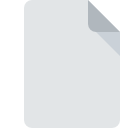
QUICKBOOKSAUTODATARECOVERY File Extension
QuickBooks Auto Recovery
-
DeveloperIntuit Inc.
-
CategoryArchive Files
-
Popularity0 ( votes)
What is QUICKBOOKSAUTODATARECOVERY file?
QUICKBOOKSAUTODATARECOVERY is a file extension commonly associated with QuickBooks Auto Recovery files. Intuit Inc. defined the QuickBooks Auto Recovery format standard. QUICKBOOKSAUTODATARECOVERY file format is compatible with software that can be installed on Windows system platform. QUICKBOOKSAUTODATARECOVERY file belongs to the Archive Files category just like 619 other filename extensions listed in our database. QuickBooks is by far the most used program for working with QUICKBOOKSAUTODATARECOVERY files. On the official website of Intuit Inc. developer not only will you find detailed information about theQuickBooks software, but also about QUICKBOOKSAUTODATARECOVERY and other supported file formats.
Programs which support QUICKBOOKSAUTODATARECOVERY file extension
Below is a table that list programs that support QUICKBOOKSAUTODATARECOVERY files. Files with QUICKBOOKSAUTODATARECOVERY extension, just like any other file formats, can be found on any operating system. The files in question may be transferred to other devices, be it mobile or stationary, yet not all systems may be capable of properly handling such files.
How to open file with QUICKBOOKSAUTODATARECOVERY extension?
Being unable to open files with QUICKBOOKSAUTODATARECOVERY extension can be have various origins. Fortunately, most common problems with QUICKBOOKSAUTODATARECOVERY files can be solved without in-depth IT knowledge, and most importantly, in a matter of minutes. The following is a list of guidelines that will help you identify and solve file-related problems.
Step 1. Download and install QuickBooks
 Problems with opening and working with QUICKBOOKSAUTODATARECOVERY files are most probably having to do with no proper software compatible with QUICKBOOKSAUTODATARECOVERY files being present on your machine. To address this issue, go to the QuickBooks developer website, download the tool, and install it. It is that easy The full list of programs grouped by operating systems can be found above. If you want to download QuickBooks installer in the most secured manner, we suggest you visit Intuit Inc. website and download from their official repositories.
Problems with opening and working with QUICKBOOKSAUTODATARECOVERY files are most probably having to do with no proper software compatible with QUICKBOOKSAUTODATARECOVERY files being present on your machine. To address this issue, go to the QuickBooks developer website, download the tool, and install it. It is that easy The full list of programs grouped by operating systems can be found above. If you want to download QuickBooks installer in the most secured manner, we suggest you visit Intuit Inc. website and download from their official repositories.
Step 2. Verify the you have the latest version of QuickBooks
 You still cannot access QUICKBOOKSAUTODATARECOVERY files although QuickBooks is installed on your system? Make sure that the software is up to date. It may also happen that software creators by updating their applications add compatibility with other, newer file formats. If you have an older version of QuickBooks installed, it may not support QUICKBOOKSAUTODATARECOVERY format. All of the file formats that were handled just fine by the previous versions of given program should be also possible to open using QuickBooks.
You still cannot access QUICKBOOKSAUTODATARECOVERY files although QuickBooks is installed on your system? Make sure that the software is up to date. It may also happen that software creators by updating their applications add compatibility with other, newer file formats. If you have an older version of QuickBooks installed, it may not support QUICKBOOKSAUTODATARECOVERY format. All of the file formats that were handled just fine by the previous versions of given program should be also possible to open using QuickBooks.
Step 3. Associate QuickBooks Auto Recovery files with QuickBooks
If you have the latest version of QuickBooks installed and the problem persists, select it as the default program to be used to manage QUICKBOOKSAUTODATARECOVERY on your device. The next step should pose no problems. The procedure is straightforward and largely system-independent

Change the default application in Windows
- Clicking the QUICKBOOKSAUTODATARECOVERY with right mouse button will bring a menu from which you should select the option
- Select
- The last step is to select option supply the directory path to the folder where QuickBooks is installed. Now all that is left is to confirm your choice by selecting Always use this app to open QUICKBOOKSAUTODATARECOVERY files and clicking .

Change the default application in Mac OS
- By clicking right mouse button on the selected QUICKBOOKSAUTODATARECOVERY file open the file menu and choose
- Find the option – click the title if its hidden
- Select the appropriate software and save your settings by clicking
- If you followed the previous steps a message should appear: This change will be applied to all files with QUICKBOOKSAUTODATARECOVERY extension. Next, click the button to finalize the process.
Step 4. Ensure that the QUICKBOOKSAUTODATARECOVERY file is complete and free of errors
If you followed the instructions form the previous steps yet the issue is still not solved, you should verify the QUICKBOOKSAUTODATARECOVERY file in question. Problems with opening the file may arise due to various reasons.

1. Check the QUICKBOOKSAUTODATARECOVERY file for viruses or malware
Should it happed that the QUICKBOOKSAUTODATARECOVERY is infected with a virus, this may be that cause that prevents you from accessing it. It is advised to scan the system for viruses and malware as soon as possible or use an online antivirus scanner. QUICKBOOKSAUTODATARECOVERY file is infected with malware? Follow the steps suggested by your antivirus software.
2. Verify that the QUICKBOOKSAUTODATARECOVERY file’s structure is intact
If you obtained the problematic QUICKBOOKSAUTODATARECOVERY file from a third party, ask them to supply you with another copy. The file might have been copied erroneously and the data lost integrity, which precludes from accessing the file. It could happen the the download process of file with QUICKBOOKSAUTODATARECOVERY extension was interrupted and the file data is defective. Download the file again from the same source.
3. Verify whether your account has administrative rights
Sometimes in order to access files user need to have administrative privileges. Switch to an account that has required privileges and try opening the QuickBooks Auto Recovery file again.
4. Make sure that the system has sufficient resources to run QuickBooks
If the systems has insufficient resources to open QUICKBOOKSAUTODATARECOVERY files, try closing all currently running applications and try again.
5. Check if you have the latest updates to the operating system and drivers
Latest versions of programs and drivers may help you solve problems with QuickBooks Auto Recovery files and ensure security of your device and operating system. It is possible that one of the available system or driver updates may solve the problems with QUICKBOOKSAUTODATARECOVERY files affecting older versions of given software.
Do you want to help?
If you have additional information about the QUICKBOOKSAUTODATARECOVERY file, we will be grateful if you share it with our users. To do this, use the form here and send us your information on QUICKBOOKSAUTODATARECOVERY file.

 Windows
Windows 
