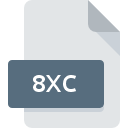
8XC File Extension
Texas Instruments TI-82-Plus Complex
-
Category
-
Popularity5 (1 votes)
What is 8XC file?
Full format name of files that use 8XC extension is Texas Instruments TI-82-Plus Complex. 8XC files are supported by software applications available for devices running Windows. 8XC file format, along with 6033 other file formats, belongs to the Misc Files category. The most popular software that supports 8XC files is TI Connect. Software named TI Connect was created by Texas Instruments Inc.. In order to find more detailed information on the software and 8XC files, check the developer’s official website.
Programs which support 8XC file extension
Below is a table that list programs that support 8XC files. Files with 8XC suffix can be copied to any mobile device or system platform, but it may not be possible to open them properly on target system.
How to open file with 8XC extension?
There can be multiple causes why you have problems with opening 8XC files on given system. Fortunately, most common problems with 8XC files can be solved without in-depth IT knowledge, and most importantly, in a matter of minutes. The following is a list of guidelines that will help you identify and solve file-related problems.
Step 1. Download and install TI Connect
 The most common reason for such problems is the lack of proper applications that supports 8XC files installed on the system. To address this issue, go to the TI Connect developer website, download the tool, and install it. It is that easy The full list of programs grouped by operating systems can be found above. The safest method of downloading TI Connect installed is by going to developer’s website (Texas Instruments Inc.) and downloading the software using provided links.
The most common reason for such problems is the lack of proper applications that supports 8XC files installed on the system. To address this issue, go to the TI Connect developer website, download the tool, and install it. It is that easy The full list of programs grouped by operating systems can be found above. The safest method of downloading TI Connect installed is by going to developer’s website (Texas Instruments Inc.) and downloading the software using provided links.
Step 2. Update TI Connect to the latest version
 You still cannot access 8XC files although TI Connect is installed on your system? Make sure that the software is up to date. It may also happen that software creators by updating their applications add compatibility with other, newer file formats. The reason that TI Connect cannot handle files with 8XC may be that the software is outdated. The most recent version of TI Connect is backward compatible and can handle file formats supported by older versions of the software.
You still cannot access 8XC files although TI Connect is installed on your system? Make sure that the software is up to date. It may also happen that software creators by updating their applications add compatibility with other, newer file formats. The reason that TI Connect cannot handle files with 8XC may be that the software is outdated. The most recent version of TI Connect is backward compatible and can handle file formats supported by older versions of the software.
Step 3. Set the default application to open 8XC files to TI Connect
If you have the latest version of TI Connect installed and the problem persists, select it as the default program to be used to manage 8XC on your device. The next step should pose no problems. The procedure is straightforward and largely system-independent

The procedure to change the default program in Windows
- Clicking the 8XC with right mouse button will bring a menu from which you should select the option
- Next, select the option and then using open the list of available applications
- Finally select , point to the folder where TI Connect is installed, check the Always use this app to open 8XC files box and conform your selection by clicking button

The procedure to change the default program in Mac OS
- By clicking right mouse button on the selected 8XC file open the file menu and choose
- Open the section by clicking its name
- Select TI Connect and click
- If you followed the previous steps a message should appear: This change will be applied to all files with 8XC extension. Next, click the button to finalize the process.
Step 4. Ensure that the 8XC file is complete and free of errors
You closely followed the steps listed in points 1-3, but the problem is still present? You should check whether the file is a proper 8XC file. Being unable to access the file can be related to various issues.

1. Check the 8XC file for viruses or malware
If the 8XC is indeed infected, it is possible that the malware is blocking it from opening. Immediately scan the file using an antivirus tool or scan the whole system to ensure the whole system is safe. If the scanner detected that the 8XC file is unsafe, proceed as instructed by the antivirus program to neutralize the threat.
2. Check whether the file is corrupted or damaged
Did you receive the 8XC file in question from a different person? Ask him/her to send it one more time. It is possible that the file has not been properly copied to a data storage and is incomplete and therefore cannot be opened. When downloading the file with 8XC extension from the internet an error may occurred resulting in incomplete file. Try downloading the file again.
3. Verify whether your account has administrative rights
There is a possibility that the file in question can only be accessed by users with sufficient system privileges. Switch to an account that has required privileges and try opening the Texas Instruments TI-82-Plus Complex file again.
4. Make sure that the system has sufficient resources to run TI Connect
The operating systems may note enough free resources to run the application that support 8XC files. Close all running programs and try opening the 8XC file.
5. Ensure that you have the latest drivers and system updates and patches installed
Latest versions of programs and drivers may help you solve problems with Texas Instruments TI-82-Plus Complex files and ensure security of your device and operating system. It may be the case that the 8XC files work properly with updated software that addresses some system bugs.
Do you want to help?
If you have additional information about the 8XC file, we will be grateful if you share it with our users. To do this, use the form here and send us your information on 8XC file.

 Windows
Windows 
