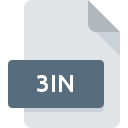
3IN File Extension
MSN Setup Information
-
DeveloperMicrosoft Corporation
-
Category
-
Popularity4 (1 votes)
What is 3IN file?
3IN filename suffix is mostly used for MSN Setup Information files. MSN Setup Information format was developed by Microsoft Corporation. Files with 3IN extension may be used by programs distributed for Windows platform. Files with 3IN extension are categorized as Misc Files files. The Misc Files subset comprises 6033 various file formats. MSN Explorer is by far the most used program for working with 3IN files. MSN Explorer software was developed by Microsoft Corporation, and on its official website you may find more information about 3IN files or the MSN Explorer software program.
Programs which support 3IN file extension
Below is a table that list programs that support 3IN files. Files with 3IN extension, just like any other file formats, can be found on any operating system. The files in question may be transferred to other devices, be it mobile or stationary, yet not all systems may be capable of properly handling such files.
How to open file with 3IN extension?
Problems with accessing 3IN may be due to various reasons. What is important, all common issues related to files with 3IN extension can be resolved by the users themselves. The process is quick and doesn’t involve an IT expert. The list below will guide you through the process of addressing the encountered problem.
Step 1. Install MSN Explorer software
 The most common reason for such problems is the lack of proper applications that supports 3IN files installed on the system. The solution to this problem is very simple. Download MSN Explorer and install it on your device. The full list of programs grouped by operating systems can be found above. If you want to download MSN Explorer installer in the most secured manner, we suggest you visit Microsoft Corporation website and download from their official repositories.
The most common reason for such problems is the lack of proper applications that supports 3IN files installed on the system. The solution to this problem is very simple. Download MSN Explorer and install it on your device. The full list of programs grouped by operating systems can be found above. If you want to download MSN Explorer installer in the most secured manner, we suggest you visit Microsoft Corporation website and download from their official repositories.
Step 2. Update MSN Explorer to the latest version
 You still cannot access 3IN files although MSN Explorer is installed on your system? Make sure that the software is up to date. Software developers may implement support for more modern file formats in updated versions of their products. The reason that MSN Explorer cannot handle files with 3IN may be that the software is outdated. All of the file formats that were handled just fine by the previous versions of given program should be also possible to open using MSN Explorer.
You still cannot access 3IN files although MSN Explorer is installed on your system? Make sure that the software is up to date. Software developers may implement support for more modern file formats in updated versions of their products. The reason that MSN Explorer cannot handle files with 3IN may be that the software is outdated. All of the file formats that were handled just fine by the previous versions of given program should be also possible to open using MSN Explorer.
Step 3. Set the default application to open 3IN files to MSN Explorer
If the issue has not been solved in the previous step, you should associate 3IN files with latest version of MSN Explorer you have installed on your device. The method is quite simple and varies little across operating systems.

Selecting the first-choice application in Windows
- Choose the entry from the file menu accessed by right-mouse clicking on the 3IN file
- Select
- Finally select , point to the folder where MSN Explorer is installed, check the Always use this app to open 3IN files box and conform your selection by clicking button

Selecting the first-choice application in Mac OS
- Right-click the 3IN file and select
- Find the option – click the title if its hidden
- From the list choose the appropriate program and confirm by clicking .
- If you followed the previous steps a message should appear: This change will be applied to all files with 3IN extension. Next, click the button to finalize the process.
Step 4. Ensure that the 3IN file is complete and free of errors
Should the problem still occur after following steps 1-3, check if the 3IN file is valid. It is probable that the file is corrupted and thus cannot be accessed.

1. Check the 3IN file for viruses or malware
If the 3IN is indeed infected, it is possible that the malware is blocking it from opening. Scan the 3IN file as well as your computer for malware or viruses. If the 3IN file is indeed infected follow the instructions below.
2. Verify that the 3IN file’s structure is intact
If the 3IN file was sent to you by someone else, ask this person to resend the file to you. During the copy process of the file errors may occurred rendering the file incomplete or corrupted. This could be the source of encountered problems with the file. If the 3IN file has been downloaded from the internet only partially, try to redownload it.
3. Ensure that you have appropriate access rights
Some files require elevated access rights to open them. Log in using an administrative account and see If this solves the problem.
4. Verify that your device fulfills the requirements to be able to open MSN Explorer
If the system is under havy load, it may not be able to handle the program that you use to open files with 3IN extension. In this case close the other applications.
5. Check if you have the latest updates to the operating system and drivers
Up-to-date system and drivers not only makes your computer more secure, but also may solve problems with MSN Setup Information file. Outdated drivers or software may have caused the inability to use a peripheral device needed to handle 3IN files.
Do you want to help?
If you have additional information about the 3IN file, we will be grateful if you share it with our users. To do this, use the form here and send us your information on 3IN file.

 Windows
Windows 
