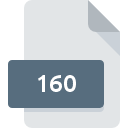
160 File Extension
Omnipage Ocr
-
DeveloperNuance Communications, Inc.
-
Category
-
Popularity5 (1 votes)
What is 160 file?
160 filename suffix is mostly used for Omnipage Ocr files. Nuance Communications, Inc. defined the Omnipage Ocr format standard. Files with 160 extension may be used by programs distributed for Windows platform. 160 file belongs to the Misc Files category just like 6033 other filename extensions listed in our database. The most popular software that supports 160 files is OmniPage. OmniPage software was developed by Nuance Communications, Inc., and on its official website you may find more information about 160 files or the OmniPage software program.
Programs which support 160 file extension
Below is a table that list programs that support 160 files. Files with 160 suffix can be copied to any mobile device or system platform, but it may not be possible to open them properly on target system.
How to open file with 160 extension?
Problems with accessing 160 may be due to various reasons. Fortunately, most common problems with 160 files can be solved without in-depth IT knowledge, and most importantly, in a matter of minutes. The following is a list of guidelines that will help you identify and solve file-related problems.
Step 1. Install OmniPage software
 Problems with opening and working with 160 files are most probably having to do with no proper software compatible with 160 files being present on your machine. The solution to this problem is very simple. Download OmniPage and install it on your device. Above you will find a complete listing of programs that support 160 files, classified according to system platforms for which they are available. The safest method of downloading OmniPage installed is by going to developer’s website (Nuance Communications, Inc.) and downloading the software using provided links.
Problems with opening and working with 160 files are most probably having to do with no proper software compatible with 160 files being present on your machine. The solution to this problem is very simple. Download OmniPage and install it on your device. Above you will find a complete listing of programs that support 160 files, classified according to system platforms for which they are available. The safest method of downloading OmniPage installed is by going to developer’s website (Nuance Communications, Inc.) and downloading the software using provided links.
Step 2. Verify the you have the latest version of OmniPage
 If you already have OmniPage installed on your systems and 160 files are still not opened properly, check if you have the latest version of the software. Software developers may implement support for more modern file formats in updated versions of their products. This can be one of the causes why 160 files are not compatible with OmniPage. The most recent version of OmniPage is backward compatible and can handle file formats supported by older versions of the software.
If you already have OmniPage installed on your systems and 160 files are still not opened properly, check if you have the latest version of the software. Software developers may implement support for more modern file formats in updated versions of their products. This can be one of the causes why 160 files are not compatible with OmniPage. The most recent version of OmniPage is backward compatible and can handle file formats supported by older versions of the software.
Step 3. Associate Omnipage Ocr files with OmniPage
If the issue has not been solved in the previous step, you should associate 160 files with latest version of OmniPage you have installed on your device. The process of associating file formats with default application may differ in details depending on platform, but the basic procedure is very similar.

Change the default application in Windows
- Choose the entry from the file menu accessed by right-mouse clicking on the 160 file
- Click and then select option
- Finally select , point to the folder where OmniPage is installed, check the Always use this app to open 160 files box and conform your selection by clicking button

Change the default application in Mac OS
- By clicking right mouse button on the selected 160 file open the file menu and choose
- Open the section by clicking its name
- Select OmniPage and click
- A message window should appear informing that This change will be applied to all files with 160 extension. By clicking you confirm your selection.
Step 4. Check the 160 for errors
If you followed the instructions form the previous steps yet the issue is still not solved, you should verify the 160 file in question. Being unable to access the file can be related to various issues.

1. The 160 may be infected with malware – make sure to scan it with an antivirus tool.
If the file is infected, the malware that resides in the 160 file hinders attempts to open it. Scan the 160 file as well as your computer for malware or viruses. If the 160 file is indeed infected follow the instructions below.
2. Verify that the 160 file’s structure is intact
If the 160 file was sent to you by someone else, ask this person to resend the file to you. It is possible that the file has not been properly copied to a data storage and is incomplete and therefore cannot be opened. If the 160 file has been downloaded from the internet only partially, try to redownload it.
3. Check if the user that you are logged as has administrative privileges.
There is a possibility that the file in question can only be accessed by users with sufficient system privileges. Log in using an administrative account and see If this solves the problem.
4. Check whether your system can handle OmniPage
The operating systems may note enough free resources to run the application that support 160 files. Close all running programs and try opening the 160 file.
5. Ensure that you have the latest drivers and system updates and patches installed
Up-to-date system and drivers not only makes your computer more secure, but also may solve problems with Omnipage Ocr file. Outdated drivers or software may have caused the inability to use a peripheral device needed to handle 160 files.
Do you want to help?
If you have additional information about the 160 file, we will be grateful if you share it with our users. To do this, use the form here and send us your information on 160 file.

 Windows
Windows 
