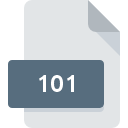
101 File Extension
Omnipage Ocr
-
DeveloperNuance Communications, Inc.
-
Category
-
Popularity3.5 (4 votes)
What is 101 file?
101 filename suffix is mostly used for Omnipage Ocr files. Nuance Communications, Inc. defined the Omnipage Ocr format standard. 101 files are supported by software applications available for devices running Windows. 101 file belongs to the Misc Files category just like 6033 other filename extensions listed in our database. The most popular software that supports 101 files is OmniPage. OmniPage software was developed by Nuance Communications, Inc., and on its official website you may find more information about 101 files or the OmniPage software program.
Programs which support 101 file extension
The following listing features 101-compatible programs. Files with 101 extension, just like any other file formats, can be found on any operating system. The files in question may be transferred to other devices, be it mobile or stationary, yet not all systems may be capable of properly handling such files.
How to open file with 101 extension?
Problems with accessing 101 may be due to various reasons. On the bright side, the most encountered issues pertaining to Omnipage Ocr files aren’t complex. In most cases they can be addressed swiftly and effectively without assistance from a specialist. We have prepared a listing of which will help you resolve your problems with 101 files.
Step 1. Install OmniPage software
 The most common reason for such problems is the lack of proper applications that supports 101 files installed on the system. The solution is straightforward, just download and install OmniPage. On the top of the page a list that contains all programs grouped based on operating systems supported can be found. The safest method of downloading OmniPage installed is by going to developer’s website (Nuance Communications, Inc.) and downloading the software using provided links.
The most common reason for such problems is the lack of proper applications that supports 101 files installed on the system. The solution is straightforward, just download and install OmniPage. On the top of the page a list that contains all programs grouped based on operating systems supported can be found. The safest method of downloading OmniPage installed is by going to developer’s website (Nuance Communications, Inc.) and downloading the software using provided links.
Step 2. Check the version of OmniPage and update if needed
 If you already have OmniPage installed on your systems and 101 files are still not opened properly, check if you have the latest version of the software. It may also happen that software creators by updating their applications add compatibility with other, newer file formats. The reason that OmniPage cannot handle files with 101 may be that the software is outdated. All of the file formats that were handled just fine by the previous versions of given program should be also possible to open using OmniPage.
If you already have OmniPage installed on your systems and 101 files are still not opened properly, check if you have the latest version of the software. It may also happen that software creators by updating their applications add compatibility with other, newer file formats. The reason that OmniPage cannot handle files with 101 may be that the software is outdated. All of the file formats that were handled just fine by the previous versions of given program should be also possible to open using OmniPage.
Step 3. Assign OmniPage to 101 files
If the issue has not been solved in the previous step, you should associate 101 files with latest version of OmniPage you have installed on your device. The next step should pose no problems. The procedure is straightforward and largely system-independent

Change the default application in Windows
- Clicking the 101 with right mouse button will bring a menu from which you should select the option
- Next, select the option and then using open the list of available applications
- To finalize the process, select entry and using the file explorer select the OmniPage installation folder. Confirm by checking Always use this app to open 101 files box and clicking button.

Change the default application in Mac OS
- By clicking right mouse button on the selected 101 file open the file menu and choose
- Find the option – click the title if its hidden
- Select OmniPage and click
- A message window should appear informing that This change will be applied to all files with 101 extension. By clicking you confirm your selection.
Step 4. Check the 101 for errors
You closely followed the steps listed in points 1-3, but the problem is still present? You should check whether the file is a proper 101 file. Being unable to access the file can be related to various issues.

1. Verify that the 101 in question is not infected with a computer virus
If the 101 is indeed infected, it is possible that the malware is blocking it from opening. Scan the 101 file as well as your computer for malware or viruses. 101 file is infected with malware? Follow the steps suggested by your antivirus software.
2. Ensure the file with 101 extension is complete and error-free
If the 101 file was sent to you by someone else, ask this person to resend the file to you. The file might have been copied erroneously and the data lost integrity, which precludes from accessing the file. If the 101 file has been downloaded from the internet only partially, try to redownload it.
3. Ensure that you have appropriate access rights
Sometimes in order to access files user need to have administrative privileges. Log in using an administrative account and see If this solves the problem.
4. Make sure that the system has sufficient resources to run OmniPage
If the system is under havy load, it may not be able to handle the program that you use to open files with 101 extension. In this case close the other applications.
5. Verify that your operating system and drivers are up to date
Up-to-date system and drivers not only makes your computer more secure, but also may solve problems with Omnipage Ocr file. It is possible that one of the available system or driver updates may solve the problems with 101 files affecting older versions of given software.
Do you want to help?
If you have additional information about the 101 file, we will be grateful if you share it with our users. To do this, use the form here and send us your information on 101 file.

 Windows
Windows 
