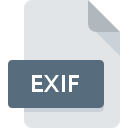
EXIF File Extension
Exchangeable Image Information Format
-
Category
-
Popularity3 (4 votes)
What is EXIF file?
EXIF is a file extension commonly associated with Exchangeable Image Information Format files. EXIF file format is compatible with software that can be installed on Mac OS, Windows system platform. EXIF file format, along with 1326 other file formats, belongs to the Data Files category. The most popular program for handling EXIF files is Adobe Photoshop, but users can choose among 4 different programs that support this file format. Software named Adobe Photoshop was created by Adobe Systems Incorporated. In order to find more detailed information on the software and EXIF files, check the developer’s official website.
Programs which support EXIF file extension
The list that follows enumerates programs compatible with EXIF files, divided into 2 categories based on operating system on which they are available. Files with EXIF extension, just like any other file formats, can be found on any operating system. The files in question may be transferred to other devices, be it mobile or stationary, yet not all systems may be capable of properly handling such files.
Programs that support EXIF file
How to open file with EXIF extension?
Being unable to open files with EXIF extension can be have various origins. Fortunately, most common problems with EXIF files can be solved without in-depth IT knowledge, and most importantly, in a matter of minutes. The list below will guide you through the process of addressing the encountered problem.
Step 1. Install Adobe Photoshop software
 Problems with opening and working with EXIF files are most probably having to do with no proper software compatible with EXIF files being present on your machine. This issue can be addressed by downloading and installing Adobe Photoshop or different compatible program, such as PaintShop Pro, Picture viewer, Adobe Creative Suite. On the top of the page a list that contains all programs grouped based on operating systems supported can be found. One of the most risk-free method of downloading software is using links provided by official distributors. Visit Adobe Photoshop website and download the installer.
Problems with opening and working with EXIF files are most probably having to do with no proper software compatible with EXIF files being present on your machine. This issue can be addressed by downloading and installing Adobe Photoshop or different compatible program, such as PaintShop Pro, Picture viewer, Adobe Creative Suite. On the top of the page a list that contains all programs grouped based on operating systems supported can be found. One of the most risk-free method of downloading software is using links provided by official distributors. Visit Adobe Photoshop website and download the installer.
Step 2. Update Adobe Photoshop to the latest version
 If you already have Adobe Photoshop installed on your systems and EXIF files are still not opened properly, check if you have the latest version of the software. Software developers may implement support for more modern file formats in updated versions of their products. The reason that Adobe Photoshop cannot handle files with EXIF may be that the software is outdated. The latest version of Adobe Photoshop should support all file formats that where compatible with older versions of the software.
If you already have Adobe Photoshop installed on your systems and EXIF files are still not opened properly, check if you have the latest version of the software. Software developers may implement support for more modern file formats in updated versions of their products. The reason that Adobe Photoshop cannot handle files with EXIF may be that the software is outdated. The latest version of Adobe Photoshop should support all file formats that where compatible with older versions of the software.
Step 3. Set the default application to open EXIF files to Adobe Photoshop
If the issue has not been solved in the previous step, you should associate EXIF files with latest version of Adobe Photoshop you have installed on your device. The next step should pose no problems. The procedure is straightforward and largely system-independent

Selecting the first-choice application in Windows
- Choose the entry from the file menu accessed by right-mouse clicking on the EXIF file
- Click and then select option
- Finally select , point to the folder where Adobe Photoshop is installed, check the Always use this app to open EXIF files box and conform your selection by clicking button

Selecting the first-choice application in Mac OS
- By clicking right mouse button on the selected EXIF file open the file menu and choose
- Open the section by clicking its name
- Select Adobe Photoshop and click
- Finally, a This change will be applied to all files with EXIF extension message should pop-up. Click button in order to confirm your choice.
Step 4. Ensure that the EXIF file is complete and free of errors
You closely followed the steps listed in points 1-3, but the problem is still present? You should check whether the file is a proper EXIF file. Being unable to access the file can be related to various issues.

1. The EXIF may be infected with malware – make sure to scan it with an antivirus tool.
Should it happed that the EXIF is infected with a virus, this may be that cause that prevents you from accessing it. It is advised to scan the system for viruses and malware as soon as possible or use an online antivirus scanner. If the EXIF file is indeed infected follow the instructions below.
2. Verify that the EXIF file’s structure is intact
If you obtained the problematic EXIF file from a third party, ask them to supply you with another copy. The file might have been copied erroneously and the data lost integrity, which precludes from accessing the file. When downloading the file with EXIF extension from the internet an error may occurred resulting in incomplete file. Try downloading the file again.
3. Verify whether your account has administrative rights
Sometimes in order to access files user need to have administrative privileges. Log in using an administrative account and see If this solves the problem.
4. Check whether your system can handle Adobe Photoshop
If the systems has insufficient resources to open EXIF files, try closing all currently running applications and try again.
5. Verify that your operating system and drivers are up to date
Up-to-date system and drivers not only makes your computer more secure, but also may solve problems with Exchangeable Image Information Format file. It may be the case that the EXIF files work properly with updated software that addresses some system bugs.
Do you want to help?
If you have additional information about the EXIF file, we will be grateful if you share it with our users. To do this, use the form here and send us your information on EXIF file.

 Windows
Windows 


 MAC OS
MAC OS 
