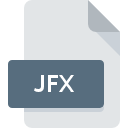
JFX File Extension
J2 Fax
-
CategoryGraphic Files
-
Popularity3.2 (5 votes)
What is JFX file?
Full format name of files that use JFX extension is J2 Fax. Files with JFX extension may be used by programs distributed for Windows platform. JFX file format, along with 524 other file formats, belongs to the Graphic Files category. XnView is by far the most used program for working with JFX files. Software named XnView was created by Pierre-Emmanuel Gougelet. In order to find more detailed information on the software and JFX files, check the developer’s official website.
Programs which support JFX file extension
Programs that can handle JFX files are as follows. JFX files can be encountered on all system platforms, including mobile, yet there is no guarantee each will properly support such files.
How to open file with JFX extension?
There can be multiple causes why you have problems with opening JFX files on given system. Fortunately, most common problems with JFX files can be solved without in-depth IT knowledge, and most importantly, in a matter of minutes. The list below will guide you through the process of addressing the encountered problem.
Step 1. Get the XnView
 The most common reason for such problems is the lack of proper applications that supports JFX files installed on the system. The solution is straightforward, just download and install XnView. Above you will find a complete listing of programs that support JFX files, classified according to system platforms for which they are available. If you want to download XnView installer in the most secured manner, we suggest you visit Pierre-Emmanuel Gougelet website and download from their official repositories.
The most common reason for such problems is the lack of proper applications that supports JFX files installed on the system. The solution is straightforward, just download and install XnView. Above you will find a complete listing of programs that support JFX files, classified according to system platforms for which they are available. If you want to download XnView installer in the most secured manner, we suggest you visit Pierre-Emmanuel Gougelet website and download from their official repositories.
Step 2. Check the version of XnView and update if needed
 If the problems with opening JFX files still occur even after installing XnView, it is possible that you have an outdated version of the software. Check the developer’s website whether a newer version of XnView is available. Sometimes software developers introduce new formats in place of that already supports along with newer versions of their applications. If you have an older version of XnView installed, it may not support JFX format. The most recent version of XnView is backward compatible and can handle file formats supported by older versions of the software.
If the problems with opening JFX files still occur even after installing XnView, it is possible that you have an outdated version of the software. Check the developer’s website whether a newer version of XnView is available. Sometimes software developers introduce new formats in place of that already supports along with newer versions of their applications. If you have an older version of XnView installed, it may not support JFX format. The most recent version of XnView is backward compatible and can handle file formats supported by older versions of the software.
Step 3. Assign XnView to JFX files
After installing XnView (the most recent version) make sure that it is set as the default application to open JFX files. The next step should pose no problems. The procedure is straightforward and largely system-independent

The procedure to change the default program in Windows
- Clicking the JFX with right mouse button will bring a menu from which you should select the option
- Click and then select option
- To finalize the process, select entry and using the file explorer select the XnView installation folder. Confirm by checking Always use this app to open JFX files box and clicking button.

The procedure to change the default program in Mac OS
- By clicking right mouse button on the selected JFX file open the file menu and choose
- Find the option – click the title if its hidden
- From the list choose the appropriate program and confirm by clicking .
- Finally, a This change will be applied to all files with JFX extension message should pop-up. Click button in order to confirm your choice.
Step 4. Ensure that the JFX file is complete and free of errors
You closely followed the steps listed in points 1-3, but the problem is still present? You should check whether the file is a proper JFX file. Being unable to access the file can be related to various issues.

1. The JFX may be infected with malware – make sure to scan it with an antivirus tool.
If the JFX is indeed infected, it is possible that the malware is blocking it from opening. Immediately scan the file using an antivirus tool or scan the whole system to ensure the whole system is safe. If the JFX file is indeed infected follow the instructions below.
2. Ensure the file with JFX extension is complete and error-free
Did you receive the JFX file in question from a different person? Ask him/her to send it one more time. It is possible that the file has not been properly copied to a data storage and is incomplete and therefore cannot be opened. When downloading the file with JFX extension from the internet an error may occurred resulting in incomplete file. Try downloading the file again.
3. Ensure that you have appropriate access rights
Sometimes in order to access files user need to have administrative privileges. Log out of your current account and log in to an account with sufficient access privileges. Then open the J2 Fax file.
4. Make sure that the system has sufficient resources to run XnView
The operating systems may note enough free resources to run the application that support JFX files. Close all running programs and try opening the JFX file.
5. Check if you have the latest updates to the operating system and drivers
Up-to-date system and drivers not only makes your computer more secure, but also may solve problems with J2 Fax file. It is possible that one of the available system or driver updates may solve the problems with JFX files affecting older versions of given software.
Do you want to help?
If you have additional information about the JFX file, we will be grateful if you share it with our users. To do this, use the form here and send us your information on JFX file.

 Windows
Windows 
