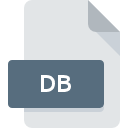
DB File Extension
Database Format
-
Category
-
Popularity3.2 (43 votes)
What is DB file?
File with DB extension contains a database, usually structured, comprised of data records organized in tables along with relationships between those tables. The structure of database stored in DB file is defined in the same file. DB is a generic extension used by various database applications. The most common DB database file is that created by SQLite. DB files can store encrypted or access-protected databases.
DB database files are frequently used by mobile devices for storing such data as SMS or contact lists. DB files are also used by various software applications to store its data, for example such software as computer games. Data in DB file can be exported into other database formats or imported form other files – for example, a CSV file.
Programs which support DB file extension
The following list contains programs grouped by 4 operating systems that support DB files. Files with DB extension, just like any other file formats, can be found on any operating system. The files in question may be transferred to other devices, be it mobile or stationary, yet not all systems may be capable of properly handling such files.
Programs that support DB file
Updated: 01/22/2024
How to open file with DB extension?
Problems with accessing DB may be due to various reasons. Fortunately, most common problems with DB files can be solved without in-depth IT knowledge, and most importantly, in a matter of minutes. We have prepared a listing of which will help you resolve your problems with DB files.
Step 1. Get the Microsoft Access
 The main and most frequent cause precluding users form opening DB files is that no program that can handle DB files is installed on user’s system. The most obvious solution is to download and install Microsoft Access or one to the listed programs: LibreOffice, SQLite, Paradox. On the top of the page a list that contains all programs grouped based on operating systems supported can be found. The safest method of downloading Microsoft Access installed is by going to developer’s website (Microsoft Corporation) and downloading the software using provided links.
The main and most frequent cause precluding users form opening DB files is that no program that can handle DB files is installed on user’s system. The most obvious solution is to download and install Microsoft Access or one to the listed programs: LibreOffice, SQLite, Paradox. On the top of the page a list that contains all programs grouped based on operating systems supported can be found. The safest method of downloading Microsoft Access installed is by going to developer’s website (Microsoft Corporation) and downloading the software using provided links.
Step 2. Update Microsoft Access to the latest version
 If the problems with opening DB files still occur even after installing Microsoft Access, it is possible that you have an outdated version of the software. Check the developer’s website whether a newer version of Microsoft Access is available. It may also happen that software creators by updating their applications add compatibility with other, newer file formats. This can be one of the causes why DB files are not compatible with Microsoft Access. The most recent version of Microsoft Access is backward compatible and can handle file formats supported by older versions of the software.
If the problems with opening DB files still occur even after installing Microsoft Access, it is possible that you have an outdated version of the software. Check the developer’s website whether a newer version of Microsoft Access is available. It may also happen that software creators by updating their applications add compatibility with other, newer file formats. This can be one of the causes why DB files are not compatible with Microsoft Access. The most recent version of Microsoft Access is backward compatible and can handle file formats supported by older versions of the software.
Step 3. Assign Microsoft Access to DB files
After installing Microsoft Access (the most recent version) make sure that it is set as the default application to open DB files. The next step should pose no problems. The procedure is straightforward and largely system-independent

The procedure to change the default program in Windows
- Right-click the DB file and choose option
- Next, select the option and then using open the list of available applications
- The last step is to select option supply the directory path to the folder where Microsoft Access is installed. Now all that is left is to confirm your choice by selecting Always use this app to open DB files and clicking .

The procedure to change the default program in Mac OS
- By clicking right mouse button on the selected DB file open the file menu and choose
- Open the section by clicking its name
- From the list choose the appropriate program and confirm by clicking .
- Finally, a This change will be applied to all files with DB extension message should pop-up. Click button in order to confirm your choice.
Step 4. Ensure that the DB file is complete and free of errors
If you followed the instructions form the previous steps yet the issue is still not solved, you should verify the DB file in question. Problems with opening the file may arise due to various reasons.

1. Verify that the DB in question is not infected with a computer virus
If the file is infected, the malware that resides in the DB file hinders attempts to open it. It is advised to scan the system for viruses and malware as soon as possible or use an online antivirus scanner. If the scanner detected that the DB file is unsafe, proceed as instructed by the antivirus program to neutralize the threat.
2. Check whether the file is corrupted or damaged
Did you receive the DB file in question from a different person? Ask him/her to send it one more time. During the copy process of the file errors may occurred rendering the file incomplete or corrupted. This could be the source of encountered problems with the file. When downloading the file with DB extension from the internet an error may occurred resulting in incomplete file. Try downloading the file again.
3. Check if the user that you are logged as has administrative privileges.
Sometimes in order to access files user need to have administrative privileges. Switch to an account that has required privileges and try opening the Database Format file again.
4. Verify that your device fulfills the requirements to be able to open Microsoft Access
The operating systems may note enough free resources to run the application that support DB files. Close all running programs and try opening the DB file.
5. Ensure that you have the latest drivers and system updates and patches installed
Latest versions of programs and drivers may help you solve problems with Database Format files and ensure security of your device and operating system. Outdated drivers or software may have caused the inability to use a peripheral device needed to handle DB files.
Conversion of a DB file
File Conversions from DB extension to a different format
File conversions from other format to DB file
Do you want to help?
If you have additional information about the DB file, we will be grateful if you share it with our users. To do this, use the form here and send us your information on DB file.

 Windows
Windows 




 MAC OS
MAC OS  Linux
Linux 