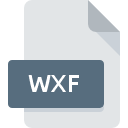
WXF File Extension
WinSQL Scheduled Task
-
DeveloperSYNAMETIRCS
-
Category
-
Popularity4.5 (2 votes)
What is WXF file?
WXF filename suffix is mostly used for WinSQL Scheduled Task files. WinSQL Scheduled Task format was developed by SYNAMETIRCS. Files with WXF extension may be used by programs distributed for Windows platform. WXF file format, along with 6033 other file formats, belongs to the Misc Files category. WinSQL is by far the most used program for working with WXF files. Software named WinSQL was created by SYNAMETIRCS. In order to find more detailed information on the software and WXF files, check the developer’s official website.
Programs which support WXF file extension
Below is a table that list programs that support WXF files. WXF files can be encountered on all system platforms, including mobile, yet there is no guarantee each will properly support such files.
How to open file with WXF extension?
Being unable to open files with WXF extension can be have various origins. What is important, all common issues related to files with WXF extension can be resolved by the users themselves. The process is quick and doesn’t involve an IT expert. The list below will guide you through the process of addressing the encountered problem.
Step 1. Install WinSQL software
 Problems with opening and working with WXF files are most probably having to do with no proper software compatible with WXF files being present on your machine. The solution is straightforward, just download and install WinSQL. The full list of programs grouped by operating systems can be found above. The safest method of downloading WinSQL installed is by going to developer’s website (SYNAMETIRCS) and downloading the software using provided links.
Problems with opening and working with WXF files are most probably having to do with no proper software compatible with WXF files being present on your machine. The solution is straightforward, just download and install WinSQL. The full list of programs grouped by operating systems can be found above. The safest method of downloading WinSQL installed is by going to developer’s website (SYNAMETIRCS) and downloading the software using provided links.
Step 2. Verify the you have the latest version of WinSQL
 If you already have WinSQL installed on your systems and WXF files are still not opened properly, check if you have the latest version of the software. Sometimes software developers introduce new formats in place of that already supports along with newer versions of their applications. If you have an older version of WinSQL installed, it may not support WXF format. The latest version of WinSQL should support all file formats that where compatible with older versions of the software.
If you already have WinSQL installed on your systems and WXF files are still not opened properly, check if you have the latest version of the software. Sometimes software developers introduce new formats in place of that already supports along with newer versions of their applications. If you have an older version of WinSQL installed, it may not support WXF format. The latest version of WinSQL should support all file formats that where compatible with older versions of the software.
Step 3. Set the default application to open WXF files to WinSQL
If you have the latest version of WinSQL installed and the problem persists, select it as the default program to be used to manage WXF on your device. The process of associating file formats with default application may differ in details depending on platform, but the basic procedure is very similar.

Selecting the first-choice application in Windows
- Right-click the WXF file and choose option
- Next, select the option and then using open the list of available applications
- To finalize the process, select entry and using the file explorer select the WinSQL installation folder. Confirm by checking Always use this app to open WXF files box and clicking button.

Selecting the first-choice application in Mac OS
- By clicking right mouse button on the selected WXF file open the file menu and choose
- Open the section by clicking its name
- Select the appropriate software and save your settings by clicking
- Finally, a This change will be applied to all files with WXF extension message should pop-up. Click button in order to confirm your choice.
Step 4. Check the WXF for errors
Should the problem still occur after following steps 1-3, check if the WXF file is valid. Being unable to access the file can be related to various issues.

1. Verify that the WXF in question is not infected with a computer virus
Should it happed that the WXF is infected with a virus, this may be that cause that prevents you from accessing it. Scan the WXF file as well as your computer for malware or viruses. If the WXF file is indeed infected follow the instructions below.
2. Verify that the WXF file’s structure is intact
Did you receive the WXF file in question from a different person? Ask him/her to send it one more time. During the copy process of the file errors may occurred rendering the file incomplete or corrupted. This could be the source of encountered problems with the file. If the WXF file has been downloaded from the internet only partially, try to redownload it.
3. Ensure that you have appropriate access rights
There is a possibility that the file in question can only be accessed by users with sufficient system privileges. Log in using an administrative account and see If this solves the problem.
4. Verify that your device fulfills the requirements to be able to open WinSQL
If the systems has insufficient resources to open WXF files, try closing all currently running applications and try again.
5. Ensure that you have the latest drivers and system updates and patches installed
Latest versions of programs and drivers may help you solve problems with WinSQL Scheduled Task files and ensure security of your device and operating system. It is possible that one of the available system or driver updates may solve the problems with WXF files affecting older versions of given software.
Do you want to help?
If you have additional information about the WXF file, we will be grateful if you share it with our users. To do this, use the form here and send us your information on WXF file.

 Windows
Windows 
