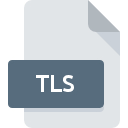
TLS File Extension
TuneUp Utilities Logon Screen
-
DeveloperTuneUp Corporation
-
Category
-
Popularity4.3 (31 votes)
What is TLS file?
TLS is a file extension commonly associated with TuneUp Utilities Logon Screen files. TuneUp Utilities Logon Screen format was developed by TuneUp Corporation. TLS file format is compatible with software that can be installed on Windows system platform. Files with TLS extension are categorized as Misc Files files. The Misc Files subset comprises 6033 various file formats. The software recommended for managing TLS files is TuneUp. Software named TuneUp was created by TuneUp Corporation. In order to find more detailed information on the software and TLS files, check the developer’s official website.
Programs which support TLS file extension
The following listing features TLS-compatible programs. TLS files can be encountered on all system platforms, including mobile, yet there is no guarantee each will properly support such files.
How to open file with TLS extension?
There can be multiple causes why you have problems with opening TLS files on given system. Fortunately, most common problems with TLS files can be solved without in-depth IT knowledge, and most importantly, in a matter of minutes. The list below will guide you through the process of addressing the encountered problem.
Step 1. Install TuneUp software
 Problems with opening and working with TLS files are most probably having to do with no proper software compatible with TLS files being present on your machine. The solution is straightforward, just download and install TuneUp. The full list of programs grouped by operating systems can be found above. If you want to download TuneUp installer in the most secured manner, we suggest you visit TuneUp Corporation website and download from their official repositories.
Problems with opening and working with TLS files are most probably having to do with no proper software compatible with TLS files being present on your machine. The solution is straightforward, just download and install TuneUp. The full list of programs grouped by operating systems can be found above. If you want to download TuneUp installer in the most secured manner, we suggest you visit TuneUp Corporation website and download from their official repositories.
Step 2. Verify the you have the latest version of TuneUp
 If the problems with opening TLS files still occur even after installing TuneUp, it is possible that you have an outdated version of the software. Check the developer’s website whether a newer version of TuneUp is available. Sometimes software developers introduce new formats in place of that already supports along with newer versions of their applications. This can be one of the causes why TLS files are not compatible with TuneUp. The most recent version of TuneUp is backward compatible and can handle file formats supported by older versions of the software.
If the problems with opening TLS files still occur even after installing TuneUp, it is possible that you have an outdated version of the software. Check the developer’s website whether a newer version of TuneUp is available. Sometimes software developers introduce new formats in place of that already supports along with newer versions of their applications. This can be one of the causes why TLS files are not compatible with TuneUp. The most recent version of TuneUp is backward compatible and can handle file formats supported by older versions of the software.
Step 3. Assign TuneUp to TLS files
After installing TuneUp (the most recent version) make sure that it is set as the default application to open TLS files. The next step should pose no problems. The procedure is straightforward and largely system-independent

Change the default application in Windows
- Choose the entry from the file menu accessed by right-mouse clicking on the TLS file
- Next, select the option and then using open the list of available applications
- Finally select , point to the folder where TuneUp is installed, check the Always use this app to open TLS files box and conform your selection by clicking button

Change the default application in Mac OS
- Right-click the TLS file and select
- Find the option – click the title if its hidden
- Select TuneUp and click
- Finally, a This change will be applied to all files with TLS extension message should pop-up. Click button in order to confirm your choice.
Step 4. Check the TLS for errors
If you followed the instructions form the previous steps yet the issue is still not solved, you should verify the TLS file in question. Being unable to access the file can be related to various issues.

1. The TLS may be infected with malware – make sure to scan it with an antivirus tool.
If the TLS is indeed infected, it is possible that the malware is blocking it from opening. Scan the TLS file as well as your computer for malware or viruses. TLS file is infected with malware? Follow the steps suggested by your antivirus software.
2. Check whether the file is corrupted or damaged
If the TLS file was sent to you by someone else, ask this person to resend the file to you. During the copy process of the file errors may occurred rendering the file incomplete or corrupted. This could be the source of encountered problems with the file. It could happen the the download process of file with TLS extension was interrupted and the file data is defective. Download the file again from the same source.
3. Verify whether your account has administrative rights
Some files require elevated access rights to open them. Switch to an account that has required privileges and try opening the TuneUp Utilities Logon Screen file again.
4. Make sure that the system has sufficient resources to run TuneUp
If the system is under havy load, it may not be able to handle the program that you use to open files with TLS extension. In this case close the other applications.
5. Verify that your operating system and drivers are up to date
Up-to-date system and drivers not only makes your computer more secure, but also may solve problems with TuneUp Utilities Logon Screen file. It is possible that one of the available system or driver updates may solve the problems with TLS files affecting older versions of given software.
Do you want to help?
If you have additional information about the TLS file, we will be grateful if you share it with our users. To do this, use the form here and send us your information on TLS file.

 Windows
Windows 
