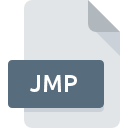
JMP File Extension
JMP Data Format
-
DeveloperSAS Institute
-
Category
-
Popularity3 (3 votes)
What is JMP file?
Full format name of files that use JMP extension is JMP Data Format. JMP Data Format format was developed by SAS Institute. Files with JMP extension may be used by programs distributed for Mac OS, Windows platform. JMP file format, along with 1326 other file formats, belongs to the Data Files category. JMP supports JMP files and is the most frequently used program to handle such files, yet 2 other tools may also be used.
Programs which support JMP file extension
The list that follows enumerates programs compatible with JMP files, divided into 2 categories based on operating system on which they are available. JMP files can be encountered on all system platforms, including mobile, yet there is no guarantee each will properly support such files.
How to open file with JMP extension?
Problems with accessing JMP may be due to various reasons. On the bright side, the most encountered issues pertaining to JMP Data Format files aren’t complex. In most cases they can be addressed swiftly and effectively without assistance from a specialist. We have prepared a listing of which will help you resolve your problems with JMP files.
Step 1. Get the JMP
 The most common reason for such problems is the lack of proper applications that supports JMP files installed on the system. This one is an easy one. Select JMP or one of the recommended programs (for example, SAS) and download it from appropriate source and install on your system. The full list of programs grouped by operating systems can be found above. One of the most risk-free method of downloading software is using links provided by official distributors. Visit JMP website and download the installer.
The most common reason for such problems is the lack of proper applications that supports JMP files installed on the system. This one is an easy one. Select JMP or one of the recommended programs (for example, SAS) and download it from appropriate source and install on your system. The full list of programs grouped by operating systems can be found above. One of the most risk-free method of downloading software is using links provided by official distributors. Visit JMP website and download the installer.
Step 2. Check the version of JMP and update if needed
 If you already have JMP installed on your systems and JMP files are still not opened properly, check if you have the latest version of the software. Software developers may implement support for more modern file formats in updated versions of their products. If you have an older version of JMP installed, it may not support JMP format. The most recent version of JMP is backward compatible and can handle file formats supported by older versions of the software.
If you already have JMP installed on your systems and JMP files are still not opened properly, check if you have the latest version of the software. Software developers may implement support for more modern file formats in updated versions of their products. If you have an older version of JMP installed, it may not support JMP format. The most recent version of JMP is backward compatible and can handle file formats supported by older versions of the software.
Step 3. Assign JMP to JMP files
After installing JMP (the most recent version) make sure that it is set as the default application to open JMP files. The process of associating file formats with default application may differ in details depending on platform, but the basic procedure is very similar.

Selecting the first-choice application in Windows
- Choose the entry from the file menu accessed by right-mouse clicking on the JMP file
- Select
- Finally select , point to the folder where JMP is installed, check the Always use this app to open JMP files box and conform your selection by clicking button

Selecting the first-choice application in Mac OS
- Right-click the JMP file and select
- Open the section by clicking its name
- Select the appropriate software and save your settings by clicking
- Finally, a This change will be applied to all files with JMP extension message should pop-up. Click button in order to confirm your choice.
Step 4. Verify that the JMP is not faulty
If you followed the instructions form the previous steps yet the issue is still not solved, you should verify the JMP file in question. Problems with opening the file may arise due to various reasons.

1. Verify that the JMP in question is not infected with a computer virus
If the file is infected, the malware that resides in the JMP file hinders attempts to open it. Scan the JMP file as well as your computer for malware or viruses. If the scanner detected that the JMP file is unsafe, proceed as instructed by the antivirus program to neutralize the threat.
2. Verify that the JMP file’s structure is intact
If the JMP file was sent to you by someone else, ask this person to resend the file to you. During the copy process of the file errors may occurred rendering the file incomplete or corrupted. This could be the source of encountered problems with the file. When downloading the file with JMP extension from the internet an error may occurred resulting in incomplete file. Try downloading the file again.
3. Check if the user that you are logged as has administrative privileges.
There is a possibility that the file in question can only be accessed by users with sufficient system privileges. Switch to an account that has required privileges and try opening the JMP Data Format file again.
4. Check whether your system can handle JMP
If the system is under havy load, it may not be able to handle the program that you use to open files with JMP extension. In this case close the other applications.
5. Verify that your operating system and drivers are up to date
Latest versions of programs and drivers may help you solve problems with JMP Data Format files and ensure security of your device and operating system. Outdated drivers or software may have caused the inability to use a peripheral device needed to handle JMP files.
Do you want to help?
If you have additional information about the JMP file, we will be grateful if you share it with our users. To do this, use the form here and send us your information on JMP file.

 Windows
Windows 
 MAC OS
MAC OS 