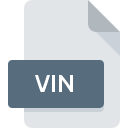
VIN File Extension
AWR Project Settings
-
Category
-
Popularity4 (2 votes)
What is VIN file?
Full format name of files that use VIN extension is AWR Project Settings. VIN file format is compatible with software that can be installed on Windows system platform. VIN file format, along with 1305 other file formats, belongs to the Settings Files category. NI Multisim is by far the most used program for working with VIN files. NI Multisim software was developed by National Instruments Corporation, and on its official website you may find more information about VIN files or the NI Multisim software program.
Programs which support VIN file extension
The following listing features VIN-compatible programs. VIN files can be encountered on all system platforms, including mobile, yet there is no guarantee each will properly support such files.
How to open file with VIN extension?
Problems with accessing VIN may be due to various reasons. On the bright side, the most encountered issues pertaining to AWR Project Settings files aren’t complex. In most cases they can be addressed swiftly and effectively without assistance from a specialist. We have prepared a listing of which will help you resolve your problems with VIN files.
Step 1. Install NI Multisim software
 Problems with opening and working with VIN files are most probably having to do with no proper software compatible with VIN files being present on your machine. The solution is straightforward, just download and install NI Multisim. On the top of the page a list that contains all programs grouped based on operating systems supported can be found. If you want to download NI Multisim installer in the most secured manner, we suggest you visit National Instruments Corporation website and download from their official repositories.
Problems with opening and working with VIN files are most probably having to do with no proper software compatible with VIN files being present on your machine. The solution is straightforward, just download and install NI Multisim. On the top of the page a list that contains all programs grouped based on operating systems supported can be found. If you want to download NI Multisim installer in the most secured manner, we suggest you visit National Instruments Corporation website and download from their official repositories.
Step 2. Verify the you have the latest version of NI Multisim
 If you already have NI Multisim installed on your systems and VIN files are still not opened properly, check if you have the latest version of the software. It may also happen that software creators by updating their applications add compatibility with other, newer file formats. This can be one of the causes why VIN files are not compatible with NI Multisim. All of the file formats that were handled just fine by the previous versions of given program should be also possible to open using NI Multisim.
If you already have NI Multisim installed on your systems and VIN files are still not opened properly, check if you have the latest version of the software. It may also happen that software creators by updating their applications add compatibility with other, newer file formats. This can be one of the causes why VIN files are not compatible with NI Multisim. All of the file formats that were handled just fine by the previous versions of given program should be also possible to open using NI Multisim.
Step 3. Associate AWR Project Settings files with NI Multisim
After installing NI Multisim (the most recent version) make sure that it is set as the default application to open VIN files. The next step should pose no problems. The procedure is straightforward and largely system-independent

Change the default application in Windows
- Choose the entry from the file menu accessed by right-mouse clicking on the VIN file
- Click and then select option
- Finally select , point to the folder where NI Multisim is installed, check the Always use this app to open VIN files box and conform your selection by clicking button

Change the default application in Mac OS
- From the drop-down menu, accessed by clicking the file with VIN extension, select
- Proceed to the section. If its closed, click the title to access available options
- Select the appropriate software and save your settings by clicking
- A message window should appear informing that This change will be applied to all files with VIN extension. By clicking you confirm your selection.
Step 4. Ensure that the VIN file is complete and free of errors
If you followed the instructions form the previous steps yet the issue is still not solved, you should verify the VIN file in question. Problems with opening the file may arise due to various reasons.

1. Check the VIN file for viruses or malware
If the file is infected, the malware that resides in the VIN file hinders attempts to open it. Scan the VIN file as well as your computer for malware or viruses. If the VIN file is indeed infected follow the instructions below.
2. Verify that the VIN file’s structure is intact
Did you receive the VIN file in question from a different person? Ask him/her to send it one more time. During the copy process of the file errors may occurred rendering the file incomplete or corrupted. This could be the source of encountered problems with the file. It could happen the the download process of file with VIN extension was interrupted and the file data is defective. Download the file again from the same source.
3. Ensure that you have appropriate access rights
Some files require elevated access rights to open them. Log out of your current account and log in to an account with sufficient access privileges. Then open the AWR Project Settings file.
4. Make sure that the system has sufficient resources to run NI Multisim
The operating systems may note enough free resources to run the application that support VIN files. Close all running programs and try opening the VIN file.
5. Ensure that you have the latest drivers and system updates and patches installed
Up-to-date system and drivers not only makes your computer more secure, but also may solve problems with AWR Project Settings file. It may be the case that the VIN files work properly with updated software that addresses some system bugs.
Do you want to help?
If you have additional information about the VIN file, we will be grateful if you share it with our users. To do this, use the form here and send us your information on VIN file.

 Windows
Windows 
