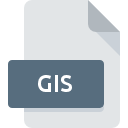
GIS File Extension
CFS Console Game Installer Settings Format
-
DeveloperZaplots
-
Category
-
Popularity4 (5 votes)
What is GIS file?
Full format name of files that use GIS extension is CFS Console Game Installer Settings Format. CFS Console Game Installer Settings Format format was developed by Zaplots. GIS file format is compatible with software that can be installed on Windows system platform. Files with GIS extension are categorized as Data Files files. The Data Files subset comprises 1326 various file formats. CFS Console supports GIS files and is the most frequently used program to handle such files, yet 1 other tools may also be used.
Programs which support GIS file extension
The following listing features GIS-compatible programs. GIS files can be encountered on all system platforms, including mobile, yet there is no guarantee each will properly support such files.
How to open file with GIS extension?
There can be multiple causes why you have problems with opening GIS files on given system. What is important, all common issues related to files with GIS extension can be resolved by the users themselves. The process is quick and doesn’t involve an IT expert. We have prepared a listing of which will help you resolve your problems with GIS files.
Step 1. Get the CFS Console
 The main and most frequent cause precluding users form opening GIS files is that no program that can handle GIS files is installed on user’s system. This one is an easy one. Select CFS Console or one of the recommended programs (for example, ERDAS IMAGINE) and download it from appropriate source and install on your system. The full list of programs grouped by operating systems can be found above. If you want to download CFS Console installer in the most secured manner, we suggest you visit website and download from their official repositories.
The main and most frequent cause precluding users form opening GIS files is that no program that can handle GIS files is installed on user’s system. This one is an easy one. Select CFS Console or one of the recommended programs (for example, ERDAS IMAGINE) and download it from appropriate source and install on your system. The full list of programs grouped by operating systems can be found above. If you want to download CFS Console installer in the most secured manner, we suggest you visit website and download from their official repositories.
Step 2. Update CFS Console to the latest version
 You still cannot access GIS files although CFS Console is installed on your system? Make sure that the software is up to date. Software developers may implement support for more modern file formats in updated versions of their products. The reason that CFS Console cannot handle files with GIS may be that the software is outdated. The latest version of CFS Console should support all file formats that where compatible with older versions of the software.
You still cannot access GIS files although CFS Console is installed on your system? Make sure that the software is up to date. Software developers may implement support for more modern file formats in updated versions of their products. The reason that CFS Console cannot handle files with GIS may be that the software is outdated. The latest version of CFS Console should support all file formats that where compatible with older versions of the software.
Step 3. Associate CFS Console Game Installer Settings Format files with CFS Console
After installing CFS Console (the most recent version) make sure that it is set as the default application to open GIS files. The method is quite simple and varies little across operating systems.

Change the default application in Windows
- Clicking the GIS with right mouse button will bring a menu from which you should select the option
- Next, select the option and then using open the list of available applications
- The last step is to select option supply the directory path to the folder where CFS Console is installed. Now all that is left is to confirm your choice by selecting Always use this app to open GIS files and clicking .

Change the default application in Mac OS
- From the drop-down menu, accessed by clicking the file with GIS extension, select
- Open the section by clicking its name
- Select CFS Console and click
- If you followed the previous steps a message should appear: This change will be applied to all files with GIS extension. Next, click the button to finalize the process.
Step 4. Check the GIS for errors
Should the problem still occur after following steps 1-3, check if the GIS file is valid. Problems with opening the file may arise due to various reasons.

1. Check the GIS file for viruses or malware
If the GIS is indeed infected, it is possible that the malware is blocking it from opening. Scan the GIS file as well as your computer for malware or viruses. If the GIS file is indeed infected follow the instructions below.
2. Ensure the file with GIS extension is complete and error-free
If you obtained the problematic GIS file from a third party, ask them to supply you with another copy. The file might have been copied erroneously and the data lost integrity, which precludes from accessing the file. If the GIS file has been downloaded from the internet only partially, try to redownload it.
3. Ensure that you have appropriate access rights
Some files require elevated access rights to open them. Log out of your current account and log in to an account with sufficient access privileges. Then open the CFS Console Game Installer Settings Format file.
4. Check whether your system can handle CFS Console
If the system is under havy load, it may not be able to handle the program that you use to open files with GIS extension. In this case close the other applications.
5. Verify that your operating system and drivers are up to date
Up-to-date system and drivers not only makes your computer more secure, but also may solve problems with CFS Console Game Installer Settings Format file. Outdated drivers or software may have caused the inability to use a peripheral device needed to handle GIS files.
Do you want to help?
If you have additional information about the GIS file, we will be grateful if you share it with our users. To do this, use the form here and send us your information on GIS file.

 Windows
Windows 

