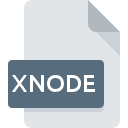
XNODE File Extension
LabVIEW
-
DeveloperNational Instruments Corporation
-
Category
-
Popularity0 ( votes)
What is XNODE file?
XNODE filename suffix is mostly used for LabVIEW files. National Instruments Corporation defined the LabVIEW format standard. XNODE files are supported by software applications available for devices running Windows. XNODE file belongs to the Misc Files category just like 6033 other filename extensions listed in our database. The most popular software that supports XNODE files is LabVIEW. Software named LabVIEW was created by National Instruments Corporation. In order to find more detailed information on the software and XNODE files, check the developer’s official website.
Programs which support XNODE file extension
Below is a table that list programs that support XNODE files. XNODE files can be encountered on all system platforms, including mobile, yet there is no guarantee each will properly support such files.
How to open file with XNODE extension?
Being unable to open files with XNODE extension can be have various origins. What is important, all common issues related to files with XNODE extension can be resolved by the users themselves. The process is quick and doesn’t involve an IT expert. We have prepared a listing of which will help you resolve your problems with XNODE files.
Step 1. Install LabVIEW software
 The most common reason for such problems is the lack of proper applications that supports XNODE files installed on the system. The solution is straightforward, just download and install LabVIEW. The full list of programs grouped by operating systems can be found above. If you want to download LabVIEW installer in the most secured manner, we suggest you visit National Instruments Corporation website and download from their official repositories.
The most common reason for such problems is the lack of proper applications that supports XNODE files installed on the system. The solution is straightforward, just download and install LabVIEW. The full list of programs grouped by operating systems can be found above. If you want to download LabVIEW installer in the most secured manner, we suggest you visit National Instruments Corporation website and download from their official repositories.
Step 2. Check the version of LabVIEW and update if needed
 If you already have LabVIEW installed on your systems and XNODE files are still not opened properly, check if you have the latest version of the software. It may also happen that software creators by updating their applications add compatibility with other, newer file formats. If you have an older version of LabVIEW installed, it may not support XNODE format. The most recent version of LabVIEW is backward compatible and can handle file formats supported by older versions of the software.
If you already have LabVIEW installed on your systems and XNODE files are still not opened properly, check if you have the latest version of the software. It may also happen that software creators by updating their applications add compatibility with other, newer file formats. If you have an older version of LabVIEW installed, it may not support XNODE format. The most recent version of LabVIEW is backward compatible and can handle file formats supported by older versions of the software.
Step 3. Associate LabVIEW files with LabVIEW
If you have the latest version of LabVIEW installed and the problem persists, select it as the default program to be used to manage XNODE on your device. The method is quite simple and varies little across operating systems.

The procedure to change the default program in Windows
- Choose the entry from the file menu accessed by right-mouse clicking on the XNODE file
- Click and then select option
- The last step is to select option supply the directory path to the folder where LabVIEW is installed. Now all that is left is to confirm your choice by selecting Always use this app to open XNODE files and clicking .

The procedure to change the default program in Mac OS
- From the drop-down menu, accessed by clicking the file with XNODE extension, select
- Find the option – click the title if its hidden
- Select LabVIEW and click
- A message window should appear informing that This change will be applied to all files with XNODE extension. By clicking you confirm your selection.
Step 4. Check the XNODE for errors
You closely followed the steps listed in points 1-3, but the problem is still present? You should check whether the file is a proper XNODE file. Being unable to access the file can be related to various issues.

1. Check the XNODE file for viruses or malware
If the XNODE is indeed infected, it is possible that the malware is blocking it from opening. Scan the XNODE file as well as your computer for malware or viruses. XNODE file is infected with malware? Follow the steps suggested by your antivirus software.
2. Ensure the file with XNODE extension is complete and error-free
If you obtained the problematic XNODE file from a third party, ask them to supply you with another copy. During the copy process of the file errors may occurred rendering the file incomplete or corrupted. This could be the source of encountered problems with the file. If the XNODE file has been downloaded from the internet only partially, try to redownload it.
3. Verify whether your account has administrative rights
Some files require elevated access rights to open them. Log in using an administrative account and see If this solves the problem.
4. Verify that your device fulfills the requirements to be able to open LabVIEW
If the system is under havy load, it may not be able to handle the program that you use to open files with XNODE extension. In this case close the other applications.
5. Ensure that you have the latest drivers and system updates and patches installed
Latest versions of programs and drivers may help you solve problems with LabVIEW files and ensure security of your device and operating system. It may be the case that the XNODE files work properly with updated software that addresses some system bugs.
Do you want to help?
If you have additional information about the XNODE file, we will be grateful if you share it with our users. To do this, use the form here and send us your information on XNODE file.

 Windows
Windows 
