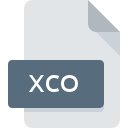
XCO File Extension
Xilinx CORE Generator Log
-
DeveloperXilinx, Inc.
-
Category
-
Popularity0 ( votes)
What is XCO file?
XCO filename suffix is mostly used for Xilinx CORE Generator Log files. Xilinx CORE Generator Log format was developed by Xilinx, Inc.. XCO files are supported by software applications available for devices running Windows. XCO file format, along with 6033 other file formats, belongs to the Misc Files category. The software recommended for managing XCO files is Xilinx CORE Generator System. On the official website of Xilinx, Inc. developer not only will you find detailed information about theXilinx CORE Generator System software, but also about XCO and other supported file formats.
Programs which support XCO file extension
Below is a table that list programs that support XCO files. Files with XCO suffix can be copied to any mobile device or system platform, but it may not be possible to open them properly on target system.
How to open file with XCO extension?
Problems with accessing XCO may be due to various reasons. Fortunately, most common problems with XCO files can be solved without in-depth IT knowledge, and most importantly, in a matter of minutes. We have prepared a listing of which will help you resolve your problems with XCO files.
Step 1. Get the Xilinx CORE Generator System
 The most common reason for such problems is the lack of proper applications that supports XCO files installed on the system. The solution to this problem is very simple. Download Xilinx CORE Generator System and install it on your device. The full list of programs grouped by operating systems can be found above. The safest method of downloading Xilinx CORE Generator System installed is by going to developer’s website (Xilinx, Inc.) and downloading the software using provided links.
The most common reason for such problems is the lack of proper applications that supports XCO files installed on the system. The solution to this problem is very simple. Download Xilinx CORE Generator System and install it on your device. The full list of programs grouped by operating systems can be found above. The safest method of downloading Xilinx CORE Generator System installed is by going to developer’s website (Xilinx, Inc.) and downloading the software using provided links.
Step 2. Check the version of Xilinx CORE Generator System and update if needed
 You still cannot access XCO files although Xilinx CORE Generator System is installed on your system? Make sure that the software is up to date. Sometimes software developers introduce new formats in place of that already supports along with newer versions of their applications. The reason that Xilinx CORE Generator System cannot handle files with XCO may be that the software is outdated. The most recent version of Xilinx CORE Generator System is backward compatible and can handle file formats supported by older versions of the software.
You still cannot access XCO files although Xilinx CORE Generator System is installed on your system? Make sure that the software is up to date. Sometimes software developers introduce new formats in place of that already supports along with newer versions of their applications. The reason that Xilinx CORE Generator System cannot handle files with XCO may be that the software is outdated. The most recent version of Xilinx CORE Generator System is backward compatible and can handle file formats supported by older versions of the software.
Step 3. Set the default application to open XCO files to Xilinx CORE Generator System
If you have the latest version of Xilinx CORE Generator System installed and the problem persists, select it as the default program to be used to manage XCO on your device. The next step should pose no problems. The procedure is straightforward and largely system-independent

The procedure to change the default program in Windows
- Right-click the XCO file and choose option
- Click and then select option
- To finalize the process, select entry and using the file explorer select the Xilinx CORE Generator System installation folder. Confirm by checking Always use this app to open XCO files box and clicking button.

The procedure to change the default program in Mac OS
- By clicking right mouse button on the selected XCO file open the file menu and choose
- Find the option – click the title if its hidden
- From the list choose the appropriate program and confirm by clicking .
- If you followed the previous steps a message should appear: This change will be applied to all files with XCO extension. Next, click the button to finalize the process.
Step 4. Verify that the XCO is not faulty
Should the problem still occur after following steps 1-3, check if the XCO file is valid. Problems with opening the file may arise due to various reasons.

1. Check the XCO file for viruses or malware
If the XCO is indeed infected, it is possible that the malware is blocking it from opening. It is advised to scan the system for viruses and malware as soon as possible or use an online antivirus scanner. XCO file is infected with malware? Follow the steps suggested by your antivirus software.
2. Verify that the XCO file’s structure is intact
If you obtained the problematic XCO file from a third party, ask them to supply you with another copy. The file might have been copied erroneously and the data lost integrity, which precludes from accessing the file. When downloading the file with XCO extension from the internet an error may occurred resulting in incomplete file. Try downloading the file again.
3. Verify whether your account has administrative rights
Some files require elevated access rights to open them. Log out of your current account and log in to an account with sufficient access privileges. Then open the Xilinx CORE Generator Log file.
4. Verify that your device fulfills the requirements to be able to open Xilinx CORE Generator System
If the system is under havy load, it may not be able to handle the program that you use to open files with XCO extension. In this case close the other applications.
5. Verify that your operating system and drivers are up to date
Up-to-date system and drivers not only makes your computer more secure, but also may solve problems with Xilinx CORE Generator Log file. Outdated drivers or software may have caused the inability to use a peripheral device needed to handle XCO files.
Do you want to help?
If you have additional information about the XCO file, we will be grateful if you share it with our users. To do this, use the form here and send us your information on XCO file.

 Windows
Windows 
