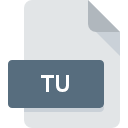
TU File Extension
Turing Source Format
-
DeveloperHolt Software
-
Category
-
Popularity3.5 (2 votes)
What is TU file?
TU filename suffix is mostly used for Turing Source Format files. Turing Source Format format was developed by Holt Software. TU files are supported by software applications available for devices running Mac OS, Windows. Files with TU extension are categorized as Developer Files files. The Developer Files subset comprises 1205 various file formats. Turing supports TU files and is the most frequently used program to handle such files, yet 1 other tools may also be used.
Programs which support TU file extension
Below you will find an index of software programs that can be used to open TU files divided into 2 categories according to system platform supported. Files with TU suffix can be copied to any mobile device or system platform, but it may not be possible to open them properly on target system.
How to open file with TU extension?
Being unable to open files with TU extension can be have various origins. Fortunately, most common problems with TU files can be solved without in-depth IT knowledge, and most importantly, in a matter of minutes. The list below will guide you through the process of addressing the encountered problem.
Step 1. Download and install Turing
 The most common reason for such problems is the lack of proper applications that supports TU files installed on the system. The solution is straightforward, just download and install Turing. On the top of the page a list that contains all programs grouped based on operating systems supported can be found. One of the most risk-free method of downloading software is using links provided by official distributors. Visit Turing website and download the installer.
The most common reason for such problems is the lack of proper applications that supports TU files installed on the system. The solution is straightforward, just download and install Turing. On the top of the page a list that contains all programs grouped based on operating systems supported can be found. One of the most risk-free method of downloading software is using links provided by official distributors. Visit Turing website and download the installer.
Step 2. Verify the you have the latest version of Turing
 If the problems with opening TU files still occur even after installing Turing, it is possible that you have an outdated version of the software. Check the developer’s website whether a newer version of Turing is available. Sometimes software developers introduce new formats in place of that already supports along with newer versions of their applications. If you have an older version of Turing installed, it may not support TU format. The latest version of Turing should support all file formats that where compatible with older versions of the software.
If the problems with opening TU files still occur even after installing Turing, it is possible that you have an outdated version of the software. Check the developer’s website whether a newer version of Turing is available. Sometimes software developers introduce new formats in place of that already supports along with newer versions of their applications. If you have an older version of Turing installed, it may not support TU format. The latest version of Turing should support all file formats that where compatible with older versions of the software.
Step 3. Associate Turing Source Format files with Turing
If you have the latest version of Turing installed and the problem persists, select it as the default program to be used to manage TU on your device. The method is quite simple and varies little across operating systems.

The procedure to change the default program in Windows
- Clicking the TU with right mouse button will bring a menu from which you should select the option
- Click and then select option
- To finalize the process, select entry and using the file explorer select the Turing installation folder. Confirm by checking Always use this app to open TU files box and clicking button.

The procedure to change the default program in Mac OS
- Right-click the TU file and select
- Proceed to the section. If its closed, click the title to access available options
- Select the appropriate software and save your settings by clicking
- A message window should appear informing that This change will be applied to all files with TU extension. By clicking you confirm your selection.
Step 4. Check the TU for errors
If you followed the instructions form the previous steps yet the issue is still not solved, you should verify the TU file in question. Problems with opening the file may arise due to various reasons.

1. Verify that the TU in question is not infected with a computer virus
If the file is infected, the malware that resides in the TU file hinders attempts to open it. Scan the TU file as well as your computer for malware or viruses. If the TU file is indeed infected follow the instructions below.
2. Verify that the TU file’s structure is intact
Did you receive the TU file in question from a different person? Ask him/her to send it one more time. The file might have been copied erroneously and the data lost integrity, which precludes from accessing the file. When downloading the file with TU extension from the internet an error may occurred resulting in incomplete file. Try downloading the file again.
3. Verify whether your account has administrative rights
There is a possibility that the file in question can only be accessed by users with sufficient system privileges. Log out of your current account and log in to an account with sufficient access privileges. Then open the Turing Source Format file.
4. Check whether your system can handle Turing
If the system is under havy load, it may not be able to handle the program that you use to open files with TU extension. In this case close the other applications.
5. Check if you have the latest updates to the operating system and drivers
Latest versions of programs and drivers may help you solve problems with Turing Source Format files and ensure security of your device and operating system. Outdated drivers or software may have caused the inability to use a peripheral device needed to handle TU files.
Do you want to help?
If you have additional information about the TU file, we will be grateful if you share it with our users. To do this, use the form here and send us your information on TU file.

 Windows
Windows 
 MAC OS
MAC OS 