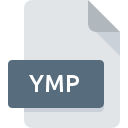
YMP File Extension
YaST Metapackage Format
-
DeveloperYaST
-
Category
-
Popularity3 (2 votes)
What is YMP file?
YMP is a file extension commonly associated with YaST Metapackage Format files. YaST defined the YaST Metapackage Format format standard. YMP file format is compatible with software that can be installed on Linux, Mac OS, Windows system platform. YMP file format, along with 1205 other file formats, belongs to the Developer Files category. YaST supports YMP files and is the most frequently used program to handle such files, yet 2 other tools may also be used. YaST software was developed by OpenSUSE, and on its official website you may find more information about YMP files or the YaST software program.
Programs which support YMP file extension
Below you will find an index of software programs that can be used to open YMP files divided into 3 categories according to system platform supported. Files with YMP extension, just like any other file formats, can be found on any operating system. The files in question may be transferred to other devices, be it mobile or stationary, yet not all systems may be capable of properly handling such files.
How to open file with YMP extension?
Problems with accessing YMP may be due to various reasons. Fortunately, most common problems with YMP files can be solved without in-depth IT knowledge, and most importantly, in a matter of minutes. The following is a list of guidelines that will help you identify and solve file-related problems.
Step 1. Install YaST software
 The main and most frequent cause precluding users form opening YMP files is that no program that can handle YMP files is installed on user’s system. The solution to this problem is very simple. Download YaST and install it on your device. On the top of the page a list that contains all programs grouped based on operating systems supported can be found. One of the most risk-free method of downloading software is using links provided by official distributors. Visit YaST website and download the installer.
The main and most frequent cause precluding users form opening YMP files is that no program that can handle YMP files is installed on user’s system. The solution to this problem is very simple. Download YaST and install it on your device. On the top of the page a list that contains all programs grouped based on operating systems supported can be found. One of the most risk-free method of downloading software is using links provided by official distributors. Visit YaST website and download the installer.
Step 2. Verify the you have the latest version of YaST
 You still cannot access YMP files although YaST is installed on your system? Make sure that the software is up to date. It may also happen that software creators by updating their applications add compatibility with other, newer file formats. The reason that YaST cannot handle files with YMP may be that the software is outdated. The latest version of YaST should support all file formats that where compatible with older versions of the software.
You still cannot access YMP files although YaST is installed on your system? Make sure that the software is up to date. It may also happen that software creators by updating their applications add compatibility with other, newer file formats. The reason that YaST cannot handle files with YMP may be that the software is outdated. The latest version of YaST should support all file formats that where compatible with older versions of the software.
Step 3. Assign YaST to YMP files
If you have the latest version of YaST installed and the problem persists, select it as the default program to be used to manage YMP on your device. The next step should pose no problems. The procedure is straightforward and largely system-independent

The procedure to change the default program in Windows
- Clicking the YMP with right mouse button will bring a menu from which you should select the option
- Click and then select option
- Finally select , point to the folder where YaST is installed, check the Always use this app to open YMP files box and conform your selection by clicking button

The procedure to change the default program in Mac OS
- Right-click the YMP file and select
- Find the option – click the title if its hidden
- Select YaST and click
- Finally, a This change will be applied to all files with YMP extension message should pop-up. Click button in order to confirm your choice.
Step 4. Ensure that the YMP file is complete and free of errors
Should the problem still occur after following steps 1-3, check if the YMP file is valid. It is probable that the file is corrupted and thus cannot be accessed.

1. The YMP may be infected with malware – make sure to scan it with an antivirus tool.
If the YMP is indeed infected, it is possible that the malware is blocking it from opening. Scan the YMP file as well as your computer for malware or viruses. YMP file is infected with malware? Follow the steps suggested by your antivirus software.
2. Ensure the file with YMP extension is complete and error-free
If the YMP file was sent to you by someone else, ask this person to resend the file to you. The file might have been copied erroneously and the data lost integrity, which precludes from accessing the file. If the YMP file has been downloaded from the internet only partially, try to redownload it.
3. Verify whether your account has administrative rights
Some files require elevated access rights to open them. Switch to an account that has required privileges and try opening the YaST Metapackage Format file again.
4. Verify that your device fulfills the requirements to be able to open YaST
If the systems has insufficient resources to open YMP files, try closing all currently running applications and try again.
5. Check if you have the latest updates to the operating system and drivers
Regularly updated system, drivers, and programs keep your computer secure. This may also prevent problems with YaST Metapackage Format files. It may be the case that the YMP files work properly with updated software that addresses some system bugs.
Do you want to help?
If you have additional information about the YMP file, we will be grateful if you share it with our users. To do this, use the form here and send us your information on YMP file.

 Windows
Windows 
 MAC OS
MAC OS  Linux
Linux 