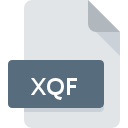
XQF File Extension
Seiko Microscope Image Format
-
Category
-
Popularity0 ( votes)
What is XQF file?
XQF filename suffix is mostly used for Seiko Microscope Image Format files. Files with XQF extension may be used by programs distributed for Windows platform. Files with XQF extension are categorized as Raster Image Files files. The Raster Image Files subset comprises 522 various file formats. The software recommended for managing XQF files is Bio-Formats. Software named Bio-Formats was created by University of Dundee & Open Microscopy Environment. In order to find more detailed information on the software and XQF files, check the developer’s official website.
Programs which support XQF file extension
Programs that can handle XQF files are as follows. Files with XQF suffix can be copied to any mobile device or system platform, but it may not be possible to open them properly on target system.
Updated: 12/04/2020
How to open file with XQF extension?
There can be multiple causes why you have problems with opening XQF files on given system. Fortunately, most common problems with XQF files can be solved without in-depth IT knowledge, and most importantly, in a matter of minutes. The list below will guide you through the process of addressing the encountered problem.
Step 1. Get the Bio-Formats
 The main and most frequent cause precluding users form opening XQF files is that no program that can handle XQF files is installed on user’s system. The solution is straightforward, just download and install Bio-Formats. The full list of programs grouped by operating systems can be found above. If you want to download Bio-Formats installer in the most secured manner, we suggest you visit University of Dundee & Open Microscopy Environment website and download from their official repositories.
The main and most frequent cause precluding users form opening XQF files is that no program that can handle XQF files is installed on user’s system. The solution is straightforward, just download and install Bio-Formats. The full list of programs grouped by operating systems can be found above. If you want to download Bio-Formats installer in the most secured manner, we suggest you visit University of Dundee & Open Microscopy Environment website and download from their official repositories.
Step 2. Update Bio-Formats to the latest version
 If the problems with opening XQF files still occur even after installing Bio-Formats, it is possible that you have an outdated version of the software. Check the developer’s website whether a newer version of Bio-Formats is available. It may also happen that software creators by updating their applications add compatibility with other, newer file formats. The reason that Bio-Formats cannot handle files with XQF may be that the software is outdated. All of the file formats that were handled just fine by the previous versions of given program should be also possible to open using Bio-Formats.
If the problems with opening XQF files still occur even after installing Bio-Formats, it is possible that you have an outdated version of the software. Check the developer’s website whether a newer version of Bio-Formats is available. It may also happen that software creators by updating their applications add compatibility with other, newer file formats. The reason that Bio-Formats cannot handle files with XQF may be that the software is outdated. All of the file formats that were handled just fine by the previous versions of given program should be also possible to open using Bio-Formats.
Step 3. Associate Seiko Microscope Image Format files with Bio-Formats
If you have the latest version of Bio-Formats installed and the problem persists, select it as the default program to be used to manage XQF on your device. The method is quite simple and varies little across operating systems.

The procedure to change the default program in Windows
- Choose the entry from the file menu accessed by right-mouse clicking on the XQF file
- Select
- Finally select , point to the folder where Bio-Formats is installed, check the Always use this app to open XQF files box and conform your selection by clicking button

The procedure to change the default program in Mac OS
- From the drop-down menu, accessed by clicking the file with XQF extension, select
- Proceed to the section. If its closed, click the title to access available options
- From the list choose the appropriate program and confirm by clicking .
- Finally, a This change will be applied to all files with XQF extension message should pop-up. Click button in order to confirm your choice.
Step 4. Verify that the XQF is not faulty
Should the problem still occur after following steps 1-3, check if the XQF file is valid. It is probable that the file is corrupted and thus cannot be accessed.

1. The XQF may be infected with malware – make sure to scan it with an antivirus tool.
If the file is infected, the malware that resides in the XQF file hinders attempts to open it. Scan the XQF file as well as your computer for malware or viruses. XQF file is infected with malware? Follow the steps suggested by your antivirus software.
2. Verify that the XQF file’s structure is intact
If the XQF file was sent to you by someone else, ask this person to resend the file to you. The file might have been copied erroneously and the data lost integrity, which precludes from accessing the file. When downloading the file with XQF extension from the internet an error may occurred resulting in incomplete file. Try downloading the file again.
3. Ensure that you have appropriate access rights
There is a possibility that the file in question can only be accessed by users with sufficient system privileges. Log out of your current account and log in to an account with sufficient access privileges. Then open the Seiko Microscope Image Format file.
4. Check whether your system can handle Bio-Formats
If the systems has insufficient resources to open XQF files, try closing all currently running applications and try again.
5. Check if you have the latest updates to the operating system and drivers
Regularly updated system, drivers, and programs keep your computer secure. This may also prevent problems with Seiko Microscope Image Format files. Outdated drivers or software may have caused the inability to use a peripheral device needed to handle XQF files.
Do you want to help?
If you have additional information about the XQF file, we will be grateful if you share it with our users. To do this, use the form here and send us your information on XQF file.

 Windows
Windows 
