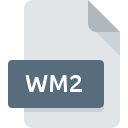
WM2 File Extension
Working Model 2D Model Data Format
-
Category
-
Popularity0 ( votes)
What is WM2 file?
Full format name of files that use WM2 extension is Working Model 2D Model Data Format. WM2 files are supported by software applications available for devices running Windows. WM2 file format, along with 622 other file formats, belongs to the 3D Image Files category. The software recommended for managing WM2 files is Working Model. On the official website of Design Simulation Technologies, Inc. developer not only will you find detailed information about theWorking Model software, but also about WM2 and other supported file formats.
Programs which support WM2 file extension
The following listing features WM2-compatible programs. Files with WM2 extension, just like any other file formats, can be found on any operating system. The files in question may be transferred to other devices, be it mobile or stationary, yet not all systems may be capable of properly handling such files.
Updated: 02/23/2020
How to open file with WM2 extension?
There can be multiple causes why you have problems with opening WM2 files on given system. On the bright side, the most encountered issues pertaining to Working Model 2D Model Data Format files aren’t complex. In most cases they can be addressed swiftly and effectively without assistance from a specialist. We have prepared a listing of which will help you resolve your problems with WM2 files.
Step 1. Download and install Working Model
 Problems with opening and working with WM2 files are most probably having to do with no proper software compatible with WM2 files being present on your machine. To address this issue, go to the Working Model developer website, download the tool, and install it. It is that easy The full list of programs grouped by operating systems can be found above. If you want to download Working Model installer in the most secured manner, we suggest you visit Design Simulation Technologies, Inc. website and download from their official repositories.
Problems with opening and working with WM2 files are most probably having to do with no proper software compatible with WM2 files being present on your machine. To address this issue, go to the Working Model developer website, download the tool, and install it. It is that easy The full list of programs grouped by operating systems can be found above. If you want to download Working Model installer in the most secured manner, we suggest you visit Design Simulation Technologies, Inc. website and download from their official repositories.
Step 2. Verify the you have the latest version of Working Model
 You still cannot access WM2 files although Working Model is installed on your system? Make sure that the software is up to date. Sometimes software developers introduce new formats in place of that already supports along with newer versions of their applications. This can be one of the causes why WM2 files are not compatible with Working Model. All of the file formats that were handled just fine by the previous versions of given program should be also possible to open using Working Model.
You still cannot access WM2 files although Working Model is installed on your system? Make sure that the software is up to date. Sometimes software developers introduce new formats in place of that already supports along with newer versions of their applications. This can be one of the causes why WM2 files are not compatible with Working Model. All of the file formats that were handled just fine by the previous versions of given program should be also possible to open using Working Model.
Step 3. Assign Working Model to WM2 files
After installing Working Model (the most recent version) make sure that it is set as the default application to open WM2 files. The method is quite simple and varies little across operating systems.

Change the default application in Windows
- Right-click the WM2 file and choose option
- Next, select the option and then using open the list of available applications
- The last step is to select option supply the directory path to the folder where Working Model is installed. Now all that is left is to confirm your choice by selecting Always use this app to open WM2 files and clicking .

Change the default application in Mac OS
- Right-click the WM2 file and select
- Proceed to the section. If its closed, click the title to access available options
- Select the appropriate software and save your settings by clicking
- Finally, a This change will be applied to all files with WM2 extension message should pop-up. Click button in order to confirm your choice.
Step 4. Verify that the WM2 is not faulty
Should the problem still occur after following steps 1-3, check if the WM2 file is valid. It is probable that the file is corrupted and thus cannot be accessed.

1. Verify that the WM2 in question is not infected with a computer virus
If the WM2 is indeed infected, it is possible that the malware is blocking it from opening. It is advised to scan the system for viruses and malware as soon as possible or use an online antivirus scanner. If the scanner detected that the WM2 file is unsafe, proceed as instructed by the antivirus program to neutralize the threat.
2. Verify that the WM2 file’s structure is intact
Did you receive the WM2 file in question from a different person? Ask him/her to send it one more time. The file might have been copied erroneously and the data lost integrity, which precludes from accessing the file. When downloading the file with WM2 extension from the internet an error may occurred resulting in incomplete file. Try downloading the file again.
3. Check if the user that you are logged as has administrative privileges.
Sometimes in order to access files user need to have administrative privileges. Switch to an account that has required privileges and try opening the Working Model 2D Model Data Format file again.
4. Check whether your system can handle Working Model
The operating systems may note enough free resources to run the application that support WM2 files. Close all running programs and try opening the WM2 file.
5. Ensure that you have the latest drivers and system updates and patches installed
Regularly updated system, drivers, and programs keep your computer secure. This may also prevent problems with Working Model 2D Model Data Format files. Outdated drivers or software may have caused the inability to use a peripheral device needed to handle WM2 files.
Do you want to help?
If you have additional information about the WM2 file, we will be grateful if you share it with our users. To do this, use the form here and send us your information on WM2 file.

 Windows
Windows 
