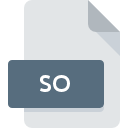
SO File Extension
ELF Shared Library Format
-
Category
-
Popularity4.1 (37 votes)
What is SO file?
File with .SO extension contains a dynamically-loaded shared library for Unix/Linux applications. SO is a binary file, and is used for providing access to shared libraries to given program or programs when they are launched. SO stand for Shared Objects, pointing to the fact that once the libraries are loaded their objects can be accessed by multiple programs.
SO libraries are ELF objects (short for Executable and Linkable Format / Extensible Linking Format). ELF is a common standard file format for executable files, compiled objects, shared libraries, and code dumps. SO file structure comprises of:
- ELF header – defines system properties and how data is stored, number of segments and sections in tables,
- Table of program headers describing memory segments,
- Table of program sections describing file sections,
- Data referred in headers.
Segments are used during program execution, and may be composed of multiple sections. Sections are used by the compiler during linking operation. SO files can be linked to program’s objects during compilation. SO filenames follow a naming convention where the name of given SO library is preceded by ‘lib’ prefix, for example, library abc will have a libabc.so filename (-labc flag will be used during compilation). SO suffix may be followed by the version number of given library. In such case, libabc.so might be only a symbolic link to the proper file, for example, libabc.so.3. Low-level system libraries don’t use the lib prefix.
Programs which support SO file extension
The list that follows enumerates programs compatible with SO files, divided into 2 categories based on operating system on which they are available. Files with SO suffix can be copied to any mobile device or system platform, but it may not be possible to open them properly on target system.
Programs that support SO file
Updated: 11/02/2021
How to open file with SO extension?
Being unable to open files with SO extension can be have various origins. Fortunately, most common problems with SO files can be solved without in-depth IT knowledge, and most importantly, in a matter of minutes. The following is a list of guidelines that will help you identify and solve file-related problems.
Step 1. Download and install NetBSD
 The main and most frequent cause precluding users form opening SO files is that no program that can handle SO files is installed on user’s system. This one is an easy one. Select NetBSD or one of the recommended programs (for example, OpenBSD, Linux operating systems, FreeBSD) and download it from appropriate source and install on your system. Above you will find a complete listing of programs that support SO files, classified according to system platforms for which they are available. The safest method of downloading NetBSD installed is by going to developer’s website (NetBSD Foundation, Inc.) and downloading the software using provided links.
The main and most frequent cause precluding users form opening SO files is that no program that can handle SO files is installed on user’s system. This one is an easy one. Select NetBSD or one of the recommended programs (for example, OpenBSD, Linux operating systems, FreeBSD) and download it from appropriate source and install on your system. Above you will find a complete listing of programs that support SO files, classified according to system platforms for which they are available. The safest method of downloading NetBSD installed is by going to developer’s website (NetBSD Foundation, Inc.) and downloading the software using provided links.
Step 2. Check the version of NetBSD and update if needed
 If the problems with opening SO files still occur even after installing NetBSD, it is possible that you have an outdated version of the software. Check the developer’s website whether a newer version of NetBSD is available. Sometimes software developers introduce new formats in place of that already supports along with newer versions of their applications. If you have an older version of NetBSD installed, it may not support SO format. All of the file formats that were handled just fine by the previous versions of given program should be also possible to open using NetBSD.
If the problems with opening SO files still occur even after installing NetBSD, it is possible that you have an outdated version of the software. Check the developer’s website whether a newer version of NetBSD is available. Sometimes software developers introduce new formats in place of that already supports along with newer versions of their applications. If you have an older version of NetBSD installed, it may not support SO format. All of the file formats that were handled just fine by the previous versions of given program should be also possible to open using NetBSD.
Step 3. Assign NetBSD to SO files
If the issue has not been solved in the previous step, you should associate SO files with latest version of NetBSD you have installed on your device. The next step should pose no problems. The procedure is straightforward and largely system-independent

The procedure to change the default program in Windows
- Right-click the SO file and choose option
- Next, select the option and then using open the list of available applications
- The last step is to select option supply the directory path to the folder where NetBSD is installed. Now all that is left is to confirm your choice by selecting Always use this app to open SO files and clicking .

The procedure to change the default program in Mac OS
- By clicking right mouse button on the selected SO file open the file menu and choose
- Open the section by clicking its name
- Select NetBSD and click
- A message window should appear informing that This change will be applied to all files with SO extension. By clicking you confirm your selection.
Step 4. Verify that the SO is not faulty
Should the problem still occur after following steps 1-3, check if the SO file is valid. Problems with opening the file may arise due to various reasons.

1. The SO may be infected with malware – make sure to scan it with an antivirus tool.
Should it happed that the SO is infected with a virus, this may be that cause that prevents you from accessing it. It is advised to scan the system for viruses and malware as soon as possible or use an online antivirus scanner. SO file is infected with malware? Follow the steps suggested by your antivirus software.
2. Ensure the file with SO extension is complete and error-free
If the SO file was sent to you by someone else, ask this person to resend the file to you. The file might have been copied erroneously and the data lost integrity, which precludes from accessing the file. When downloading the file with SO extension from the internet an error may occurred resulting in incomplete file. Try downloading the file again.
3. Ensure that you have appropriate access rights
There is a possibility that the file in question can only be accessed by users with sufficient system privileges. Log out of your current account and log in to an account with sufficient access privileges. Then open the ELF Shared Library Format file.
4. Verify that your device fulfills the requirements to be able to open NetBSD
The operating systems may note enough free resources to run the application that support SO files. Close all running programs and try opening the SO file.
5. Check if you have the latest updates to the operating system and drivers
Up-to-date system and drivers not only makes your computer more secure, but also may solve problems with ELF Shared Library Format file. Outdated drivers or software may have caused the inability to use a peripheral device needed to handle SO files.
Do you want to help?
If you have additional information about the SO file, we will be grateful if you share it with our users. To do this, use the form here and send us your information on SO file.

 Windows
Windows 
 Linux
Linux 




