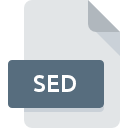
SED File Extension
IExpress Self Extraction Directive Format
-
DeveloperMicrosoft
-
Category
-
Popularity3.3 (3 votes)
What is SED file?
SED filename suffix is mostly used for IExpress Self Extraction Directive Format files. Microsoft defined the IExpress Self Extraction Directive Format format standard. SED file format is compatible with software that can be installed on Windows system platform. SED file format, along with 1305 other file formats, belongs to the Settings Files category. IExpress Wizard is by far the most used program for working with SED files.
Programs which support SED file extension
The following listing features SED-compatible programs. SED files can be encountered on all system platforms, including mobile, yet there is no guarantee each will properly support such files.
How to open file with SED extension?
Problems with accessing SED may be due to various reasons. Fortunately, most common problems with SED files can be solved without in-depth IT knowledge, and most importantly, in a matter of minutes. The list below will guide you through the process of addressing the encountered problem.
Step 1. Get the IExpress Wizard
 The most common reason for such problems is the lack of proper applications that supports SED files installed on the system. The solution to this problem is very simple. Download IExpress Wizard and install it on your device. The full list of programs grouped by operating systems can be found above. One of the most risk-free method of downloading software is using links provided by official distributors. Visit IExpress Wizard website and download the installer.
The most common reason for such problems is the lack of proper applications that supports SED files installed on the system. The solution to this problem is very simple. Download IExpress Wizard and install it on your device. The full list of programs grouped by operating systems can be found above. One of the most risk-free method of downloading software is using links provided by official distributors. Visit IExpress Wizard website and download the installer.
Step 2. Update IExpress Wizard to the latest version
 If you already have IExpress Wizard installed on your systems and SED files are still not opened properly, check if you have the latest version of the software. It may also happen that software creators by updating their applications add compatibility with other, newer file formats. If you have an older version of IExpress Wizard installed, it may not support SED format. The latest version of IExpress Wizard should support all file formats that where compatible with older versions of the software.
If you already have IExpress Wizard installed on your systems and SED files are still not opened properly, check if you have the latest version of the software. It may also happen that software creators by updating their applications add compatibility with other, newer file formats. If you have an older version of IExpress Wizard installed, it may not support SED format. The latest version of IExpress Wizard should support all file formats that where compatible with older versions of the software.
Step 3. Associate IExpress Self Extraction Directive Format files with IExpress Wizard
If the issue has not been solved in the previous step, you should associate SED files with latest version of IExpress Wizard you have installed on your device. The process of associating file formats with default application may differ in details depending on platform, but the basic procedure is very similar.

Selecting the first-choice application in Windows
- Clicking the SED with right mouse button will bring a menu from which you should select the option
- Click and then select option
- Finally select , point to the folder where IExpress Wizard is installed, check the Always use this app to open SED files box and conform your selection by clicking button

Selecting the first-choice application in Mac OS
- From the drop-down menu, accessed by clicking the file with SED extension, select
- Find the option – click the title if its hidden
- Select the appropriate software and save your settings by clicking
- Finally, a This change will be applied to all files with SED extension message should pop-up. Click button in order to confirm your choice.
Step 4. Ensure that the SED file is complete and free of errors
Should the problem still occur after following steps 1-3, check if the SED file is valid. Problems with opening the file may arise due to various reasons.

1. Check the SED file for viruses or malware
If the SED is indeed infected, it is possible that the malware is blocking it from opening. Scan the SED file as well as your computer for malware or viruses. If the SED file is indeed infected follow the instructions below.
2. Ensure the file with SED extension is complete and error-free
If the SED file was sent to you by someone else, ask this person to resend the file to you. The file might have been copied erroneously and the data lost integrity, which precludes from accessing the file. When downloading the file with SED extension from the internet an error may occurred resulting in incomplete file. Try downloading the file again.
3. Check if the user that you are logged as has administrative privileges.
There is a possibility that the file in question can only be accessed by users with sufficient system privileges. Log out of your current account and log in to an account with sufficient access privileges. Then open the IExpress Self Extraction Directive Format file.
4. Check whether your system can handle IExpress Wizard
If the systems has insufficient resources to open SED files, try closing all currently running applications and try again.
5. Check if you have the latest updates to the operating system and drivers
Regularly updated system, drivers, and programs keep your computer secure. This may also prevent problems with IExpress Self Extraction Directive Format files. It is possible that one of the available system or driver updates may solve the problems with SED files affecting older versions of given software.
Do you want to help?
If you have additional information about the SED file, we will be grateful if you share it with our users. To do this, use the form here and send us your information on SED file.

 Windows
Windows 
