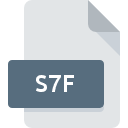
S7F File Extension
STEP 7 Project Format
-
Category
-
Popularity0 ( votes)
What is S7F file?
Full format name of files that use S7F extension is STEP 7 Project Format. S7F files are supported by software applications available for devices running Windows. S7F file belongs to the Misc Files category just like 6033 other filename extensions listed in our database. The software recommended for managing S7F files is SIMATIC STEP 7-Micro/WIN. On the official website of Siemens AG developer not only will you find detailed information about theSIMATIC STEP 7-Micro/WIN software, but also about S7F and other supported file formats.
Programs which support S7F file extension
Below is a table that list programs that support S7F files. S7F files can be encountered on all system platforms, including mobile, yet there is no guarantee each will properly support such files.
Updated: 08/14/2020
How to open file with S7F extension?
Being unable to open files with S7F extension can be have various origins. What is important, all common issues related to files with S7F extension can be resolved by the users themselves. The process is quick and doesn’t involve an IT expert. The list below will guide you through the process of addressing the encountered problem.
Step 1. Get the SIMATIC STEP 7-Micro/WIN
 Problems with opening and working with S7F files are most probably having to do with no proper software compatible with S7F files being present on your machine. The solution is straightforward, just download and install SIMATIC STEP 7-Micro/WIN. The full list of programs grouped by operating systems can be found above. One of the most risk-free method of downloading software is using links provided by official distributors. Visit SIMATIC STEP 7-Micro/WIN website and download the installer.
Problems with opening and working with S7F files are most probably having to do with no proper software compatible with S7F files being present on your machine. The solution is straightforward, just download and install SIMATIC STEP 7-Micro/WIN. The full list of programs grouped by operating systems can be found above. One of the most risk-free method of downloading software is using links provided by official distributors. Visit SIMATIC STEP 7-Micro/WIN website and download the installer.
Step 2. Verify the you have the latest version of SIMATIC STEP 7-Micro/WIN
 If you already have SIMATIC STEP 7-Micro/WIN installed on your systems and S7F files are still not opened properly, check if you have the latest version of the software. Software developers may implement support for more modern file formats in updated versions of their products. If you have an older version of SIMATIC STEP 7-Micro/WIN installed, it may not support S7F format. The latest version of SIMATIC STEP 7-Micro/WIN should support all file formats that where compatible with older versions of the software.
If you already have SIMATIC STEP 7-Micro/WIN installed on your systems and S7F files are still not opened properly, check if you have the latest version of the software. Software developers may implement support for more modern file formats in updated versions of their products. If you have an older version of SIMATIC STEP 7-Micro/WIN installed, it may not support S7F format. The latest version of SIMATIC STEP 7-Micro/WIN should support all file formats that where compatible with older versions of the software.
Step 3. Associate STEP 7 Project Format files with SIMATIC STEP 7-Micro/WIN
If the issue has not been solved in the previous step, you should associate S7F files with latest version of SIMATIC STEP 7-Micro/WIN you have installed on your device. The process of associating file formats with default application may differ in details depending on platform, but the basic procedure is very similar.

The procedure to change the default program in Windows
- Clicking the S7F with right mouse button will bring a menu from which you should select the option
- Select
- To finalize the process, select entry and using the file explorer select the SIMATIC STEP 7-Micro/WIN installation folder. Confirm by checking Always use this app to open S7F files box and clicking button.

The procedure to change the default program in Mac OS
- Right-click the S7F file and select
- Open the section by clicking its name
- Select SIMATIC STEP 7-Micro/WIN and click
- Finally, a This change will be applied to all files with S7F extension message should pop-up. Click button in order to confirm your choice.
Step 4. Check the S7F for errors
You closely followed the steps listed in points 1-3, but the problem is still present? You should check whether the file is a proper S7F file. It is probable that the file is corrupted and thus cannot be accessed.

1. The S7F may be infected with malware – make sure to scan it with an antivirus tool.
Should it happed that the S7F is infected with a virus, this may be that cause that prevents you from accessing it. It is advised to scan the system for viruses and malware as soon as possible or use an online antivirus scanner. If the scanner detected that the S7F file is unsafe, proceed as instructed by the antivirus program to neutralize the threat.
2. Ensure the file with S7F extension is complete and error-free
If the S7F file was sent to you by someone else, ask this person to resend the file to you. It is possible that the file has not been properly copied to a data storage and is incomplete and therefore cannot be opened. When downloading the file with S7F extension from the internet an error may occurred resulting in incomplete file. Try downloading the file again.
3. Check if the user that you are logged as has administrative privileges.
Some files require elevated access rights to open them. Log out of your current account and log in to an account with sufficient access privileges. Then open the STEP 7 Project Format file.
4. Make sure that the system has sufficient resources to run SIMATIC STEP 7-Micro/WIN
The operating systems may note enough free resources to run the application that support S7F files. Close all running programs and try opening the S7F file.
5. Ensure that you have the latest drivers and system updates and patches installed
Regularly updated system, drivers, and programs keep your computer secure. This may also prevent problems with STEP 7 Project Format files. It is possible that one of the available system or driver updates may solve the problems with S7F files affecting older versions of given software.
Do you want to help?
If you have additional information about the S7F file, we will be grateful if you share it with our users. To do this, use the form here and send us your information on S7F file.

 Windows
Windows 
