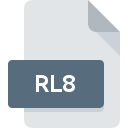
RL8 File Extension
SageThumbs Bitmap Image Format
-
Category
-
Popularity0 ( votes)
What is RL8 file?
RL8 is a file extension commonly associated with SageThumbs Bitmap Image Format files. RL8 files are supported by software applications available for devices running Windows. Files with RL8 extension are categorized as Raster Image Files files. The Raster Image Files subset comprises 522 various file formats. SageThumbs is by far the most used program for working with RL8 files. Software named SageThumbs was created by SourceForge.net. In order to find more detailed information on the software and RL8 files, check the developer’s official website.
Programs which support RL8 file extension
Below is a table that list programs that support RL8 files. Files with RL8 suffix can be copied to any mobile device or system platform, but it may not be possible to open them properly on target system.
Updated: 06/03/2020
How to open file with RL8 extension?
There can be multiple causes why you have problems with opening RL8 files on given system. On the bright side, the most encountered issues pertaining to SageThumbs Bitmap Image Format files aren’t complex. In most cases they can be addressed swiftly and effectively without assistance from a specialist. The following is a list of guidelines that will help you identify and solve file-related problems.
Step 1. Install SageThumbs software
 Problems with opening and working with RL8 files are most probably having to do with no proper software compatible with RL8 files being present on your machine. The solution is straightforward, just download and install SageThumbs. Above you will find a complete listing of programs that support RL8 files, classified according to system platforms for which they are available. If you want to download SageThumbs installer in the most secured manner, we suggest you visit SourceForge.net website and download from their official repositories.
Problems with opening and working with RL8 files are most probably having to do with no proper software compatible with RL8 files being present on your machine. The solution is straightforward, just download and install SageThumbs. Above you will find a complete listing of programs that support RL8 files, classified according to system platforms for which they are available. If you want to download SageThumbs installer in the most secured manner, we suggest you visit SourceForge.net website and download from their official repositories.
Step 2. Update SageThumbs to the latest version
 If the problems with opening RL8 files still occur even after installing SageThumbs, it is possible that you have an outdated version of the software. Check the developer’s website whether a newer version of SageThumbs is available. Software developers may implement support for more modern file formats in updated versions of their products. The reason that SageThumbs cannot handle files with RL8 may be that the software is outdated. All of the file formats that were handled just fine by the previous versions of given program should be also possible to open using SageThumbs.
If the problems with opening RL8 files still occur even after installing SageThumbs, it is possible that you have an outdated version of the software. Check the developer’s website whether a newer version of SageThumbs is available. Software developers may implement support for more modern file formats in updated versions of their products. The reason that SageThumbs cannot handle files with RL8 may be that the software is outdated. All of the file formats that were handled just fine by the previous versions of given program should be also possible to open using SageThumbs.
Step 3. Set the default application to open RL8 files to SageThumbs
If you have the latest version of SageThumbs installed and the problem persists, select it as the default program to be used to manage RL8 on your device. The next step should pose no problems. The procedure is straightforward and largely system-independent

The procedure to change the default program in Windows
- Right-click the RL8 file and choose option
- Click and then select option
- The last step is to select option supply the directory path to the folder where SageThumbs is installed. Now all that is left is to confirm your choice by selecting Always use this app to open RL8 files and clicking .

The procedure to change the default program in Mac OS
- From the drop-down menu, accessed by clicking the file with RL8 extension, select
- Find the option – click the title if its hidden
- Select SageThumbs and click
- If you followed the previous steps a message should appear: This change will be applied to all files with RL8 extension. Next, click the button to finalize the process.
Step 4. Check the RL8 for errors
You closely followed the steps listed in points 1-3, but the problem is still present? You should check whether the file is a proper RL8 file. Problems with opening the file may arise due to various reasons.

1. Check the RL8 file for viruses or malware
If the RL8 is indeed infected, it is possible that the malware is blocking it from opening. Immediately scan the file using an antivirus tool or scan the whole system to ensure the whole system is safe. RL8 file is infected with malware? Follow the steps suggested by your antivirus software.
2. Verify that the RL8 file’s structure is intact
Did you receive the RL8 file in question from a different person? Ask him/her to send it one more time. The file might have been copied erroneously and the data lost integrity, which precludes from accessing the file. It could happen the the download process of file with RL8 extension was interrupted and the file data is defective. Download the file again from the same source.
3. Ensure that you have appropriate access rights
Sometimes in order to access files user need to have administrative privileges. Switch to an account that has required privileges and try opening the SageThumbs Bitmap Image Format file again.
4. Make sure that the system has sufficient resources to run SageThumbs
The operating systems may note enough free resources to run the application that support RL8 files. Close all running programs and try opening the RL8 file.
5. Ensure that you have the latest drivers and system updates and patches installed
Regularly updated system, drivers, and programs keep your computer secure. This may also prevent problems with SageThumbs Bitmap Image Format files. It may be the case that the RL8 files work properly with updated software that addresses some system bugs.
Do you want to help?
If you have additional information about the RL8 file, we will be grateful if you share it with our users. To do this, use the form here and send us your information on RL8 file.

 Windows
Windows 
