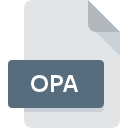
OPA File Extension
Fly! RAW Image Opacity Map
-
DeveloperTerminal Reality
-
Category
-
Popularity3.5 (2 votes)
What is OPA file?
Full format name of files that use OPA extension is Fly! RAW Image Opacity Map. Fly! RAW Image Opacity Map format was developed by Terminal Reality. Files with OPA extension may be used by programs distributed for Windows platform. OPA file format, along with 1509 other file formats, belongs to the Game Files category. The software recommended for managing OPA files is Fly!. On the official website of Terminal Reality developer not only will you find detailed information about theFly! software, but also about OPA and other supported file formats.
Programs which support OPA file extension
The following listing features OPA-compatible programs. Files with OPA suffix can be copied to any mobile device or system platform, but it may not be possible to open them properly on target system.
How to open file with OPA extension?
Being unable to open files with OPA extension can be have various origins. Fortunately, most common problems with OPA files can be solved without in-depth IT knowledge, and most importantly, in a matter of minutes. The following is a list of guidelines that will help you identify and solve file-related problems.
Step 1. Get the Fly!
 The main and most frequent cause precluding users form opening OPA files is that no program that can handle OPA files is installed on user’s system. The solution is straightforward, just download and install Fly!. The full list of programs grouped by operating systems can be found above. The safest method of downloading Fly! installed is by going to developer’s website (Terminal Reality) and downloading the software using provided links.
The main and most frequent cause precluding users form opening OPA files is that no program that can handle OPA files is installed on user’s system. The solution is straightforward, just download and install Fly!. The full list of programs grouped by operating systems can be found above. The safest method of downloading Fly! installed is by going to developer’s website (Terminal Reality) and downloading the software using provided links.
Step 2. Check the version of Fly! and update if needed
 If you already have Fly! installed on your systems and OPA files are still not opened properly, check if you have the latest version of the software. It may also happen that software creators by updating their applications add compatibility with other, newer file formats. The reason that Fly! cannot handle files with OPA may be that the software is outdated. The most recent version of Fly! is backward compatible and can handle file formats supported by older versions of the software.
If you already have Fly! installed on your systems and OPA files are still not opened properly, check if you have the latest version of the software. It may also happen that software creators by updating their applications add compatibility with other, newer file formats. The reason that Fly! cannot handle files with OPA may be that the software is outdated. The most recent version of Fly! is backward compatible and can handle file formats supported by older versions of the software.
Step 3. Set the default application to open OPA files to Fly!
If you have the latest version of Fly! installed and the problem persists, select it as the default program to be used to manage OPA on your device. The next step should pose no problems. The procedure is straightforward and largely system-independent

Selecting the first-choice application in Windows
- Clicking the OPA with right mouse button will bring a menu from which you should select the option
- Click and then select option
- The last step is to select option supply the directory path to the folder where Fly! is installed. Now all that is left is to confirm your choice by selecting Always use this app to open OPA files and clicking .

Selecting the first-choice application in Mac OS
- From the drop-down menu, accessed by clicking the file with OPA extension, select
- Find the option – click the title if its hidden
- Select the appropriate software and save your settings by clicking
- Finally, a This change will be applied to all files with OPA extension message should pop-up. Click button in order to confirm your choice.
Step 4. Ensure that the OPA file is complete and free of errors
You closely followed the steps listed in points 1-3, but the problem is still present? You should check whether the file is a proper OPA file. It is probable that the file is corrupted and thus cannot be accessed.

1. The OPA may be infected with malware – make sure to scan it with an antivirus tool.
Should it happed that the OPA is infected with a virus, this may be that cause that prevents you from accessing it. It is advised to scan the system for viruses and malware as soon as possible or use an online antivirus scanner. If the OPA file is indeed infected follow the instructions below.
2. Ensure the file with OPA extension is complete and error-free
If the OPA file was sent to you by someone else, ask this person to resend the file to you. It is possible that the file has not been properly copied to a data storage and is incomplete and therefore cannot be opened. If the OPA file has been downloaded from the internet only partially, try to redownload it.
3. Ensure that you have appropriate access rights
Some files require elevated access rights to open them. Log in using an administrative account and see If this solves the problem.
4. Check whether your system can handle Fly!
If the system is under havy load, it may not be able to handle the program that you use to open files with OPA extension. In this case close the other applications.
5. Ensure that you have the latest drivers and system updates and patches installed
Regularly updated system, drivers, and programs keep your computer secure. This may also prevent problems with Fly! RAW Image Opacity Map files. It is possible that one of the available system or driver updates may solve the problems with OPA files affecting older versions of given software.
Do you want to help?
If you have additional information about the OPA file, we will be grateful if you share it with our users. To do this, use the form here and send us your information on OPA file.

 Windows
Windows 
