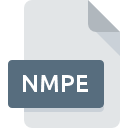
NMPE File Extension
Navicat For MariaDB Export Wizard Profile Format
-
Category
-
Popularity0 ( votes)
What is NMPE file?
NMPE filename suffix is mostly used for Navicat For MariaDB Export Wizard Profile Format files. Files with NMPE extension may be used by programs distributed for Linux, Mac OS, Windows platform. NMPE file belongs to the Settings Files category just like 1305 other filename extensions listed in our database. Users are advised to use Navicat Premium software for managing NMPE files, although 8 other programs can also handle this type of file. Software named Navicat Premium was created by PremiumSoft CyberTech Ltd.. In order to find more detailed information on the software and NMPE files, check the developer’s official website.
Programs which support NMPE file extension
The following list contains programs grouped by 3 operating systems that support NMPE files. NMPE files can be encountered on all system platforms, including mobile, yet there is no guarantee each will properly support such files.
Programs that support NMPE file
Updated: 10/10/2020
How to open file with NMPE extension?
There can be multiple causes why you have problems with opening NMPE files on given system. On the bright side, the most encountered issues pertaining to Navicat For MariaDB Export Wizard Profile Format files aren’t complex. In most cases they can be addressed swiftly and effectively without assistance from a specialist. We have prepared a listing of which will help you resolve your problems with NMPE files.
Step 1. Download and install Navicat Premium
 Problems with opening and working with NMPE files are most probably having to do with no proper software compatible with NMPE files being present on your machine. This issue can be addressed by downloading and installing Navicat Premium or different compatible program, such as Navicat for MySQL, Navicat Premium (Mac), Navicat for MariaDB. Above you will find a complete listing of programs that support NMPE files, classified according to system platforms for which they are available. One of the most risk-free method of downloading software is using links provided by official distributors. Visit Navicat Premium website and download the installer.
Problems with opening and working with NMPE files are most probably having to do with no proper software compatible with NMPE files being present on your machine. This issue can be addressed by downloading and installing Navicat Premium or different compatible program, such as Navicat for MySQL, Navicat Premium (Mac), Navicat for MariaDB. Above you will find a complete listing of programs that support NMPE files, classified according to system platforms for which they are available. One of the most risk-free method of downloading software is using links provided by official distributors. Visit Navicat Premium website and download the installer.
Step 2. Verify the you have the latest version of Navicat Premium
 If you already have Navicat Premium installed on your systems and NMPE files are still not opened properly, check if you have the latest version of the software. Sometimes software developers introduce new formats in place of that already supports along with newer versions of their applications. This can be one of the causes why NMPE files are not compatible with Navicat Premium. The most recent version of Navicat Premium is backward compatible and can handle file formats supported by older versions of the software.
If you already have Navicat Premium installed on your systems and NMPE files are still not opened properly, check if you have the latest version of the software. Sometimes software developers introduce new formats in place of that already supports along with newer versions of their applications. This can be one of the causes why NMPE files are not compatible with Navicat Premium. The most recent version of Navicat Premium is backward compatible and can handle file formats supported by older versions of the software.
Step 3. Assign Navicat Premium to NMPE files
If the issue has not been solved in the previous step, you should associate NMPE files with latest version of Navicat Premium you have installed on your device. The method is quite simple and varies little across operating systems.

Change the default application in Windows
- Choose the entry from the file menu accessed by right-mouse clicking on the NMPE file
- Click and then select option
- Finally select , point to the folder where Navicat Premium is installed, check the Always use this app to open NMPE files box and conform your selection by clicking button

Change the default application in Mac OS
- Right-click the NMPE file and select
- Open the section by clicking its name
- Select Navicat Premium and click
- A message window should appear informing that This change will be applied to all files with NMPE extension. By clicking you confirm your selection.
Step 4. Check the NMPE for errors
You closely followed the steps listed in points 1-3, but the problem is still present? You should check whether the file is a proper NMPE file. Problems with opening the file may arise due to various reasons.

1. The NMPE may be infected with malware – make sure to scan it with an antivirus tool.
If the NMPE is indeed infected, it is possible that the malware is blocking it from opening. Immediately scan the file using an antivirus tool or scan the whole system to ensure the whole system is safe. If the NMPE file is indeed infected follow the instructions below.
2. Ensure the file with NMPE extension is complete and error-free
If you obtained the problematic NMPE file from a third party, ask them to supply you with another copy. During the copy process of the file errors may occurred rendering the file incomplete or corrupted. This could be the source of encountered problems with the file. If the NMPE file has been downloaded from the internet only partially, try to redownload it.
3. Ensure that you have appropriate access rights
Some files require elevated access rights to open them. Switch to an account that has required privileges and try opening the Navicat For MariaDB Export Wizard Profile Format file again.
4. Make sure that the system has sufficient resources to run Navicat Premium
If the systems has insufficient resources to open NMPE files, try closing all currently running applications and try again.
5. Verify that your operating system and drivers are up to date
Regularly updated system, drivers, and programs keep your computer secure. This may also prevent problems with Navicat For MariaDB Export Wizard Profile Format files. Outdated drivers or software may have caused the inability to use a peripheral device needed to handle NMPE files.
Do you want to help?
If you have additional information about the NMPE file, we will be grateful if you share it with our users. To do this, use the form here and send us your information on NMPE file.

 Windows
Windows 


 MAC OS
MAC OS 

 Linux
Linux 

