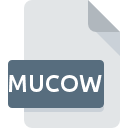
MUCOW File Extension
Adobe Muse Configurable Options Widget Format
-
Category
-
Popularity0 ( votes)
What is MUCOW file?
MUCOW filename suffix is mostly used for Adobe Muse Configurable Options Widget Format files. MUCOW files are supported by software applications available for devices running Windows. MUCOW file belongs to the Settings Files category just like 1305 other filename extensions listed in our database. The software recommended for managing MUCOW files is Adobe Muse. On the official website of Adobe Systems Incorporated developer not only will you find detailed information about theAdobe Muse software, but also about MUCOW and other supported file formats.
Programs which support MUCOW file extension
Below is a table that list programs that support MUCOW files. MUCOW files can be encountered on all system platforms, including mobile, yet there is no guarantee each will properly support such files.
Updated: 12/03/2020
How to open file with MUCOW extension?
Being unable to open files with MUCOW extension can be have various origins. Fortunately, most common problems with MUCOW files can be solved without in-depth IT knowledge, and most importantly, in a matter of minutes. The list below will guide you through the process of addressing the encountered problem.
Step 1. Download and install Adobe Muse
 Problems with opening and working with MUCOW files are most probably having to do with no proper software compatible with MUCOW files being present on your machine. To address this issue, go to the Adobe Muse developer website, download the tool, and install it. It is that easy Above you will find a complete listing of programs that support MUCOW files, classified according to system platforms for which they are available. If you want to download Adobe Muse installer in the most secured manner, we suggest you visit Adobe Systems Incorporated website and download from their official repositories.
Problems with opening and working with MUCOW files are most probably having to do with no proper software compatible with MUCOW files being present on your machine. To address this issue, go to the Adobe Muse developer website, download the tool, and install it. It is that easy Above you will find a complete listing of programs that support MUCOW files, classified according to system platforms for which they are available. If you want to download Adobe Muse installer in the most secured manner, we suggest you visit Adobe Systems Incorporated website and download from their official repositories.
Step 2. Verify the you have the latest version of Adobe Muse
 If you already have Adobe Muse installed on your systems and MUCOW files are still not opened properly, check if you have the latest version of the software. It may also happen that software creators by updating their applications add compatibility with other, newer file formats. This can be one of the causes why MUCOW files are not compatible with Adobe Muse. The most recent version of Adobe Muse is backward compatible and can handle file formats supported by older versions of the software.
If you already have Adobe Muse installed on your systems and MUCOW files are still not opened properly, check if you have the latest version of the software. It may also happen that software creators by updating their applications add compatibility with other, newer file formats. This can be one of the causes why MUCOW files are not compatible with Adobe Muse. The most recent version of Adobe Muse is backward compatible and can handle file formats supported by older versions of the software.
Step 3. Set the default application to open MUCOW files to Adobe Muse
If you have the latest version of Adobe Muse installed and the problem persists, select it as the default program to be used to manage MUCOW on your device. The method is quite simple and varies little across operating systems.

Change the default application in Windows
- Right-click the MUCOW file and choose option
- Select
- Finally select , point to the folder where Adobe Muse is installed, check the Always use this app to open MUCOW files box and conform your selection by clicking button

Change the default application in Mac OS
- By clicking right mouse button on the selected MUCOW file open the file menu and choose
- Open the section by clicking its name
- Select the appropriate software and save your settings by clicking
- A message window should appear informing that This change will be applied to all files with MUCOW extension. By clicking you confirm your selection.
Step 4. Ensure that the MUCOW file is complete and free of errors
If you followed the instructions form the previous steps yet the issue is still not solved, you should verify the MUCOW file in question. It is probable that the file is corrupted and thus cannot be accessed.

1. The MUCOW may be infected with malware – make sure to scan it with an antivirus tool.
If the MUCOW is indeed infected, it is possible that the malware is blocking it from opening. Scan the MUCOW file as well as your computer for malware or viruses. If the MUCOW file is indeed infected follow the instructions below.
2. Ensure the file with MUCOW extension is complete and error-free
Did you receive the MUCOW file in question from a different person? Ask him/her to send it one more time. The file might have been copied erroneously and the data lost integrity, which precludes from accessing the file. It could happen the the download process of file with MUCOW extension was interrupted and the file data is defective. Download the file again from the same source.
3. Ensure that you have appropriate access rights
Sometimes in order to access files user need to have administrative privileges. Log out of your current account and log in to an account with sufficient access privileges. Then open the Adobe Muse Configurable Options Widget Format file.
4. Make sure that the system has sufficient resources to run Adobe Muse
The operating systems may note enough free resources to run the application that support MUCOW files. Close all running programs and try opening the MUCOW file.
5. Ensure that you have the latest drivers and system updates and patches installed
Latest versions of programs and drivers may help you solve problems with Adobe Muse Configurable Options Widget Format files and ensure security of your device and operating system. It may be the case that the MUCOW files work properly with updated software that addresses some system bugs.
Do you want to help?
If you have additional information about the MUCOW file, we will be grateful if you share it with our users. To do this, use the form here and send us your information on MUCOW file.

 Windows
Windows 
