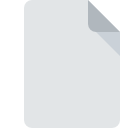
FFMAKEUP File Extension
FaceFilter Makeup Data Format
-
Category
-
Popularity0 ( votes)
What is FFMAKEUP file?
Full format name of files that use FFMAKEUP extension is FaceFilter Makeup Data Format. Files with FFMAKEUP extension may be used by programs distributed for Windows platform. Files with FFMAKEUP extension are categorized as Settings Files files. The Settings Files subset comprises 1305 various file formats. The software recommended for managing FFMAKEUP files is FaceFilter. FaceFilter software was developed by Reallusion Inc., and on its official website you may find more information about FFMAKEUP files or the FaceFilter software program.
Programs which support FFMAKEUP file extension
Below is a table that list programs that support FFMAKEUP files. FFMAKEUP files can be encountered on all system platforms, including mobile, yet there is no guarantee each will properly support such files.
Updated: 01/25/2021
How to open file with FFMAKEUP extension?
Problems with accessing FFMAKEUP may be due to various reasons. What is important, all common issues related to files with FFMAKEUP extension can be resolved by the users themselves. The process is quick and doesn’t involve an IT expert. The following is a list of guidelines that will help you identify and solve file-related problems.
Step 1. Install FaceFilter software
 The main and most frequent cause precluding users form opening FFMAKEUP files is that no program that can handle FFMAKEUP files is installed on user’s system. To address this issue, go to the FaceFilter developer website, download the tool, and install it. It is that easy The full list of programs grouped by operating systems can be found above. If you want to download FaceFilter installer in the most secured manner, we suggest you visit Reallusion Inc. website and download from their official repositories.
The main and most frequent cause precluding users form opening FFMAKEUP files is that no program that can handle FFMAKEUP files is installed on user’s system. To address this issue, go to the FaceFilter developer website, download the tool, and install it. It is that easy The full list of programs grouped by operating systems can be found above. If you want to download FaceFilter installer in the most secured manner, we suggest you visit Reallusion Inc. website and download from their official repositories.
Step 2. Check the version of FaceFilter and update if needed
 You still cannot access FFMAKEUP files although FaceFilter is installed on your system? Make sure that the software is up to date. Software developers may implement support for more modern file formats in updated versions of their products. The reason that FaceFilter cannot handle files with FFMAKEUP may be that the software is outdated. The latest version of FaceFilter should support all file formats that where compatible with older versions of the software.
You still cannot access FFMAKEUP files although FaceFilter is installed on your system? Make sure that the software is up to date. Software developers may implement support for more modern file formats in updated versions of their products. The reason that FaceFilter cannot handle files with FFMAKEUP may be that the software is outdated. The latest version of FaceFilter should support all file formats that where compatible with older versions of the software.
Step 3. Assign FaceFilter to FFMAKEUP files
If you have the latest version of FaceFilter installed and the problem persists, select it as the default program to be used to manage FFMAKEUP on your device. The process of associating file formats with default application may differ in details depending on platform, but the basic procedure is very similar.

Change the default application in Windows
- Right-click the FFMAKEUP file and choose option
- Select
- To finalize the process, select entry and using the file explorer select the FaceFilter installation folder. Confirm by checking Always use this app to open FFMAKEUP files box and clicking button.

Change the default application in Mac OS
- Right-click the FFMAKEUP file and select
- Find the option – click the title if its hidden
- Select FaceFilter and click
- If you followed the previous steps a message should appear: This change will be applied to all files with FFMAKEUP extension. Next, click the button to finalize the process.
Step 4. Verify that the FFMAKEUP is not faulty
If you followed the instructions form the previous steps yet the issue is still not solved, you should verify the FFMAKEUP file in question. Being unable to access the file can be related to various issues.

1. Check the FFMAKEUP file for viruses or malware
If the file is infected, the malware that resides in the FFMAKEUP file hinders attempts to open it. Immediately scan the file using an antivirus tool or scan the whole system to ensure the whole system is safe. If the FFMAKEUP file is indeed infected follow the instructions below.
2. Check whether the file is corrupted or damaged
If you obtained the problematic FFMAKEUP file from a third party, ask them to supply you with another copy. During the copy process of the file errors may occurred rendering the file incomplete or corrupted. This could be the source of encountered problems with the file. It could happen the the download process of file with FFMAKEUP extension was interrupted and the file data is defective. Download the file again from the same source.
3. Check if the user that you are logged as has administrative privileges.
Sometimes in order to access files user need to have administrative privileges. Log in using an administrative account and see If this solves the problem.
4. Make sure that the system has sufficient resources to run FaceFilter
The operating systems may note enough free resources to run the application that support FFMAKEUP files. Close all running programs and try opening the FFMAKEUP file.
5. Verify that your operating system and drivers are up to date
Latest versions of programs and drivers may help you solve problems with FaceFilter Makeup Data Format files and ensure security of your device and operating system. It may be the case that the FFMAKEUP files work properly with updated software that addresses some system bugs.
Do you want to help?
If you have additional information about the FFMAKEUP file, we will be grateful if you share it with our users. To do this, use the form here and send us your information on FFMAKEUP file.

 Windows
Windows 
