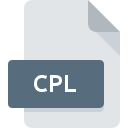
CPL File Extension
Windows Control Panel Item
-
DeveloperMicrosoft
-
Category
-
Popularity3.6 (5 votes)
What is CPL file?
Files with the .CPL extension correspond to tools located in the Windows Control Panel. These files are situated in the Windows system directory, specifically in WindowsSystem or WindowsSystem32. .CPL files are not only aimed at representing and launching system settings applications but also at placing other applications and devices in the configuration panel by adding the corresponding CPL file.
Standard .CPL Files in Windows
In the Windows system, there is a variety of standard configuration tools. Individual components of the Control Panel are separate files of this very type. These include:
- Time and Date - TimeDate.cpl,
- System settings and adding new hardware - Sysdm.cpl,
- Mouse, keyboard, printers, fonts - Main.cpl,
- Multimedia, sounds - Mmsys.cpl,
- Networks - Netcpl.cpl,
- Display settings - Desk.cpl,
- Adding and removing programs - Appwiz.cpl,
- Accessibility Options - Access.cpl.
Drivers and software developers have the opportunity to create installers that add application and device controls to the control panel through corresponding CPL files.
Creating Shortcuts Using .CPL Files
.CPL files belong to the group of system files. They can be used to create a shortcut to a Control Panel tool. This can be done simply by dragging the icon from the Control Panel to the desktop or another location. Alternatively, a manual shortcut can be created by specifying the path to the appropriate CPL file in the system directory.
Programs which support CPL file extension
The following listing features CPL-compatible programs. CPL files can be encountered on all system platforms, including mobile, yet there is no guarantee each will properly support such files.
Updated: 03/06/2024
How to open file with CPL extension?
There can be multiple causes why you have problems with opening CPL files on given system. On the bright side, the most encountered issues pertaining to Windows Control Panel Item files aren’t complex. In most cases they can be addressed swiftly and effectively without assistance from a specialist. We have prepared a listing of which will help you resolve your problems with CPL files.
Step 1. Download and install Microsoft Windows
 The most common reason for such problems is the lack of proper applications that supports CPL files installed on the system. The solution is straightforward, just download and install Microsoft Windows. On the top of the page a list that contains all programs grouped based on operating systems supported can be found. One of the most risk-free method of downloading software is using links provided by official distributors. Visit Microsoft Windows website and download the installer.
The most common reason for such problems is the lack of proper applications that supports CPL files installed on the system. The solution is straightforward, just download and install Microsoft Windows. On the top of the page a list that contains all programs grouped based on operating systems supported can be found. One of the most risk-free method of downloading software is using links provided by official distributors. Visit Microsoft Windows website and download the installer.
Step 2. Update Microsoft Windows to the latest version
 You still cannot access CPL files although Microsoft Windows is installed on your system? Make sure that the software is up to date. It may also happen that software creators by updating their applications add compatibility with other, newer file formats. The reason that Microsoft Windows cannot handle files with CPL may be that the software is outdated. All of the file formats that were handled just fine by the previous versions of given program should be also possible to open using Microsoft Windows.
You still cannot access CPL files although Microsoft Windows is installed on your system? Make sure that the software is up to date. It may also happen that software creators by updating their applications add compatibility with other, newer file formats. The reason that Microsoft Windows cannot handle files with CPL may be that the software is outdated. All of the file formats that were handled just fine by the previous versions of given program should be also possible to open using Microsoft Windows.
Step 3. Associate Windows Control Panel Item files with Microsoft Windows
After installing Microsoft Windows (the most recent version) make sure that it is set as the default application to open CPL files. The method is quite simple and varies little across operating systems.

Change the default application in Windows
- Choose the entry from the file menu accessed by right-mouse clicking on the CPL file
- Next, select the option and then using open the list of available applications
- The last step is to select option supply the directory path to the folder where Microsoft Windows is installed. Now all that is left is to confirm your choice by selecting Always use this app to open CPL files and clicking .

Change the default application in Mac OS
- By clicking right mouse button on the selected CPL file open the file menu and choose
- Open the section by clicking its name
- Select Microsoft Windows and click
- Finally, a This change will be applied to all files with CPL extension message should pop-up. Click button in order to confirm your choice.
Step 4. Ensure that the CPL file is complete and free of errors
Should the problem still occur after following steps 1-3, check if the CPL file is valid. It is probable that the file is corrupted and thus cannot be accessed.

1. The CPL may be infected with malware – make sure to scan it with an antivirus tool.
If the file is infected, the malware that resides in the CPL file hinders attempts to open it. Immediately scan the file using an antivirus tool or scan the whole system to ensure the whole system is safe. If the scanner detected that the CPL file is unsafe, proceed as instructed by the antivirus program to neutralize the threat.
2. Verify that the CPL file’s structure is intact
If you obtained the problematic CPL file from a third party, ask them to supply you with another copy. The file might have been copied erroneously and the data lost integrity, which precludes from accessing the file. When downloading the file with CPL extension from the internet an error may occurred resulting in incomplete file. Try downloading the file again.
3. Verify whether your account has administrative rights
Sometimes in order to access files user need to have administrative privileges. Switch to an account that has required privileges and try opening the Windows Control Panel Item file again.
4. Verify that your device fulfills the requirements to be able to open Microsoft Windows
If the system is under havy load, it may not be able to handle the program that you use to open files with CPL extension. In this case close the other applications.
5. Check if you have the latest updates to the operating system and drivers
Regularly updated system, drivers, and programs keep your computer secure. This may also prevent problems with Windows Control Panel Item files. It is possible that one of the available system or driver updates may solve the problems with CPL files affecting older versions of given software.
Do you want to help?
If you have additional information about the CPL file, we will be grateful if you share it with our users. To do this, use the form here and send us your information on CPL file.

 Windows
Windows 
