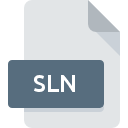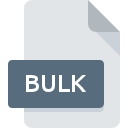
BULK File Extension
BulkZip Compressed Archive Format
-
Category
-
Popularity3 (1 votes)
What is BULK file?
BULK is a file extension commonly associated with BulkZip Compressed Archive Format files. BULK file format is compatible with software that can be installed on Windows system platform. BULK file belongs to the Compressed Files category just like 236 other filename extensions listed in our database. BulkZip is by far the most used program for working with BULK files.
Programs which support BULK file extension
Programs that can handle BULK files are as follows. Files with BULK extension, just like any other file formats, can be found on any operating system. The files in question may be transferred to other devices, be it mobile or stationary, yet not all systems may be capable of properly handling such files.
Updated: 06/26/2020
How to open file with BULK extension?
Being unable to open files with BULK extension can be have various origins. On the bright side, the most encountered issues pertaining to BulkZip Compressed Archive Format files aren’t complex. In most cases they can be addressed swiftly and effectively without assistance from a specialist. The list below will guide you through the process of addressing the encountered problem.
Step 1. Download and install BulkZip
 The main and most frequent cause precluding users form opening BULK files is that no program that can handle BULK files is installed on user’s system. The solution to this problem is very simple. Download BulkZip and install it on your device. On the top of the page a list that contains all programs grouped based on operating systems supported can be found. The safest method of downloading BulkZip installed is by going to developer’s website () and downloading the software using provided links.
The main and most frequent cause precluding users form opening BULK files is that no program that can handle BULK files is installed on user’s system. The solution to this problem is very simple. Download BulkZip and install it on your device. On the top of the page a list that contains all programs grouped based on operating systems supported can be found. The safest method of downloading BulkZip installed is by going to developer’s website () and downloading the software using provided links.
Step 2. Verify the you have the latest version of BulkZip
 If the problems with opening BULK files still occur even after installing BulkZip, it is possible that you have an outdated version of the software. Check the developer’s website whether a newer version of BulkZip is available. Sometimes software developers introduce new formats in place of that already supports along with newer versions of their applications. If you have an older version of BulkZip installed, it may not support BULK format. All of the file formats that were handled just fine by the previous versions of given program should be also possible to open using BulkZip.
If the problems with opening BULK files still occur even after installing BulkZip, it is possible that you have an outdated version of the software. Check the developer’s website whether a newer version of BulkZip is available. Sometimes software developers introduce new formats in place of that already supports along with newer versions of their applications. If you have an older version of BulkZip installed, it may not support BULK format. All of the file formats that were handled just fine by the previous versions of given program should be also possible to open using BulkZip.
Step 3. Set the default application to open BULK files to BulkZip
After installing BulkZip (the most recent version) make sure that it is set as the default application to open BULK files. The method is quite simple and varies little across operating systems.

Change the default application in Windows
- Choose the entry from the file menu accessed by right-mouse clicking on the BULK file
- Click and then select option
- The last step is to select option supply the directory path to the folder where BulkZip is installed. Now all that is left is to confirm your choice by selecting Always use this app to open BULK files and clicking .

Change the default application in Mac OS
- Right-click the BULK file and select
- Open the section by clicking its name
- Select BulkZip and click
- A message window should appear informing that This change will be applied to all files with BULK extension. By clicking you confirm your selection.
Step 4. Check the BULK for errors
Should the problem still occur after following steps 1-3, check if the BULK file is valid. It is probable that the file is corrupted and thus cannot be accessed.

1. Check the BULK file for viruses or malware
If the file is infected, the malware that resides in the BULK file hinders attempts to open it. Immediately scan the file using an antivirus tool or scan the whole system to ensure the whole system is safe. BULK file is infected with malware? Follow the steps suggested by your antivirus software.
2. Check whether the file is corrupted or damaged
If the BULK file was sent to you by someone else, ask this person to resend the file to you. The file might have been copied erroneously and the data lost integrity, which precludes from accessing the file. If the BULK file has been downloaded from the internet only partially, try to redownload it.
3. Verify whether your account has administrative rights
Some files require elevated access rights to open them. Log out of your current account and log in to an account with sufficient access privileges. Then open the BulkZip Compressed Archive Format file.
4. Check whether your system can handle BulkZip
If the system is under havy load, it may not be able to handle the program that you use to open files with BULK extension. In this case close the other applications.
5. Verify that your operating system and drivers are up to date
Latest versions of programs and drivers may help you solve problems with BulkZip Compressed Archive Format files and ensure security of your device and operating system. It may be the case that the BULK files work properly with updated software that addresses some system bugs.
Do you want to help?
If you have additional information about the BULK file, we will be grateful if you share it with our users. To do this, use the form here and send us your information on BULK file.

 Windows
Windows