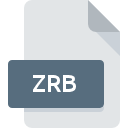
ZRB File Extension
Smacker Compressed Video
-
DeveloperRAD Game Tools, Inc.
-
Category
-
Popularity5 (1 votes)
What is ZRB file?
ZRB filename suffix is mostly used for Smacker Compressed Video files. RAD Game Tools, Inc. defined the Smacker Compressed Video format standard. ZRB file format is compatible with software that can be installed on Windows system platform. ZRB file format, along with 546 other file formats, belongs to the Video Files category. The software recommended for managing ZRB files is Bink. Bink software was developed by RAD Game Tools, Inc., and on its official website you may find more information about ZRB files or the Bink software program.
Programs which support ZRB file extension
Programs that can handle ZRB files are as follows. Files with ZRB extension, just like any other file formats, can be found on any operating system. The files in question may be transferred to other devices, be it mobile or stationary, yet not all systems may be capable of properly handling such files.
How to open file with ZRB extension?
Problems with accessing ZRB may be due to various reasons. On the bright side, the most encountered issues pertaining to Smacker Compressed Video files aren’t complex. In most cases they can be addressed swiftly and effectively without assistance from a specialist. The following is a list of guidelines that will help you identify and solve file-related problems.
Step 1. Download and install Bink
 The most common reason for such problems is the lack of proper applications that supports ZRB files installed on the system. The solution is straightforward, just download and install Bink. The full list of programs grouped by operating systems can be found above. If you want to download Bink installer in the most secured manner, we suggest you visit RAD Game Tools, Inc. website and download from their official repositories.
The most common reason for such problems is the lack of proper applications that supports ZRB files installed on the system. The solution is straightforward, just download and install Bink. The full list of programs grouped by operating systems can be found above. If you want to download Bink installer in the most secured manner, we suggest you visit RAD Game Tools, Inc. website and download from their official repositories.
Step 2. Check the version of Bink and update if needed
 You still cannot access ZRB files although Bink is installed on your system? Make sure that the software is up to date. Sometimes software developers introduce new formats in place of that already supports along with newer versions of their applications. This can be one of the causes why ZRB files are not compatible with Bink. The latest version of Bink should support all file formats that where compatible with older versions of the software.
You still cannot access ZRB files although Bink is installed on your system? Make sure that the software is up to date. Sometimes software developers introduce new formats in place of that already supports along with newer versions of their applications. This can be one of the causes why ZRB files are not compatible with Bink. The latest version of Bink should support all file formats that where compatible with older versions of the software.
Step 3. Associate Smacker Compressed Video files with Bink
If you have the latest version of Bink installed and the problem persists, select it as the default program to be used to manage ZRB on your device. The process of associating file formats with default application may differ in details depending on platform, but the basic procedure is very similar.

The procedure to change the default program in Windows
- Clicking the ZRB with right mouse button will bring a menu from which you should select the option
- Click and then select option
- To finalize the process, select entry and using the file explorer select the Bink installation folder. Confirm by checking Always use this app to open ZRB files box and clicking button.

The procedure to change the default program in Mac OS
- From the drop-down menu, accessed by clicking the file with ZRB extension, select
- Open the section by clicking its name
- Select the appropriate software and save your settings by clicking
- A message window should appear informing that This change will be applied to all files with ZRB extension. By clicking you confirm your selection.
Step 4. Check the ZRB for errors
Should the problem still occur after following steps 1-3, check if the ZRB file is valid. Being unable to access the file can be related to various issues.

1. Check the ZRB file for viruses or malware
Should it happed that the ZRB is infected with a virus, this may be that cause that prevents you from accessing it. Immediately scan the file using an antivirus tool or scan the whole system to ensure the whole system is safe. ZRB file is infected with malware? Follow the steps suggested by your antivirus software.
2. Verify that the ZRB file’s structure is intact
If you obtained the problematic ZRB file from a third party, ask them to supply you with another copy. The file might have been copied erroneously and the data lost integrity, which precludes from accessing the file. If the ZRB file has been downloaded from the internet only partially, try to redownload it.
3. Check if the user that you are logged as has administrative privileges.
Sometimes in order to access files user need to have administrative privileges. Log in using an administrative account and see If this solves the problem.
4. Make sure that the system has sufficient resources to run Bink
If the systems has insufficient resources to open ZRB files, try closing all currently running applications and try again.
5. Check if you have the latest updates to the operating system and drivers
Up-to-date system and drivers not only makes your computer more secure, but also may solve problems with Smacker Compressed Video file. Outdated drivers or software may have caused the inability to use a peripheral device needed to handle ZRB files.
Do you want to help?
If you have additional information about the ZRB file, we will be grateful if you share it with our users. To do this, use the form here and send us your information on ZRB file.

 Windows
Windows 
