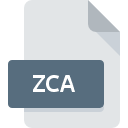
ZCA File Extension
ROSE Online
-
DeveloperGravity Interactive Inc.
-
Category
-
Popularity5 (1 votes)
What is ZCA file?
Full format name of files that use ZCA extension is ROSE Online. ROSE Online format was developed by Gravity Interactive Inc.. ZCA files are supported by software applications available for devices running Windows. ZCA file format, along with 1509 other file formats, belongs to the Game Files category. The most popular software that supports ZCA files is ROSE Online. Software named ROSE Online was created by Gravity Interactive Inc.. In order to find more detailed information on the software and ZCA files, check the developer’s official website.
Programs which support ZCA file extension
Below is a table that list programs that support ZCA files. ZCA files can be encountered on all system platforms, including mobile, yet there is no guarantee each will properly support such files.
How to open file with ZCA extension?
Problems with accessing ZCA may be due to various reasons. Fortunately, most common problems with ZCA files can be solved without in-depth IT knowledge, and most importantly, in a matter of minutes. The list below will guide you through the process of addressing the encountered problem.
Step 1. Download and install ROSE Online
 The main and most frequent cause precluding users form opening ZCA files is that no program that can handle ZCA files is installed on user’s system. The solution to this problem is very simple. Download ROSE Online and install it on your device. On the top of the page a list that contains all programs grouped based on operating systems supported can be found. The safest method of downloading ROSE Online installed is by going to developer’s website (Gravity Interactive Inc.) and downloading the software using provided links.
The main and most frequent cause precluding users form opening ZCA files is that no program that can handle ZCA files is installed on user’s system. The solution to this problem is very simple. Download ROSE Online and install it on your device. On the top of the page a list that contains all programs grouped based on operating systems supported can be found. The safest method of downloading ROSE Online installed is by going to developer’s website (Gravity Interactive Inc.) and downloading the software using provided links.
Step 2. Update ROSE Online to the latest version
 If you already have ROSE Online installed on your systems and ZCA files are still not opened properly, check if you have the latest version of the software. It may also happen that software creators by updating their applications add compatibility with other, newer file formats. The reason that ROSE Online cannot handle files with ZCA may be that the software is outdated. The latest version of ROSE Online should support all file formats that where compatible with older versions of the software.
If you already have ROSE Online installed on your systems and ZCA files are still not opened properly, check if you have the latest version of the software. It may also happen that software creators by updating their applications add compatibility with other, newer file formats. The reason that ROSE Online cannot handle files with ZCA may be that the software is outdated. The latest version of ROSE Online should support all file formats that where compatible with older versions of the software.
Step 3. Assign ROSE Online to ZCA files
If you have the latest version of ROSE Online installed and the problem persists, select it as the default program to be used to manage ZCA on your device. The next step should pose no problems. The procedure is straightforward and largely system-independent

Selecting the first-choice application in Windows
- Choose the entry from the file menu accessed by right-mouse clicking on the ZCA file
- Click and then select option
- To finalize the process, select entry and using the file explorer select the ROSE Online installation folder. Confirm by checking Always use this app to open ZCA files box and clicking button.

Selecting the first-choice application in Mac OS
- By clicking right mouse button on the selected ZCA file open the file menu and choose
- Open the section by clicking its name
- Select ROSE Online and click
- A message window should appear informing that This change will be applied to all files with ZCA extension. By clicking you confirm your selection.
Step 4. Verify that the ZCA is not faulty
If you followed the instructions form the previous steps yet the issue is still not solved, you should verify the ZCA file in question. It is probable that the file is corrupted and thus cannot be accessed.

1. Check the ZCA file for viruses or malware
If the ZCA is indeed infected, it is possible that the malware is blocking it from opening. It is advised to scan the system for viruses and malware as soon as possible or use an online antivirus scanner. ZCA file is infected with malware? Follow the steps suggested by your antivirus software.
2. Check whether the file is corrupted or damaged
If you obtained the problematic ZCA file from a third party, ask them to supply you with another copy. During the copy process of the file errors may occurred rendering the file incomplete or corrupted. This could be the source of encountered problems with the file. If the ZCA file has been downloaded from the internet only partially, try to redownload it.
3. Ensure that you have appropriate access rights
Some files require elevated access rights to open them. Switch to an account that has required privileges and try opening the ROSE Online file again.
4. Make sure that the system has sufficient resources to run ROSE Online
If the systems has insufficient resources to open ZCA files, try closing all currently running applications and try again.
5. Check if you have the latest updates to the operating system and drivers
Latest versions of programs and drivers may help you solve problems with ROSE Online files and ensure security of your device and operating system. It may be the case that the ZCA files work properly with updated software that addresses some system bugs.
Do you want to help?
If you have additional information about the ZCA file, we will be grateful if you share it with our users. To do this, use the form here and send us your information on ZCA file.

 Windows
Windows 
