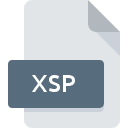
XSP File Extension
XBMC Smart Playlist Format
-
DeveloperXBMC
-
Category
-
Popularity3.6 (3 votes)
What is XSP file?
Full format name of files that use XSP extension is XBMC Smart Playlist Format. XBMC defined the XBMC Smart Playlist Format format standard. XSP file format is compatible with software that can be installed on Linux, Mac OS, Windows system platform. XSP file format, along with 771 other file formats, belongs to the Audio Files category. Users are advised to use XBMC software for managing XSP files, although 2 other programs can also handle this type of file. XBMC software was developed by XBMC, and on its official website you may find more information about XSP files or the XBMC software program.
Programs which support XSP file extension
Below you will find an index of software programs that can be used to open XSP files divided into 3 categories according to system platform supported. Files with XSP extension, just like any other file formats, can be found on any operating system. The files in question may be transferred to other devices, be it mobile or stationary, yet not all systems may be capable of properly handling such files.
How to open file with XSP extension?
Being unable to open files with XSP extension can be have various origins. On the bright side, the most encountered issues pertaining to XBMC Smart Playlist Format files aren’t complex. In most cases they can be addressed swiftly and effectively without assistance from a specialist. The following is a list of guidelines that will help you identify and solve file-related problems.
Step 1. Download and install XBMC
 The most common reason for such problems is the lack of proper applications that supports XSP files installed on the system. The solution to this problem is very simple. Download XBMC and install it on your device. Above you will find a complete listing of programs that support XSP files, classified according to system platforms for which they are available. The safest method of downloading XBMC installed is by going to developer’s website (XBMC) and downloading the software using provided links.
The most common reason for such problems is the lack of proper applications that supports XSP files installed on the system. The solution to this problem is very simple. Download XBMC and install it on your device. Above you will find a complete listing of programs that support XSP files, classified according to system platforms for which they are available. The safest method of downloading XBMC installed is by going to developer’s website (XBMC) and downloading the software using provided links.
Step 2. Check the version of XBMC and update if needed
 You still cannot access XSP files although XBMC is installed on your system? Make sure that the software is up to date. Sometimes software developers introduce new formats in place of that already supports along with newer versions of their applications. The reason that XBMC cannot handle files with XSP may be that the software is outdated. The latest version of XBMC should support all file formats that where compatible with older versions of the software.
You still cannot access XSP files although XBMC is installed on your system? Make sure that the software is up to date. Sometimes software developers introduce new formats in place of that already supports along with newer versions of their applications. The reason that XBMC cannot handle files with XSP may be that the software is outdated. The latest version of XBMC should support all file formats that where compatible with older versions of the software.
Step 3. Set the default application to open XSP files to XBMC
After installing XBMC (the most recent version) make sure that it is set as the default application to open XSP files. The process of associating file formats with default application may differ in details depending on platform, but the basic procedure is very similar.

Selecting the first-choice application in Windows
- Choose the entry from the file menu accessed by right-mouse clicking on the XSP file
- Select
- Finally select , point to the folder where XBMC is installed, check the Always use this app to open XSP files box and conform your selection by clicking button

Selecting the first-choice application in Mac OS
- From the drop-down menu, accessed by clicking the file with XSP extension, select
- Open the section by clicking its name
- Select the appropriate software and save your settings by clicking
- A message window should appear informing that This change will be applied to all files with XSP extension. By clicking you confirm your selection.
Step 4. Check the XSP for errors
If you followed the instructions form the previous steps yet the issue is still not solved, you should verify the XSP file in question. Problems with opening the file may arise due to various reasons.

1. The XSP may be infected with malware – make sure to scan it with an antivirus tool.
Should it happed that the XSP is infected with a virus, this may be that cause that prevents you from accessing it. Scan the XSP file as well as your computer for malware or viruses. If the scanner detected that the XSP file is unsafe, proceed as instructed by the antivirus program to neutralize the threat.
2. Check whether the file is corrupted or damaged
If you obtained the problematic XSP file from a third party, ask them to supply you with another copy. The file might have been copied erroneously and the data lost integrity, which precludes from accessing the file. When downloading the file with XSP extension from the internet an error may occurred resulting in incomplete file. Try downloading the file again.
3. Check if the user that you are logged as has administrative privileges.
Some files require elevated access rights to open them. Log out of your current account and log in to an account with sufficient access privileges. Then open the XBMC Smart Playlist Format file.
4. Check whether your system can handle XBMC
If the system is under havy load, it may not be able to handle the program that you use to open files with XSP extension. In this case close the other applications.
5. Ensure that you have the latest drivers and system updates and patches installed
Latest versions of programs and drivers may help you solve problems with XBMC Smart Playlist Format files and ensure security of your device and operating system. Outdated drivers or software may have caused the inability to use a peripheral device needed to handle XSP files.
Do you want to help?
If you have additional information about the XSP file, we will be grateful if you share it with our users. To do this, use the form here and send us your information on XSP file.

 Windows
Windows 
 MAC OS
MAC OS  Linux
Linux 