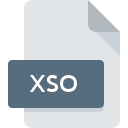
XSO File Extension
Expresso Project
-
DeveloperUltrapico
-
Category
-
Popularity0 ( votes)
What is XSO file?
XSO filename suffix is mostly used for Expresso Project files. Expresso Project specification was created by Ultrapico. XSO file format is compatible with software that can be installed on Windows system platform. Files with XSO extension are categorized as Misc Files files. The Misc Files subset comprises 6033 various file formats. The most popular software that supports XSO files is Expresso. On the official website of Ultrapico developer not only will you find detailed information about theExpresso software, but also about XSO and other supported file formats.
Programs which support XSO file extension
The following listing features XSO-compatible programs. Files with XSO suffix can be copied to any mobile device or system platform, but it may not be possible to open them properly on target system.
How to open file with XSO extension?
Problems with accessing XSO may be due to various reasons. What is important, all common issues related to files with XSO extension can be resolved by the users themselves. The process is quick and doesn’t involve an IT expert. We have prepared a listing of which will help you resolve your problems with XSO files.
Step 1. Download and install Expresso
 The main and most frequent cause precluding users form opening XSO files is that no program that can handle XSO files is installed on user’s system. To address this issue, go to the Expresso developer website, download the tool, and install it. It is that easy Above you will find a complete listing of programs that support XSO files, classified according to system platforms for which they are available. The safest method of downloading Expresso installed is by going to developer’s website (Ultrapico) and downloading the software using provided links.
The main and most frequent cause precluding users form opening XSO files is that no program that can handle XSO files is installed on user’s system. To address this issue, go to the Expresso developer website, download the tool, and install it. It is that easy Above you will find a complete listing of programs that support XSO files, classified according to system platforms for which they are available. The safest method of downloading Expresso installed is by going to developer’s website (Ultrapico) and downloading the software using provided links.
Step 2. Update Expresso to the latest version
 You still cannot access XSO files although Expresso is installed on your system? Make sure that the software is up to date. It may also happen that software creators by updating their applications add compatibility with other, newer file formats. If you have an older version of Expresso installed, it may not support XSO format. All of the file formats that were handled just fine by the previous versions of given program should be also possible to open using Expresso.
You still cannot access XSO files although Expresso is installed on your system? Make sure that the software is up to date. It may also happen that software creators by updating their applications add compatibility with other, newer file formats. If you have an older version of Expresso installed, it may not support XSO format. All of the file formats that were handled just fine by the previous versions of given program should be also possible to open using Expresso.
Step 3. Set the default application to open XSO files to Expresso
If the issue has not been solved in the previous step, you should associate XSO files with latest version of Expresso you have installed on your device. The method is quite simple and varies little across operating systems.

The procedure to change the default program in Windows
- Choose the entry from the file menu accessed by right-mouse clicking on the XSO file
- Select
- Finally select , point to the folder where Expresso is installed, check the Always use this app to open XSO files box and conform your selection by clicking button

The procedure to change the default program in Mac OS
- By clicking right mouse button on the selected XSO file open the file menu and choose
- Find the option – click the title if its hidden
- Select the appropriate software and save your settings by clicking
- A message window should appear informing that This change will be applied to all files with XSO extension. By clicking you confirm your selection.
Step 4. Check the XSO for errors
Should the problem still occur after following steps 1-3, check if the XSO file is valid. It is probable that the file is corrupted and thus cannot be accessed.

1. Check the XSO file for viruses or malware
If the file is infected, the malware that resides in the XSO file hinders attempts to open it. It is advised to scan the system for viruses and malware as soon as possible or use an online antivirus scanner. If the scanner detected that the XSO file is unsafe, proceed as instructed by the antivirus program to neutralize the threat.
2. Ensure the file with XSO extension is complete and error-free
If you obtained the problematic XSO file from a third party, ask them to supply you with another copy. The file might have been copied erroneously and the data lost integrity, which precludes from accessing the file. It could happen the the download process of file with XSO extension was interrupted and the file data is defective. Download the file again from the same source.
3. Check if the user that you are logged as has administrative privileges.
Sometimes in order to access files user need to have administrative privileges. Switch to an account that has required privileges and try opening the Expresso Project file again.
4. Verify that your device fulfills the requirements to be able to open Expresso
The operating systems may note enough free resources to run the application that support XSO files. Close all running programs and try opening the XSO file.
5. Ensure that you have the latest drivers and system updates and patches installed
Regularly updated system, drivers, and programs keep your computer secure. This may also prevent problems with Expresso Project files. Outdated drivers or software may have caused the inability to use a peripheral device needed to handle XSO files.
Do you want to help?
If you have additional information about the XSO file, we will be grateful if you share it with our users. To do this, use the form here and send us your information on XSO file.

 Windows
Windows 
