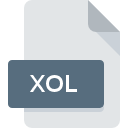
XOL File Extension
Swiss Map Overlay
-
Developerswisstopo
-
Category
-
Popularity5 (1 votes)
What is XOL file?
XOL is a file extension commonly associated with Swiss Map Overlay files. Swiss Map Overlay specification was created by swisstopo. XOL files are supported by software applications available for devices running Mac OS, Windows. XOL file format, along with 255 other file formats, belongs to the GIS Files category. Swiss Map supports XOL files and is the most frequently used program to handle such files, yet 1 other tools may also be used. Swiss Map software was developed by swisstopo, and on its official website you may find more information about XOL files or the Swiss Map software program.
Programs which support XOL file extension
The list that follows enumerates programs compatible with XOL files, divided into 2 categories based on operating system on which they are available. XOL files can be encountered on all system platforms, including mobile, yet there is no guarantee each will properly support such files.
How to open file with XOL extension?
There can be multiple causes why you have problems with opening XOL files on given system. Fortunately, most common problems with XOL files can be solved without in-depth IT knowledge, and most importantly, in a matter of minutes. The following is a list of guidelines that will help you identify and solve file-related problems.
Step 1. Get the Swiss Map
 The main and most frequent cause precluding users form opening XOL files is that no program that can handle XOL files is installed on user’s system. The solution is straightforward, just download and install Swiss Map. On the top of the page a list that contains all programs grouped based on operating systems supported can be found. If you want to download Swiss Map installer in the most secured manner, we suggest you visit swisstopo website and download from their official repositories.
The main and most frequent cause precluding users form opening XOL files is that no program that can handle XOL files is installed on user’s system. The solution is straightforward, just download and install Swiss Map. On the top of the page a list that contains all programs grouped based on operating systems supported can be found. If you want to download Swiss Map installer in the most secured manner, we suggest you visit swisstopo website and download from their official repositories.
Step 2. Update Swiss Map to the latest version
 If the problems with opening XOL files still occur even after installing Swiss Map, it is possible that you have an outdated version of the software. Check the developer’s website whether a newer version of Swiss Map is available. Software developers may implement support for more modern file formats in updated versions of their products. The reason that Swiss Map cannot handle files with XOL may be that the software is outdated. The latest version of Swiss Map should support all file formats that where compatible with older versions of the software.
If the problems with opening XOL files still occur even after installing Swiss Map, it is possible that you have an outdated version of the software. Check the developer’s website whether a newer version of Swiss Map is available. Software developers may implement support for more modern file formats in updated versions of their products. The reason that Swiss Map cannot handle files with XOL may be that the software is outdated. The latest version of Swiss Map should support all file formats that where compatible with older versions of the software.
Step 3. Set the default application to open XOL files to Swiss Map
After installing Swiss Map (the most recent version) make sure that it is set as the default application to open XOL files. The process of associating file formats with default application may differ in details depending on platform, but the basic procedure is very similar.

The procedure to change the default program in Windows
- Right-click the XOL file and choose option
- Click and then select option
- The last step is to select option supply the directory path to the folder where Swiss Map is installed. Now all that is left is to confirm your choice by selecting Always use this app to open XOL files and clicking .

The procedure to change the default program in Mac OS
- From the drop-down menu, accessed by clicking the file with XOL extension, select
- Open the section by clicking its name
- Select Swiss Map and click
- If you followed the previous steps a message should appear: This change will be applied to all files with XOL extension. Next, click the button to finalize the process.
Step 4. Verify that the XOL is not faulty
You closely followed the steps listed in points 1-3, but the problem is still present? You should check whether the file is a proper XOL file. Problems with opening the file may arise due to various reasons.

1. Verify that the XOL in question is not infected with a computer virus
If the file is infected, the malware that resides in the XOL file hinders attempts to open it. Scan the XOL file as well as your computer for malware or viruses. If the XOL file is indeed infected follow the instructions below.
2. Check whether the file is corrupted or damaged
If the XOL file was sent to you by someone else, ask this person to resend the file to you. It is possible that the file has not been properly copied to a data storage and is incomplete and therefore cannot be opened. When downloading the file with XOL extension from the internet an error may occurred resulting in incomplete file. Try downloading the file again.
3. Verify whether your account has administrative rights
Sometimes in order to access files user need to have administrative privileges. Log in using an administrative account and see If this solves the problem.
4. Check whether your system can handle Swiss Map
The operating systems may note enough free resources to run the application that support XOL files. Close all running programs and try opening the XOL file.
5. Check if you have the latest updates to the operating system and drivers
Latest versions of programs and drivers may help you solve problems with Swiss Map Overlay files and ensure security of your device and operating system. It may be the case that the XOL files work properly with updated software that addresses some system bugs.
Do you want to help?
If you have additional information about the XOL file, we will be grateful if you share it with our users. To do this, use the form here and send us your information on XOL file.

 Windows
Windows 
 MAC OS
MAC OS 