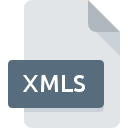
XMLS File Extension
Microsoft Excel 2003 XML
-
DeveloperMicrosoft Corporation
-
CategoryDocument Files
-
Popularity3.2 (4 votes)
What is XMLS file?
XMLS is a file extension commonly associated with Microsoft Excel 2003 XML files. Microsoft Excel 2003 XML format was developed by Microsoft Corporation. XMLS file format is compatible with software that can be installed on Windows system platform. Files with XMLS extension are categorized as Document Files files. The Document Files subset comprises 574 various file formats. The most popular program for handling XMLS files is Microsoft Excel, but users can choose among 1 different programs that support this file format. On the official website of Microsoft Corporation developer not only will you find detailed information about theMicrosoft Excel software, but also about XMLS and other supported file formats.
Programs which support XMLS file extension
Programs that can handle XMLS files are as follows. XMLS files can be encountered on all system platforms, including mobile, yet there is no guarantee each will properly support such files.
How to open file with XMLS extension?
Being unable to open files with XMLS extension can be have various origins. Fortunately, most common problems with XMLS files can be solved without in-depth IT knowledge, and most importantly, in a matter of minutes. The list below will guide you through the process of addressing the encountered problem.
Step 1. Get the Microsoft Excel
 The most common reason for such problems is the lack of proper applications that supports XMLS files installed on the system. This issue can be addressed by downloading and installing Microsoft Excel or different compatible program, such as Microsoft Office. Above you will find a complete listing of programs that support XMLS files, classified according to system platforms for which they are available. One of the most risk-free method of downloading software is using links provided by official distributors. Visit Microsoft Excel website and download the installer.
The most common reason for such problems is the lack of proper applications that supports XMLS files installed on the system. This issue can be addressed by downloading and installing Microsoft Excel or different compatible program, such as Microsoft Office. Above you will find a complete listing of programs that support XMLS files, classified according to system platforms for which they are available. One of the most risk-free method of downloading software is using links provided by official distributors. Visit Microsoft Excel website and download the installer.
Step 2. Update Microsoft Excel to the latest version
 If you already have Microsoft Excel installed on your systems and XMLS files are still not opened properly, check if you have the latest version of the software. Software developers may implement support for more modern file formats in updated versions of their products. The reason that Microsoft Excel cannot handle files with XMLS may be that the software is outdated. The most recent version of Microsoft Excel is backward compatible and can handle file formats supported by older versions of the software.
If you already have Microsoft Excel installed on your systems and XMLS files are still not opened properly, check if you have the latest version of the software. Software developers may implement support for more modern file formats in updated versions of their products. The reason that Microsoft Excel cannot handle files with XMLS may be that the software is outdated. The most recent version of Microsoft Excel is backward compatible and can handle file formats supported by older versions of the software.
Step 3. Assign Microsoft Excel to XMLS files
After installing Microsoft Excel (the most recent version) make sure that it is set as the default application to open XMLS files. The method is quite simple and varies little across operating systems.

The procedure to change the default program in Windows
- Right-click the XMLS file and choose option
- Select
- The last step is to select option supply the directory path to the folder where Microsoft Excel is installed. Now all that is left is to confirm your choice by selecting Always use this app to open XMLS files and clicking .

The procedure to change the default program in Mac OS
- From the drop-down menu, accessed by clicking the file with XMLS extension, select
- Find the option – click the title if its hidden
- Select Microsoft Excel and click
- If you followed the previous steps a message should appear: This change will be applied to all files with XMLS extension. Next, click the button to finalize the process.
Step 4. Verify that the XMLS is not faulty
You closely followed the steps listed in points 1-3, but the problem is still present? You should check whether the file is a proper XMLS file. Problems with opening the file may arise due to various reasons.

1. Check the XMLS file for viruses or malware
Should it happed that the XMLS is infected with a virus, this may be that cause that prevents you from accessing it. It is advised to scan the system for viruses and malware as soon as possible or use an online antivirus scanner. If the XMLS file is indeed infected follow the instructions below.
2. Verify that the XMLS file’s structure is intact
If the XMLS file was sent to you by someone else, ask this person to resend the file to you. The file might have been copied erroneously and the data lost integrity, which precludes from accessing the file. When downloading the file with XMLS extension from the internet an error may occurred resulting in incomplete file. Try downloading the file again.
3. Ensure that you have appropriate access rights
There is a possibility that the file in question can only be accessed by users with sufficient system privileges. Log out of your current account and log in to an account with sufficient access privileges. Then open the Microsoft Excel 2003 XML file.
4. Verify that your device fulfills the requirements to be able to open Microsoft Excel
If the system is under havy load, it may not be able to handle the program that you use to open files with XMLS extension. In this case close the other applications.
5. Ensure that you have the latest drivers and system updates and patches installed
Up-to-date system and drivers not only makes your computer more secure, but also may solve problems with Microsoft Excel 2003 XML file. Outdated drivers or software may have caused the inability to use a peripheral device needed to handle XMLS files.
Do you want to help?
If you have additional information about the XMLS file, we will be grateful if you share it with our users. To do this, use the form here and send us your information on XMLS file.

 Windows
Windows 

