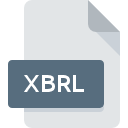
XBRL File Extension
Extensible Business Reporting Language
-
CategoryDocument Files
-
Popularity3.3 (10 votes)
What is XBRL file?
XBRL - Extensible Business Reporting Language source file saved with.XBRL extension. XBRL is a text file format based onXML, created with markup language for sharing business data. XBRL files store financial information or reports. XBRL is a universal and portable standard not related to any software platform. It is a open standard distributed under free license.
What kind of data can XBRL files hold?
Data in XBRL files is organized using well-defined structure. Each XBRL file starts with a “root” element at the top of <xbrl> hierarchy. Information following root element constitute so called Business Facts, which can be divided into the following groups:
- items - elements holding single value,
- tuples - elements with multiple values; can be nested.
XBRL files contain data instances along information regarding their structure and links. Files connecting XBRL and HTML documents are called Inline XBRL and allow viewing data using web browsers.
Where are XBRL files used?
XBRL format was created in 2003. Current version is version 2.1, which introduced several fixes and extensions with its release in 2013 by XBRL International Inc. group. Documents in XBRL standard are required by financial institutions in Unites States and U.K.; in Poland, since 2020 companies listed on stock exchange are required to provide reports adhering to ESEF standard using XBRL files. There exist dedicated tools and plugins for popular text editors that allow crating reports in XBRL format.
Programs which support XBRL file extension
The list that follows enumerates programs compatible with XBRL files, divided into 2 categories based on operating system on which they are available. Files with XBRL suffix can be copied to any mobile device or system platform, but it may not be possible to open them properly on target system.
Programs that support XBRL file
 MAC OS
MAC OS Updated: 07/30/2023
How to open file with XBRL extension?
Problems with accessing XBRL may be due to various reasons. On the bright side, the most encountered issues pertaining to Extensible Business Reporting Language files aren’t complex. In most cases they can be addressed swiftly and effectively without assistance from a specialist. We have prepared a listing of which will help you resolve your problems with XBRL files.
Step 1. Get the NotePad++ text editor
 The most common reason for such problems is the lack of proper applications that supports XBRL files installed on the system. This issue can be addressed by downloading and installing NotePad++ text editor or different compatible program, such as TextEdit, Moneydance, XBRL Addon for Firefox. Above you will find a complete listing of programs that support XBRL files, classified according to system platforms for which they are available. One of the most risk-free method of downloading software is using links provided by official distributors. Visit NotePad++ text editor website and download the installer.
The most common reason for such problems is the lack of proper applications that supports XBRL files installed on the system. This issue can be addressed by downloading and installing NotePad++ text editor or different compatible program, such as TextEdit, Moneydance, XBRL Addon for Firefox. Above you will find a complete listing of programs that support XBRL files, classified according to system platforms for which they are available. One of the most risk-free method of downloading software is using links provided by official distributors. Visit NotePad++ text editor website and download the installer.
Step 2. Verify the you have the latest version of NotePad++ text editor
 If you already have NotePad++ text editor installed on your systems and XBRL files are still not opened properly, check if you have the latest version of the software. Software developers may implement support for more modern file formats in updated versions of their products. If you have an older version of NotePad++ text editor installed, it may not support XBRL format. The most recent version of NotePad++ text editor is backward compatible and can handle file formats supported by older versions of the software.
If you already have NotePad++ text editor installed on your systems and XBRL files are still not opened properly, check if you have the latest version of the software. Software developers may implement support for more modern file formats in updated versions of their products. If you have an older version of NotePad++ text editor installed, it may not support XBRL format. The most recent version of NotePad++ text editor is backward compatible and can handle file formats supported by older versions of the software.
Step 3. Associate Extensible Business Reporting Language files with NotePad++ text editor
After installing NotePad++ text editor (the most recent version) make sure that it is set as the default application to open XBRL files. The process of associating file formats with default application may differ in details depending on platform, but the basic procedure is very similar.

Selecting the first-choice application in Windows
- Choose the entry from the file menu accessed by right-mouse clicking on the XBRL file
- Next, select the option and then using open the list of available applications
- The last step is to select option supply the directory path to the folder where NotePad++ text editor is installed. Now all that is left is to confirm your choice by selecting Always use this app to open XBRL files and clicking .

Selecting the first-choice application in Mac OS
- From the drop-down menu, accessed by clicking the file with XBRL extension, select
- Find the option – click the title if its hidden
- Select NotePad++ text editor and click
- Finally, a This change will be applied to all files with XBRL extension message should pop-up. Click button in order to confirm your choice.
Step 4. Ensure that the XBRL file is complete and free of errors
If you followed the instructions form the previous steps yet the issue is still not solved, you should verify the XBRL file in question. It is probable that the file is corrupted and thus cannot be accessed.

1. Check the XBRL file for viruses or malware
If the XBRL is indeed infected, it is possible that the malware is blocking it from opening. It is advised to scan the system for viruses and malware as soon as possible or use an online antivirus scanner. XBRL file is infected with malware? Follow the steps suggested by your antivirus software.
2. Verify that the XBRL file’s structure is intact
If you obtained the problematic XBRL file from a third party, ask them to supply you with another copy. It is possible that the file has not been properly copied to a data storage and is incomplete and therefore cannot be opened. When downloading the file with XBRL extension from the internet an error may occurred resulting in incomplete file. Try downloading the file again.
3. Check if the user that you are logged as has administrative privileges.
Some files require elevated access rights to open them. Log in using an administrative account and see If this solves the problem.
4. Check whether your system can handle NotePad++ text editor
The operating systems may note enough free resources to run the application that support XBRL files. Close all running programs and try opening the XBRL file.
5. Ensure that you have the latest drivers and system updates and patches installed
Up-to-date system and drivers not only makes your computer more secure, but also may solve problems with Extensible Business Reporting Language file. Outdated drivers or software may have caused the inability to use a peripheral device needed to handle XBRL files.
Conversion of a XBRL file
File Conversions from XBRL extension to a different format
File conversions from other format to XBRL file
Do you want to help?
If you have additional information about the XBRL file, we will be grateful if you share it with our users. To do this, use the form here and send us your information on XBRL file.

 Windows
Windows 



