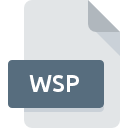
WSP File Extension
SharePoint Solution Package
-
DeveloperMicrosoft
-
Category
-
Popularity3.4 (5 votes)
What is WSP file?
WSP filename suffix is mostly used for SharePoint Solution Package files. Microsoft defined the SharePoint Solution Package format standard. WSP file format is compatible with software that can be installed on Windows system platform. WSP file format, along with 1205 other file formats, belongs to the Developer Files category. The most popular program for handling WSP files is SharePoint, but users can choose among 1 different programs that support this file format.
Programs which support WSP file extension
Programs that can handle WSP files are as follows. WSP files can be encountered on all system platforms, including mobile, yet there is no guarantee each will properly support such files.
How to open file with WSP extension?
Being unable to open files with WSP extension can be have various origins. Fortunately, most common problems with WSP files can be solved without in-depth IT knowledge, and most importantly, in a matter of minutes. We have prepared a listing of which will help you resolve your problems with WSP files.
Step 1. Download and install SharePoint
 The most common reason for such problems is the lack of proper applications that supports WSP files installed on the system. The most obvious solution is to download and install SharePoint or one to the listed programs: Microsoft Visual Studio. The full list of programs grouped by operating systems can be found above. The safest method of downloading SharePoint installed is by going to developer’s website () and downloading the software using provided links.
The most common reason for such problems is the lack of proper applications that supports WSP files installed on the system. The most obvious solution is to download and install SharePoint or one to the listed programs: Microsoft Visual Studio. The full list of programs grouped by operating systems can be found above. The safest method of downloading SharePoint installed is by going to developer’s website () and downloading the software using provided links.
Step 2. Check the version of SharePoint and update if needed
 You still cannot access WSP files although SharePoint is installed on your system? Make sure that the software is up to date. Software developers may implement support for more modern file formats in updated versions of their products. The reason that SharePoint cannot handle files with WSP may be that the software is outdated. All of the file formats that were handled just fine by the previous versions of given program should be also possible to open using SharePoint.
You still cannot access WSP files although SharePoint is installed on your system? Make sure that the software is up to date. Software developers may implement support for more modern file formats in updated versions of their products. The reason that SharePoint cannot handle files with WSP may be that the software is outdated. All of the file formats that were handled just fine by the previous versions of given program should be also possible to open using SharePoint.
Step 3. Assign SharePoint to WSP files
If the issue has not been solved in the previous step, you should associate WSP files with latest version of SharePoint you have installed on your device. The method is quite simple and varies little across operating systems.

The procedure to change the default program in Windows
- Right-click the WSP file and choose option
- Next, select the option and then using open the list of available applications
- The last step is to select option supply the directory path to the folder where SharePoint is installed. Now all that is left is to confirm your choice by selecting Always use this app to open WSP files and clicking .

The procedure to change the default program in Mac OS
- From the drop-down menu, accessed by clicking the file with WSP extension, select
- Find the option – click the title if its hidden
- Select the appropriate software and save your settings by clicking
- A message window should appear informing that This change will be applied to all files with WSP extension. By clicking you confirm your selection.
Step 4. Verify that the WSP is not faulty
If you followed the instructions form the previous steps yet the issue is still not solved, you should verify the WSP file in question. Problems with opening the file may arise due to various reasons.

1. Check the WSP file for viruses or malware
If the WSP is indeed infected, it is possible that the malware is blocking it from opening. Scan the WSP file as well as your computer for malware or viruses. If the scanner detected that the WSP file is unsafe, proceed as instructed by the antivirus program to neutralize the threat.
2. Check whether the file is corrupted or damaged
If you obtained the problematic WSP file from a third party, ask them to supply you with another copy. During the copy process of the file errors may occurred rendering the file incomplete or corrupted. This could be the source of encountered problems with the file. If the WSP file has been downloaded from the internet only partially, try to redownload it.
3. Verify whether your account has administrative rights
Sometimes in order to access files user need to have administrative privileges. Switch to an account that has required privileges and try opening the SharePoint Solution Package file again.
4. Verify that your device fulfills the requirements to be able to open SharePoint
The operating systems may note enough free resources to run the application that support WSP files. Close all running programs and try opening the WSP file.
5. Check if you have the latest updates to the operating system and drivers
Regularly updated system, drivers, and programs keep your computer secure. This may also prevent problems with SharePoint Solution Package files. It may be the case that the WSP files work properly with updated software that addresses some system bugs.
Do you want to help?
If you have additional information about the WSP file, we will be grateful if you share it with our users. To do this, use the form here and send us your information on WSP file.

 Windows
Windows 

