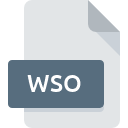
WSO File Extension
Sims 3 Mesh
-
DeveloperElectronic Arts, Inc.
-
Category
-
Popularity5 (1 votes)
What is WSO file?
WSO filename suffix is mostly used for Sims 3 Mesh files. Electronic Arts, Inc. defined the Sims 3 Mesh format standard. Files with WSO extension may be used by programs distributed for Windows platform. WSO file belongs to the Game Files category just like 1509 other filename extensions listed in our database. The most popular software that supports WSO files is The Sims 3. The Sims 3 software was developed by Electronic Arts, Inc., and on its official website you may find more information about WSO files or the The Sims 3 software program.
Programs which support WSO file extension
Programs that can handle WSO files are as follows. Files with WSO suffix can be copied to any mobile device or system platform, but it may not be possible to open them properly on target system.
How to open file with WSO extension?
Problems with accessing WSO may be due to various reasons. What is important, all common issues related to files with WSO extension can be resolved by the users themselves. The process is quick and doesn’t involve an IT expert. The list below will guide you through the process of addressing the encountered problem.
Step 1. Get the The Sims 3
 The main and most frequent cause precluding users form opening WSO files is that no program that can handle WSO files is installed on user’s system. The solution is straightforward, just download and install The Sims 3. On the top of the page a list that contains all programs grouped based on operating systems supported can be found. If you want to download The Sims 3 installer in the most secured manner, we suggest you visit Electronic Arts, Inc. website and download from their official repositories.
The main and most frequent cause precluding users form opening WSO files is that no program that can handle WSO files is installed on user’s system. The solution is straightforward, just download and install The Sims 3. On the top of the page a list that contains all programs grouped based on operating systems supported can be found. If you want to download The Sims 3 installer in the most secured manner, we suggest you visit Electronic Arts, Inc. website and download from their official repositories.
Step 2. Update The Sims 3 to the latest version
 If you already have The Sims 3 installed on your systems and WSO files are still not opened properly, check if you have the latest version of the software. It may also happen that software creators by updating their applications add compatibility with other, newer file formats. If you have an older version of The Sims 3 installed, it may not support WSO format. The latest version of The Sims 3 should support all file formats that where compatible with older versions of the software.
If you already have The Sims 3 installed on your systems and WSO files are still not opened properly, check if you have the latest version of the software. It may also happen that software creators by updating their applications add compatibility with other, newer file formats. If you have an older version of The Sims 3 installed, it may not support WSO format. The latest version of The Sims 3 should support all file formats that where compatible with older versions of the software.
Step 3. Set the default application to open WSO files to The Sims 3
After installing The Sims 3 (the most recent version) make sure that it is set as the default application to open WSO files. The process of associating file formats with default application may differ in details depending on platform, but the basic procedure is very similar.

Change the default application in Windows
- Choose the entry from the file menu accessed by right-mouse clicking on the WSO file
- Select
- To finalize the process, select entry and using the file explorer select the The Sims 3 installation folder. Confirm by checking Always use this app to open WSO files box and clicking button.

Change the default application in Mac OS
- From the drop-down menu, accessed by clicking the file with WSO extension, select
- Proceed to the section. If its closed, click the title to access available options
- Select the appropriate software and save your settings by clicking
- A message window should appear informing that This change will be applied to all files with WSO extension. By clicking you confirm your selection.
Step 4. Check the WSO for errors
Should the problem still occur after following steps 1-3, check if the WSO file is valid. It is probable that the file is corrupted and thus cannot be accessed.

1. Verify that the WSO in question is not infected with a computer virus
If the WSO is indeed infected, it is possible that the malware is blocking it from opening. Immediately scan the file using an antivirus tool or scan the whole system to ensure the whole system is safe. If the scanner detected that the WSO file is unsafe, proceed as instructed by the antivirus program to neutralize the threat.
2. Verify that the WSO file’s structure is intact
If you obtained the problematic WSO file from a third party, ask them to supply you with another copy. The file might have been copied erroneously and the data lost integrity, which precludes from accessing the file. If the WSO file has been downloaded from the internet only partially, try to redownload it.
3. Check if the user that you are logged as has administrative privileges.
Sometimes in order to access files user need to have administrative privileges. Log in using an administrative account and see If this solves the problem.
4. Make sure that the system has sufficient resources to run The Sims 3
The operating systems may note enough free resources to run the application that support WSO files. Close all running programs and try opening the WSO file.
5. Ensure that you have the latest drivers and system updates and patches installed
Latest versions of programs and drivers may help you solve problems with Sims 3 Mesh files and ensure security of your device and operating system. It is possible that one of the available system or driver updates may solve the problems with WSO files affecting older versions of given software.
Do you want to help?
If you have additional information about the WSO file, we will be grateful if you share it with our users. To do this, use the form here and send us your information on WSO file.

 Windows
Windows 
