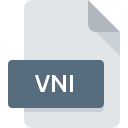
VNI File Extension
Dell Webcam Central Application Configuration Format
-
DeveloperDell
-
Category
-
Popularity4 (1 votes)
What is VNI file?
VNI is a file extension commonly associated with Dell Webcam Central Application Configuration Format files. Dell defined the Dell Webcam Central Application Configuration Format format standard. Files with VNI extension may be used by programs distributed for Windows platform. VNI file belongs to the Settings Files category just like 1305 other filename extensions listed in our database. Dell Webcam Central is by far the most used program for working with VNI files.
Programs which support VNI file extension
Programs that can handle VNI files are as follows. VNI files can be encountered on all system platforms, including mobile, yet there is no guarantee each will properly support such files.
How to open file with VNI extension?
Being unable to open files with VNI extension can be have various origins. On the bright side, the most encountered issues pertaining to Dell Webcam Central Application Configuration Format files aren’t complex. In most cases they can be addressed swiftly and effectively without assistance from a specialist. The list below will guide you through the process of addressing the encountered problem.
Step 1. Install Dell Webcam Central software
 The main and most frequent cause precluding users form opening VNI files is that no program that can handle VNI files is installed on user’s system. The solution is straightforward, just download and install Dell Webcam Central. The full list of programs grouped by operating systems can be found above. One of the most risk-free method of downloading software is using links provided by official distributors. Visit Dell Webcam Central website and download the installer.
The main and most frequent cause precluding users form opening VNI files is that no program that can handle VNI files is installed on user’s system. The solution is straightforward, just download and install Dell Webcam Central. The full list of programs grouped by operating systems can be found above. One of the most risk-free method of downloading software is using links provided by official distributors. Visit Dell Webcam Central website and download the installer.
Step 2. Verify the you have the latest version of Dell Webcam Central
 If you already have Dell Webcam Central installed on your systems and VNI files are still not opened properly, check if you have the latest version of the software. Software developers may implement support for more modern file formats in updated versions of their products. The reason that Dell Webcam Central cannot handle files with VNI may be that the software is outdated. The latest version of Dell Webcam Central should support all file formats that where compatible with older versions of the software.
If you already have Dell Webcam Central installed on your systems and VNI files are still not opened properly, check if you have the latest version of the software. Software developers may implement support for more modern file formats in updated versions of their products. The reason that Dell Webcam Central cannot handle files with VNI may be that the software is outdated. The latest version of Dell Webcam Central should support all file formats that where compatible with older versions of the software.
Step 3. Set the default application to open VNI files to Dell Webcam Central
If you have the latest version of Dell Webcam Central installed and the problem persists, select it as the default program to be used to manage VNI on your device. The process of associating file formats with default application may differ in details depending on platform, but the basic procedure is very similar.

The procedure to change the default program in Windows
- Choose the entry from the file menu accessed by right-mouse clicking on the VNI file
- Click and then select option
- To finalize the process, select entry and using the file explorer select the Dell Webcam Central installation folder. Confirm by checking Always use this app to open VNI files box and clicking button.

The procedure to change the default program in Mac OS
- From the drop-down menu, accessed by clicking the file with VNI extension, select
- Open the section by clicking its name
- Select Dell Webcam Central and click
- Finally, a This change will be applied to all files with VNI extension message should pop-up. Click button in order to confirm your choice.
Step 4. Check the VNI for errors
You closely followed the steps listed in points 1-3, but the problem is still present? You should check whether the file is a proper VNI file. It is probable that the file is corrupted and thus cannot be accessed.

1. Verify that the VNI in question is not infected with a computer virus
Should it happed that the VNI is infected with a virus, this may be that cause that prevents you from accessing it. Immediately scan the file using an antivirus tool or scan the whole system to ensure the whole system is safe. VNI file is infected with malware? Follow the steps suggested by your antivirus software.
2. Verify that the VNI file’s structure is intact
Did you receive the VNI file in question from a different person? Ask him/her to send it one more time. It is possible that the file has not been properly copied to a data storage and is incomplete and therefore cannot be opened. When downloading the file with VNI extension from the internet an error may occurred resulting in incomplete file. Try downloading the file again.
3. Verify whether your account has administrative rights
Sometimes in order to access files user need to have administrative privileges. Log out of your current account and log in to an account with sufficient access privileges. Then open the Dell Webcam Central Application Configuration Format file.
4. Make sure that the system has sufficient resources to run Dell Webcam Central
If the system is under havy load, it may not be able to handle the program that you use to open files with VNI extension. In this case close the other applications.
5. Ensure that you have the latest drivers and system updates and patches installed
Regularly updated system, drivers, and programs keep your computer secure. This may also prevent problems with Dell Webcam Central Application Configuration Format files. Outdated drivers or software may have caused the inability to use a peripheral device needed to handle VNI files.
Do you want to help?
If you have additional information about the VNI file, we will be grateful if you share it with our users. To do this, use the form here and send us your information on VNI file.

 Windows
Windows 
