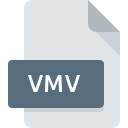
VMV File Extension
VirtuaNES Recording
-
DeveloperVirtuaNES
-
Category
-
Popularity3 (4 votes)
What is VMV file?
VMV filename suffix is mostly used for VirtuaNES Recording files. VirtuaNES defined the VirtuaNES Recording format standard. Files with VMV extension may be used by programs distributed for Windows platform. VMV file format, along with 1509 other file formats, belongs to the Game Files category. The most popular program for handling VMV files is VirtuaNES, but users can choose among 1 different programs that support this file format.
Programs which support VMV file extension
Below is a table that list programs that support VMV files. Files with VMV suffix can be copied to any mobile device or system platform, but it may not be possible to open them properly on target system.
How to open file with VMV extension?
Being unable to open files with VMV extension can be have various origins. Fortunately, most common problems with VMV files can be solved without in-depth IT knowledge, and most importantly, in a matter of minutes. The list below will guide you through the process of addressing the encountered problem.
Step 1. Install VirtuaNES software
 The main and most frequent cause precluding users form opening VMV files is that no program that can handle VMV files is installed on user’s system. The most obvious solution is to download and install VirtuaNES or one to the listed programs: VisualBoyAdvance. The full list of programs grouped by operating systems can be found above. One of the most risk-free method of downloading software is using links provided by official distributors. Visit VirtuaNES website and download the installer.
The main and most frequent cause precluding users form opening VMV files is that no program that can handle VMV files is installed on user’s system. The most obvious solution is to download and install VirtuaNES or one to the listed programs: VisualBoyAdvance. The full list of programs grouped by operating systems can be found above. One of the most risk-free method of downloading software is using links provided by official distributors. Visit VirtuaNES website and download the installer.
Step 2. Update VirtuaNES to the latest version
 If the problems with opening VMV files still occur even after installing VirtuaNES, it is possible that you have an outdated version of the software. Check the developer’s website whether a newer version of VirtuaNES is available. Software developers may implement support for more modern file formats in updated versions of their products. This can be one of the causes why VMV files are not compatible with VirtuaNES. All of the file formats that were handled just fine by the previous versions of given program should be also possible to open using VirtuaNES.
If the problems with opening VMV files still occur even after installing VirtuaNES, it is possible that you have an outdated version of the software. Check the developer’s website whether a newer version of VirtuaNES is available. Software developers may implement support for more modern file formats in updated versions of their products. This can be one of the causes why VMV files are not compatible with VirtuaNES. All of the file formats that were handled just fine by the previous versions of given program should be also possible to open using VirtuaNES.
Step 3. Assign VirtuaNES to VMV files
After installing VirtuaNES (the most recent version) make sure that it is set as the default application to open VMV files. The process of associating file formats with default application may differ in details depending on platform, but the basic procedure is very similar.

Selecting the first-choice application in Windows
- Clicking the VMV with right mouse button will bring a menu from which you should select the option
- Next, select the option and then using open the list of available applications
- To finalize the process, select entry and using the file explorer select the VirtuaNES installation folder. Confirm by checking Always use this app to open VMV files box and clicking button.

Selecting the first-choice application in Mac OS
- By clicking right mouse button on the selected VMV file open the file menu and choose
- Proceed to the section. If its closed, click the title to access available options
- Select the appropriate software and save your settings by clicking
- A message window should appear informing that This change will be applied to all files with VMV extension. By clicking you confirm your selection.
Step 4. Check the VMV for errors
If you followed the instructions form the previous steps yet the issue is still not solved, you should verify the VMV file in question. Problems with opening the file may arise due to various reasons.

1. Check the VMV file for viruses or malware
If the VMV is indeed infected, it is possible that the malware is blocking it from opening. Immediately scan the file using an antivirus tool or scan the whole system to ensure the whole system is safe. VMV file is infected with malware? Follow the steps suggested by your antivirus software.
2. Check whether the file is corrupted or damaged
If the VMV file was sent to you by someone else, ask this person to resend the file to you. The file might have been copied erroneously and the data lost integrity, which precludes from accessing the file. If the VMV file has been downloaded from the internet only partially, try to redownload it.
3. Verify whether your account has administrative rights
Sometimes in order to access files user need to have administrative privileges. Log out of your current account and log in to an account with sufficient access privileges. Then open the VirtuaNES Recording file.
4. Make sure that the system has sufficient resources to run VirtuaNES
If the systems has insufficient resources to open VMV files, try closing all currently running applications and try again.
5. Verify that your operating system and drivers are up to date
Regularly updated system, drivers, and programs keep your computer secure. This may also prevent problems with VirtuaNES Recording files. It is possible that one of the available system or driver updates may solve the problems with VMV files affecting older versions of given software.
Do you want to help?
If you have additional information about the VMV file, we will be grateful if you share it with our users. To do this, use the form here and send us your information on VMV file.

 Windows
Windows 

