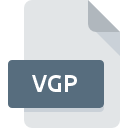
VGP File Extension
Vectir Profile Group
-
DeveloperIncendo Technology
-
Category
-
Popularity4 (1 votes)
What is VGP file?
VGP is a file extension commonly associated with Vectir Profile Group files. Vectir Profile Group format was developed by Incendo Technology. VGP file format is compatible with software that can be installed on Windows system platform. VGP file format, along with 1305 other file formats, belongs to the Settings Files category. The most popular software that supports VGP files is Vectir. Software named Vectir was created by Incendo Technology. In order to find more detailed information on the software and VGP files, check the developer’s official website.
Programs which support VGP file extension
The following listing features VGP-compatible programs. Files with VGP suffix can be copied to any mobile device or system platform, but it may not be possible to open them properly on target system.
How to open file with VGP extension?
Being unable to open files with VGP extension can be have various origins. Fortunately, most common problems with VGP files can be solved without in-depth IT knowledge, and most importantly, in a matter of minutes. We have prepared a listing of which will help you resolve your problems with VGP files.
Step 1. Install Vectir software
 Problems with opening and working with VGP files are most probably having to do with no proper software compatible with VGP files being present on your machine. The solution to this problem is very simple. Download Vectir and install it on your device. On the top of the page a list that contains all programs grouped based on operating systems supported can be found. One of the most risk-free method of downloading software is using links provided by official distributors. Visit Vectir website and download the installer.
Problems with opening and working with VGP files are most probably having to do with no proper software compatible with VGP files being present on your machine. The solution to this problem is very simple. Download Vectir and install it on your device. On the top of the page a list that contains all programs grouped based on operating systems supported can be found. One of the most risk-free method of downloading software is using links provided by official distributors. Visit Vectir website and download the installer.
Step 2. Check the version of Vectir and update if needed
 If you already have Vectir installed on your systems and VGP files are still not opened properly, check if you have the latest version of the software. It may also happen that software creators by updating their applications add compatibility with other, newer file formats. This can be one of the causes why VGP files are not compatible with Vectir. The most recent version of Vectir is backward compatible and can handle file formats supported by older versions of the software.
If you already have Vectir installed on your systems and VGP files are still not opened properly, check if you have the latest version of the software. It may also happen that software creators by updating their applications add compatibility with other, newer file formats. This can be one of the causes why VGP files are not compatible with Vectir. The most recent version of Vectir is backward compatible and can handle file formats supported by older versions of the software.
Step 3. Set the default application to open VGP files to Vectir
If the issue has not been solved in the previous step, you should associate VGP files with latest version of Vectir you have installed on your device. The process of associating file formats with default application may differ in details depending on platform, but the basic procedure is very similar.

Selecting the first-choice application in Windows
- Choose the entry from the file menu accessed by right-mouse clicking on the VGP file
- Select
- Finally select , point to the folder where Vectir is installed, check the Always use this app to open VGP files box and conform your selection by clicking button

Selecting the first-choice application in Mac OS
- By clicking right mouse button on the selected VGP file open the file menu and choose
- Find the option – click the title if its hidden
- From the list choose the appropriate program and confirm by clicking .
- If you followed the previous steps a message should appear: This change will be applied to all files with VGP extension. Next, click the button to finalize the process.
Step 4. Ensure that the VGP file is complete and free of errors
Should the problem still occur after following steps 1-3, check if the VGP file is valid. Problems with opening the file may arise due to various reasons.

1. Verify that the VGP in question is not infected with a computer virus
If the file is infected, the malware that resides in the VGP file hinders attempts to open it. Immediately scan the file using an antivirus tool or scan the whole system to ensure the whole system is safe. If the VGP file is indeed infected follow the instructions below.
2. Ensure the file with VGP extension is complete and error-free
Did you receive the VGP file in question from a different person? Ask him/her to send it one more time. The file might have been copied erroneously and the data lost integrity, which precludes from accessing the file. It could happen the the download process of file with VGP extension was interrupted and the file data is defective. Download the file again from the same source.
3. Check if the user that you are logged as has administrative privileges.
Some files require elevated access rights to open them. Switch to an account that has required privileges and try opening the Vectir Profile Group file again.
4. Make sure that the system has sufficient resources to run Vectir
If the systems has insufficient resources to open VGP files, try closing all currently running applications and try again.
5. Check if you have the latest updates to the operating system and drivers
Latest versions of programs and drivers may help you solve problems with Vectir Profile Group files and ensure security of your device and operating system. Outdated drivers or software may have caused the inability to use a peripheral device needed to handle VGP files.
Do you want to help?
If you have additional information about the VGP file, we will be grateful if you share it with our users. To do this, use the form here and send us your information on VGP file.

 Windows
Windows 
