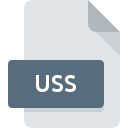
USS File Extension
WinUAE Saved State
-
Category
-
Popularity5 (2 votes)
What is USS file?
USS is a file extension commonly associated with WinUAE Saved State files. Files with USS extension may be used by programs distributed for Windows platform. USS file belongs to the Game Files category just like 1509 other filename extensions listed in our database. WinUAE is by far the most used program for working with USS files.
Programs which support USS file extension
The following listing features USS-compatible programs. USS files can be encountered on all system platforms, including mobile, yet there is no guarantee each will properly support such files.
How to open file with USS extension?
Being unable to open files with USS extension can be have various origins. Fortunately, most common problems with USS files can be solved without in-depth IT knowledge, and most importantly, in a matter of minutes. The list below will guide you through the process of addressing the encountered problem.
Step 1. Download and install WinUAE
 The main and most frequent cause precluding users form opening USS files is that no program that can handle USS files is installed on user’s system. To address this issue, go to the WinUAE developer website, download the tool, and install it. It is that easy On the top of the page a list that contains all programs grouped based on operating systems supported can be found. One of the most risk-free method of downloading software is using links provided by official distributors. Visit WinUAE website and download the installer.
The main and most frequent cause precluding users form opening USS files is that no program that can handle USS files is installed on user’s system. To address this issue, go to the WinUAE developer website, download the tool, and install it. It is that easy On the top of the page a list that contains all programs grouped based on operating systems supported can be found. One of the most risk-free method of downloading software is using links provided by official distributors. Visit WinUAE website and download the installer.
Step 2. Verify the you have the latest version of WinUAE
 If the problems with opening USS files still occur even after installing WinUAE, it is possible that you have an outdated version of the software. Check the developer’s website whether a newer version of WinUAE is available. Software developers may implement support for more modern file formats in updated versions of their products. The reason that WinUAE cannot handle files with USS may be that the software is outdated. The latest version of WinUAE should support all file formats that where compatible with older versions of the software.
If the problems with opening USS files still occur even after installing WinUAE, it is possible that you have an outdated version of the software. Check the developer’s website whether a newer version of WinUAE is available. Software developers may implement support for more modern file formats in updated versions of their products. The reason that WinUAE cannot handle files with USS may be that the software is outdated. The latest version of WinUAE should support all file formats that where compatible with older versions of the software.
Step 3. Associate WinUAE Saved State files with WinUAE
If you have the latest version of WinUAE installed and the problem persists, select it as the default program to be used to manage USS on your device. The process of associating file formats with default application may differ in details depending on platform, but the basic procedure is very similar.

Change the default application in Windows
- Clicking the USS with right mouse button will bring a menu from which you should select the option
- Select
- Finally select , point to the folder where WinUAE is installed, check the Always use this app to open USS files box and conform your selection by clicking button

Change the default application in Mac OS
- From the drop-down menu, accessed by clicking the file with USS extension, select
- Open the section by clicking its name
- From the list choose the appropriate program and confirm by clicking .
- A message window should appear informing that This change will be applied to all files with USS extension. By clicking you confirm your selection.
Step 4. Check the USS for errors
Should the problem still occur after following steps 1-3, check if the USS file is valid. It is probable that the file is corrupted and thus cannot be accessed.

1. Check the USS file for viruses or malware
If the file is infected, the malware that resides in the USS file hinders attempts to open it. Immediately scan the file using an antivirus tool or scan the whole system to ensure the whole system is safe. USS file is infected with malware? Follow the steps suggested by your antivirus software.
2. Check whether the file is corrupted or damaged
If the USS file was sent to you by someone else, ask this person to resend the file to you. During the copy process of the file errors may occurred rendering the file incomplete or corrupted. This could be the source of encountered problems with the file. If the USS file has been downloaded from the internet only partially, try to redownload it.
3. Ensure that you have appropriate access rights
There is a possibility that the file in question can only be accessed by users with sufficient system privileges. Log out of your current account and log in to an account with sufficient access privileges. Then open the WinUAE Saved State file.
4. Check whether your system can handle WinUAE
If the system is under havy load, it may not be able to handle the program that you use to open files with USS extension. In this case close the other applications.
5. Check if you have the latest updates to the operating system and drivers
Latest versions of programs and drivers may help you solve problems with WinUAE Saved State files and ensure security of your device and operating system. It is possible that one of the available system or driver updates may solve the problems with USS files affecting older versions of given software.
Do you want to help?
If you have additional information about the USS file, we will be grateful if you share it with our users. To do this, use the form here and send us your information on USS file.

 Windows
Windows 
