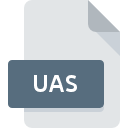
UAS File Extension
Ulead PhotoImpact Backup
-
DeveloperUlead Systems
-
CategoryArchive Files
-
Popularity3 (1 votes)
What is UAS file?
UAS is a file extension commonly associated with Ulead PhotoImpact Backup files. Ulead PhotoImpact Backup format was developed by Ulead Systems. UAS file format is compatible with software that can be installed on Windows system platform. UAS file belongs to the Archive Files category just like 619 other filename extensions listed in our database. PhotoImpact X3 is by far the most used program for working with UAS files. On the official website of Ulead Systems developer not only will you find detailed information about thePhotoImpact X3 software, but also about UAS and other supported file formats.
Programs which support UAS file extension
The following listing features UAS-compatible programs. Files with UAS extension, just like any other file formats, can be found on any operating system. The files in question may be transferred to other devices, be it mobile or stationary, yet not all systems may be capable of properly handling such files.
How to open file with UAS extension?
Problems with accessing UAS may be due to various reasons. Fortunately, most common problems with UAS files can be solved without in-depth IT knowledge, and most importantly, in a matter of minutes. The following is a list of guidelines that will help you identify and solve file-related problems.
Step 1. Install PhotoImpact X3 software
 The main and most frequent cause precluding users form opening UAS files is that no program that can handle UAS files is installed on user’s system. The solution is straightforward, just download and install PhotoImpact X3. The full list of programs grouped by operating systems can be found above. The safest method of downloading PhotoImpact X3 installed is by going to developer’s website (Ulead Systems) and downloading the software using provided links.
The main and most frequent cause precluding users form opening UAS files is that no program that can handle UAS files is installed on user’s system. The solution is straightforward, just download and install PhotoImpact X3. The full list of programs grouped by operating systems can be found above. The safest method of downloading PhotoImpact X3 installed is by going to developer’s website (Ulead Systems) and downloading the software using provided links.
Step 2. Verify the you have the latest version of PhotoImpact X3
 You still cannot access UAS files although PhotoImpact X3 is installed on your system? Make sure that the software is up to date. Software developers may implement support for more modern file formats in updated versions of their products. This can be one of the causes why UAS files are not compatible with PhotoImpact X3. All of the file formats that were handled just fine by the previous versions of given program should be also possible to open using PhotoImpact X3.
You still cannot access UAS files although PhotoImpact X3 is installed on your system? Make sure that the software is up to date. Software developers may implement support for more modern file formats in updated versions of their products. This can be one of the causes why UAS files are not compatible with PhotoImpact X3. All of the file formats that were handled just fine by the previous versions of given program should be also possible to open using PhotoImpact X3.
Step 3. Assign PhotoImpact X3 to UAS files
If the issue has not been solved in the previous step, you should associate UAS files with latest version of PhotoImpact X3 you have installed on your device. The next step should pose no problems. The procedure is straightforward and largely system-independent

Change the default application in Windows
- Right-click the UAS file and choose option
- Click and then select option
- Finally select , point to the folder where PhotoImpact X3 is installed, check the Always use this app to open UAS files box and conform your selection by clicking button

Change the default application in Mac OS
- By clicking right mouse button on the selected UAS file open the file menu and choose
- Find the option – click the title if its hidden
- Select PhotoImpact X3 and click
- A message window should appear informing that This change will be applied to all files with UAS extension. By clicking you confirm your selection.
Step 4. Ensure that the UAS file is complete and free of errors
You closely followed the steps listed in points 1-3, but the problem is still present? You should check whether the file is a proper UAS file. Problems with opening the file may arise due to various reasons.

1. Check the UAS file for viruses or malware
Should it happed that the UAS is infected with a virus, this may be that cause that prevents you from accessing it. Immediately scan the file using an antivirus tool or scan the whole system to ensure the whole system is safe. If the UAS file is indeed infected follow the instructions below.
2. Check whether the file is corrupted or damaged
If the UAS file was sent to you by someone else, ask this person to resend the file to you. The file might have been copied erroneously and the data lost integrity, which precludes from accessing the file. When downloading the file with UAS extension from the internet an error may occurred resulting in incomplete file. Try downloading the file again.
3. Ensure that you have appropriate access rights
There is a possibility that the file in question can only be accessed by users with sufficient system privileges. Log in using an administrative account and see If this solves the problem.
4. Check whether your system can handle PhotoImpact X3
The operating systems may note enough free resources to run the application that support UAS files. Close all running programs and try opening the UAS file.
5. Check if you have the latest updates to the operating system and drivers
Up-to-date system and drivers not only makes your computer more secure, but also may solve problems with Ulead PhotoImpact Backup file. It may be the case that the UAS files work properly with updated software that addresses some system bugs.
Do you want to help?
If you have additional information about the UAS file, we will be grateful if you share it with our users. To do this, use the form here and send us your information on UAS file.

 Windows
Windows 
