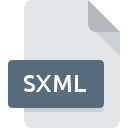
SXML File Extension
Sealed XML Document
-
CategoryDocument Files
-
Popularity0 ( votes)
What is SXML file?
Full format name of files that use SXML extension is Sealed XML Document. SXML files are supported by software applications available for devices running Windows. SXML file format, along with 574 other file formats, belongs to the Document Files category. The most popular software that supports SXML files is Unsealer. Unsealer software was developed by Oracle Corporation, and on its official website you may find more information about SXML files or the Unsealer software program.
Programs which support SXML file extension
Below is a table that list programs that support SXML files. SXML files can be encountered on all system platforms, including mobile, yet there is no guarantee each will properly support such files.
How to open file with SXML extension?
Problems with accessing SXML may be due to various reasons. On the bright side, the most encountered issues pertaining to Sealed XML Document files aren’t complex. In most cases they can be addressed swiftly and effectively without assistance from a specialist. The following is a list of guidelines that will help you identify and solve file-related problems.
Step 1. Download and install Unsealer
 The main and most frequent cause precluding users form opening SXML files is that no program that can handle SXML files is installed on user’s system. The solution is straightforward, just download and install Unsealer. The full list of programs grouped by operating systems can be found above. The safest method of downloading Unsealer installed is by going to developer’s website (Oracle Corporation) and downloading the software using provided links.
The main and most frequent cause precluding users form opening SXML files is that no program that can handle SXML files is installed on user’s system. The solution is straightforward, just download and install Unsealer. The full list of programs grouped by operating systems can be found above. The safest method of downloading Unsealer installed is by going to developer’s website (Oracle Corporation) and downloading the software using provided links.
Step 2. Check the version of Unsealer and update if needed
 If the problems with opening SXML files still occur even after installing Unsealer, it is possible that you have an outdated version of the software. Check the developer’s website whether a newer version of Unsealer is available. Software developers may implement support for more modern file formats in updated versions of their products. This can be one of the causes why SXML files are not compatible with Unsealer. The latest version of Unsealer should support all file formats that where compatible with older versions of the software.
If the problems with opening SXML files still occur even after installing Unsealer, it is possible that you have an outdated version of the software. Check the developer’s website whether a newer version of Unsealer is available. Software developers may implement support for more modern file formats in updated versions of their products. This can be one of the causes why SXML files are not compatible with Unsealer. The latest version of Unsealer should support all file formats that where compatible with older versions of the software.
Step 3. Assign Unsealer to SXML files
If you have the latest version of Unsealer installed and the problem persists, select it as the default program to be used to manage SXML on your device. The next step should pose no problems. The procedure is straightforward and largely system-independent

Change the default application in Windows
- Right-click the SXML file and choose option
- Select
- To finalize the process, select entry and using the file explorer select the Unsealer installation folder. Confirm by checking Always use this app to open SXML files box and clicking button.

Change the default application in Mac OS
- Right-click the SXML file and select
- Proceed to the section. If its closed, click the title to access available options
- Select Unsealer and click
- If you followed the previous steps a message should appear: This change will be applied to all files with SXML extension. Next, click the button to finalize the process.
Step 4. Ensure that the SXML file is complete and free of errors
Should the problem still occur after following steps 1-3, check if the SXML file is valid. Being unable to access the file can be related to various issues.

1. Check the SXML file for viruses or malware
If the SXML is indeed infected, it is possible that the malware is blocking it from opening. Immediately scan the file using an antivirus tool or scan the whole system to ensure the whole system is safe. If the scanner detected that the SXML file is unsafe, proceed as instructed by the antivirus program to neutralize the threat.
2. Ensure the file with SXML extension is complete and error-free
If the SXML file was sent to you by someone else, ask this person to resend the file to you. During the copy process of the file errors may occurred rendering the file incomplete or corrupted. This could be the source of encountered problems with the file. If the SXML file has been downloaded from the internet only partially, try to redownload it.
3. Ensure that you have appropriate access rights
Some files require elevated access rights to open them. Switch to an account that has required privileges and try opening the Sealed XML Document file again.
4. Check whether your system can handle Unsealer
If the systems has insufficient resources to open SXML files, try closing all currently running applications and try again.
5. Verify that your operating system and drivers are up to date
Latest versions of programs and drivers may help you solve problems with Sealed XML Document files and ensure security of your device and operating system. It is possible that one of the available system or driver updates may solve the problems with SXML files affecting older versions of given software.
Do you want to help?
If you have additional information about the SXML file, we will be grateful if you share it with our users. To do this, use the form here and send us your information on SXML file.

 Windows
Windows 
